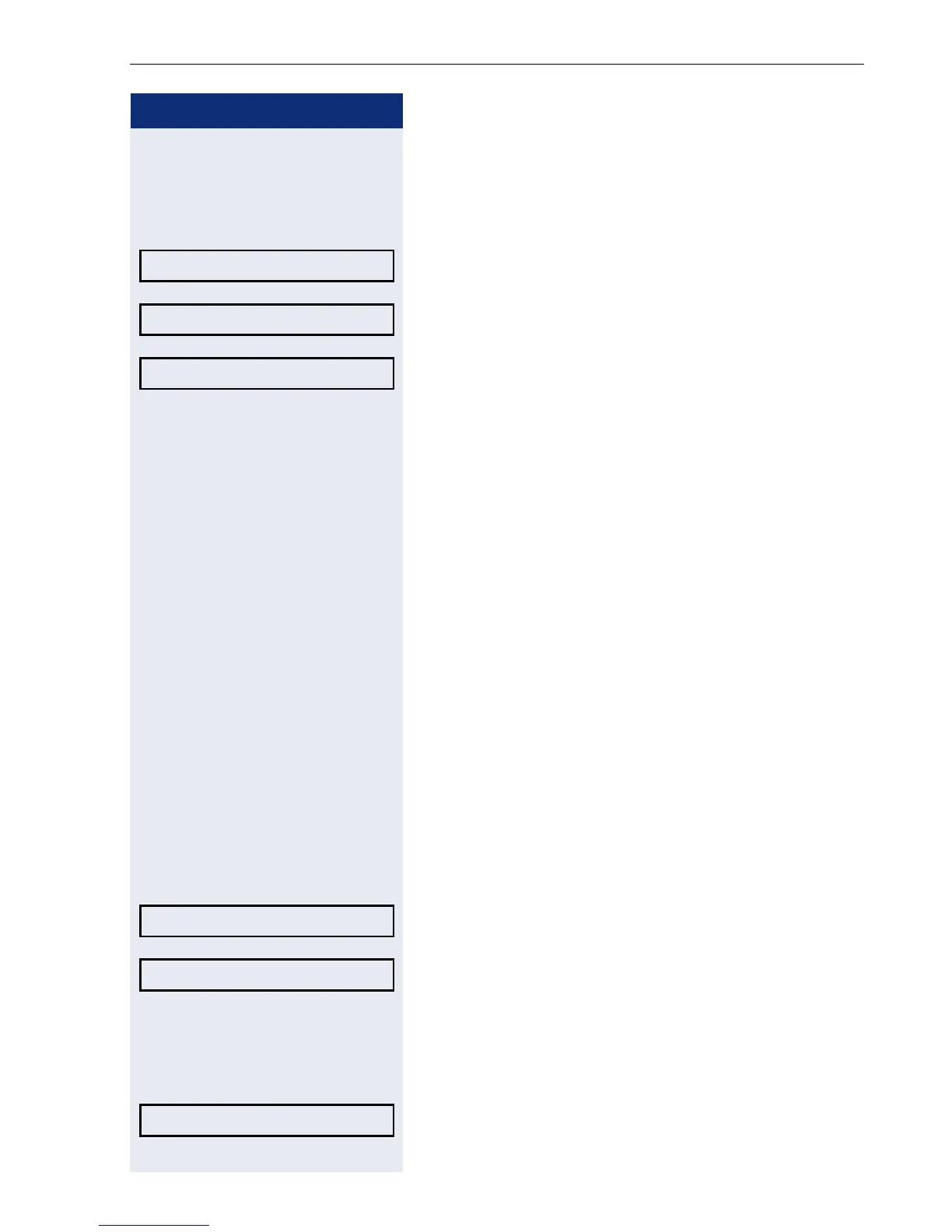Basic functions
49
Step by step
Assign a destination phone number for call for-
warding
Prerequisite: At least one destination phone number
has already been saved.
Select and confirm type of forwarding (here for instance
All calls)
Select and confirm a saved destination.
The forwarding type is activated and the new destina-
tion is displayed.
N Press the illuminated key to open the call display. If All
calls was activated, the forwarding destination is dis-
played with the forwarding symbol and the r key il-
luminates. The Busy and No reply types of call forward-
ing are not displayed.
Activate/deactivate call forwarding
Prerequisite: A forwarding destination is already con-
figured for the relevant forwarding type.
r Press the key shown.
The pop-up menu opens:
The message:
"Set forward on to" is displayed with the number of the
last forwarding destination and you have the following
options:
• Accept
• Set a forwarding destination
• Edit call forwarding
• Cancel
Select and confirm the option shown.
Choose one of the forwarding types offered
All calls: 3339 (default setting is off)
Busy: 3335
No reply: 3336
and confirm your selection. For example here All calls.
Select and confirm the option shown. Call forwarding is
activated. This type of call forwarding is deactivated
with Tu r n o f f .
All calls: 3339 l
3336 f
All calls: 3336 l
Edit call forwarding? f
All calls: 3339 l
Turn on: l
