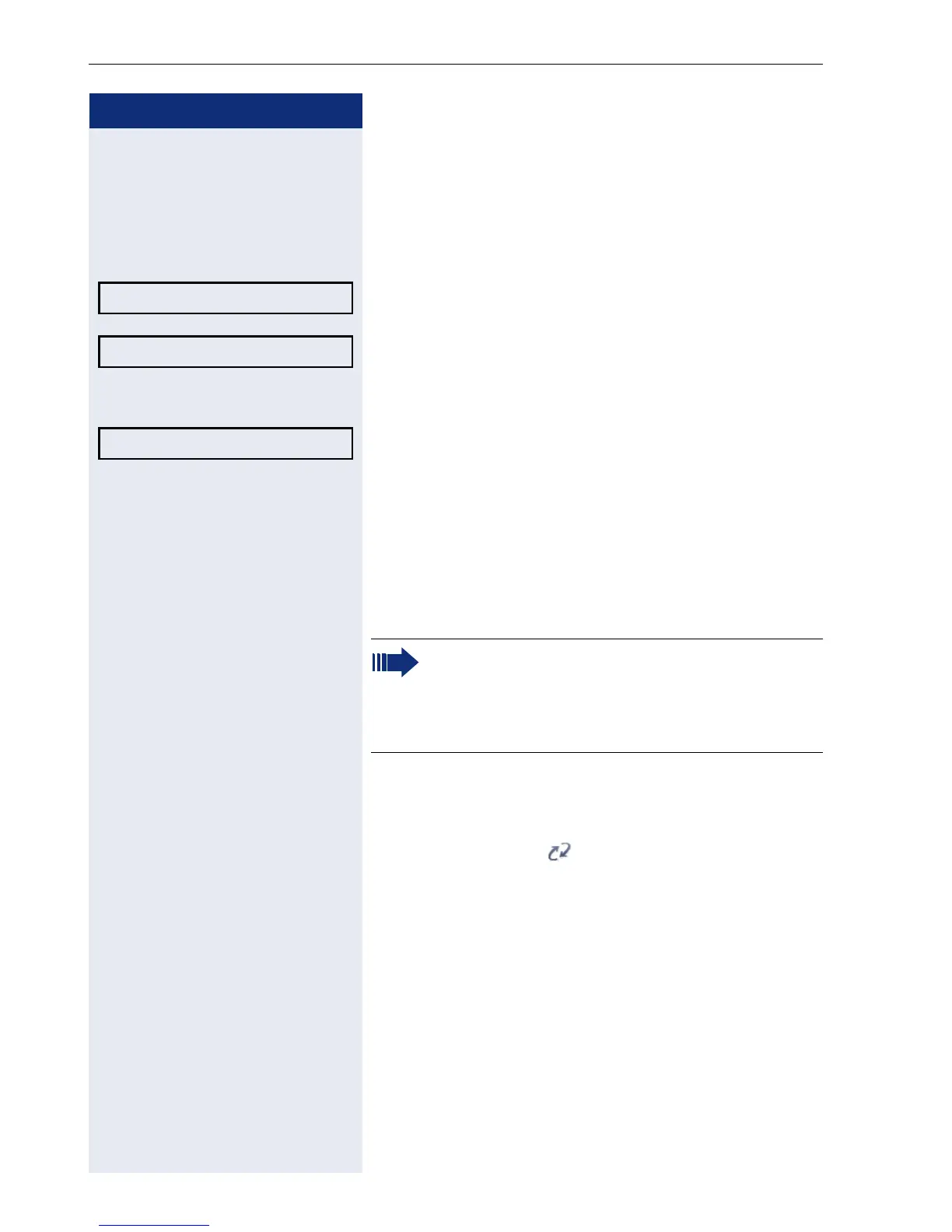Step by step
Mobility
96
Logging on with forced, delayed logoff at a
remote phone
If the remote phone is busy and your administrator en-
abled "Forced logoff during call" with a set timeout,
forced logoff does not occur until this timeout expires.
Select from the idle display context menu ( page 19)
and confirm.
You are prompted to enter your mobility ID.
j Enter and confirm the mobility code - usually a phone
number (text editor, see page 18).
You are prompted to enter the password.
j Enter and confirm the user password (text editor, see
page 18).
The mobility message appears on the display:
• Logging on mobile user
• Validating
• Logging off elsewhere
• Registering
• Downloading user data
Once you have completed logon, the mobility icon is
shown in the display .
Mobile logoff?
f
Mobility ID? l
Enter password
At the same time, the graphic display on the
busy remote phone shows "Forced logoff pend-
ing". After the timeout set by your administrator,
the active call is ended and remote logoff is per-
formed.
