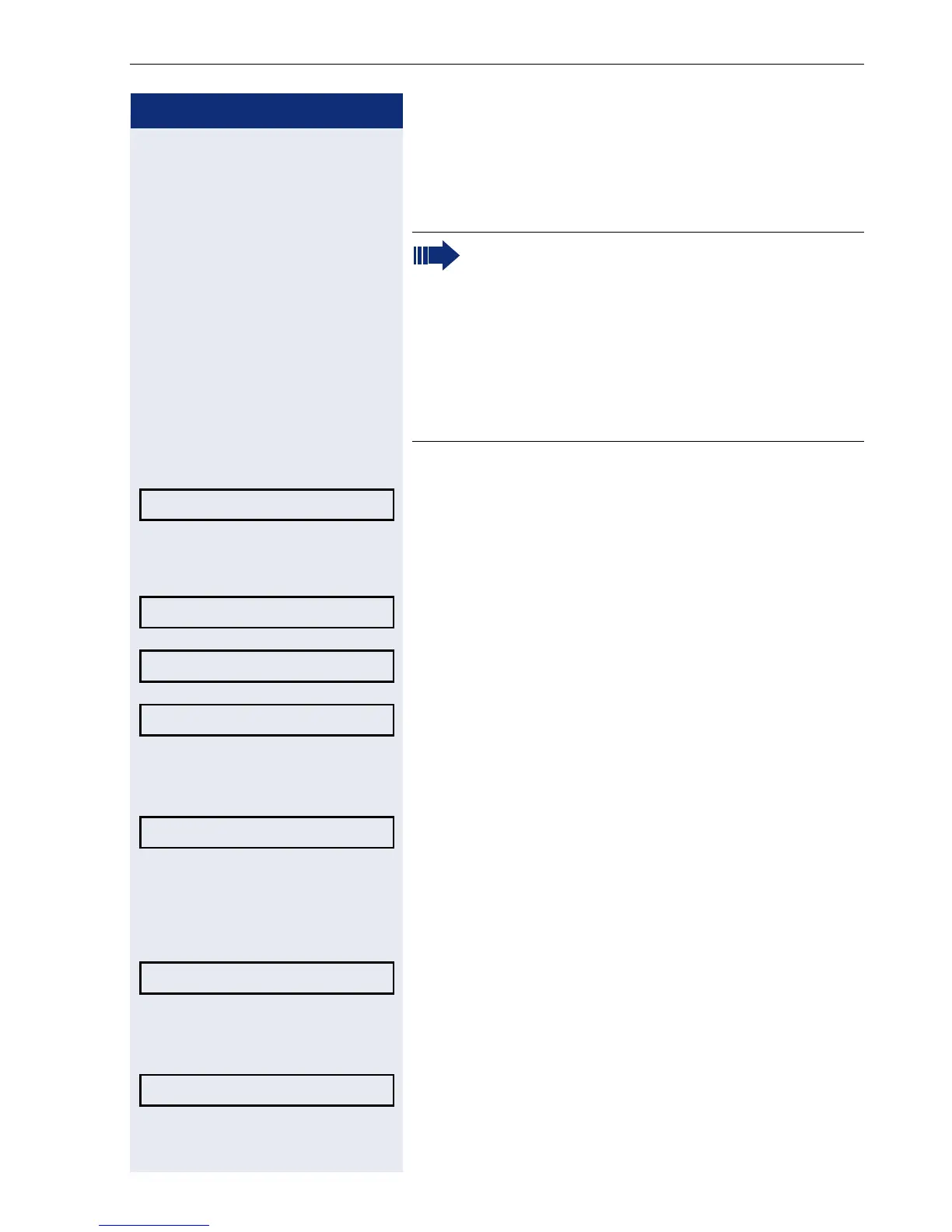Privacy/security
89
Step by step
Deactivating the user password
You can deactivate the phone’s password prompt if a
password has already been configured.
N Press the key shown.
Select and confirm the option shown.
if nec.j Enter and confirm the user password.
Select and confirm the option shown.
Select and confirm the option shown.
Select and confirm the option shown.
j Enter the current password (at least six characters, text
entry, see page 17) and confirm your entry.
Select and confirm the option shown.
j Enter six zeros ("000000") to deactivate the password.
Confirm entry (at least 6 characters, (text entry, see
page 17).
Select and confirm the option shown.
j Enter six zeros ("000000") to deactivate the password
(for text input, see page 17) and confirm.
Select and confirm the option shown.
The deactivation of the password prompt does
not affect the Web interface page 145 or
CTI applications that use a password prompt.
As long as the user password is deactivated, you
do not have access to user settings via the Web
interface.
If you deactivate the user password, you are not
able to lock the phone page 90 and the user
menu is not password-protected.
User
Security?
Change user password l
Current password l
New user password f
Confirm new user password f
Save & Exit m
