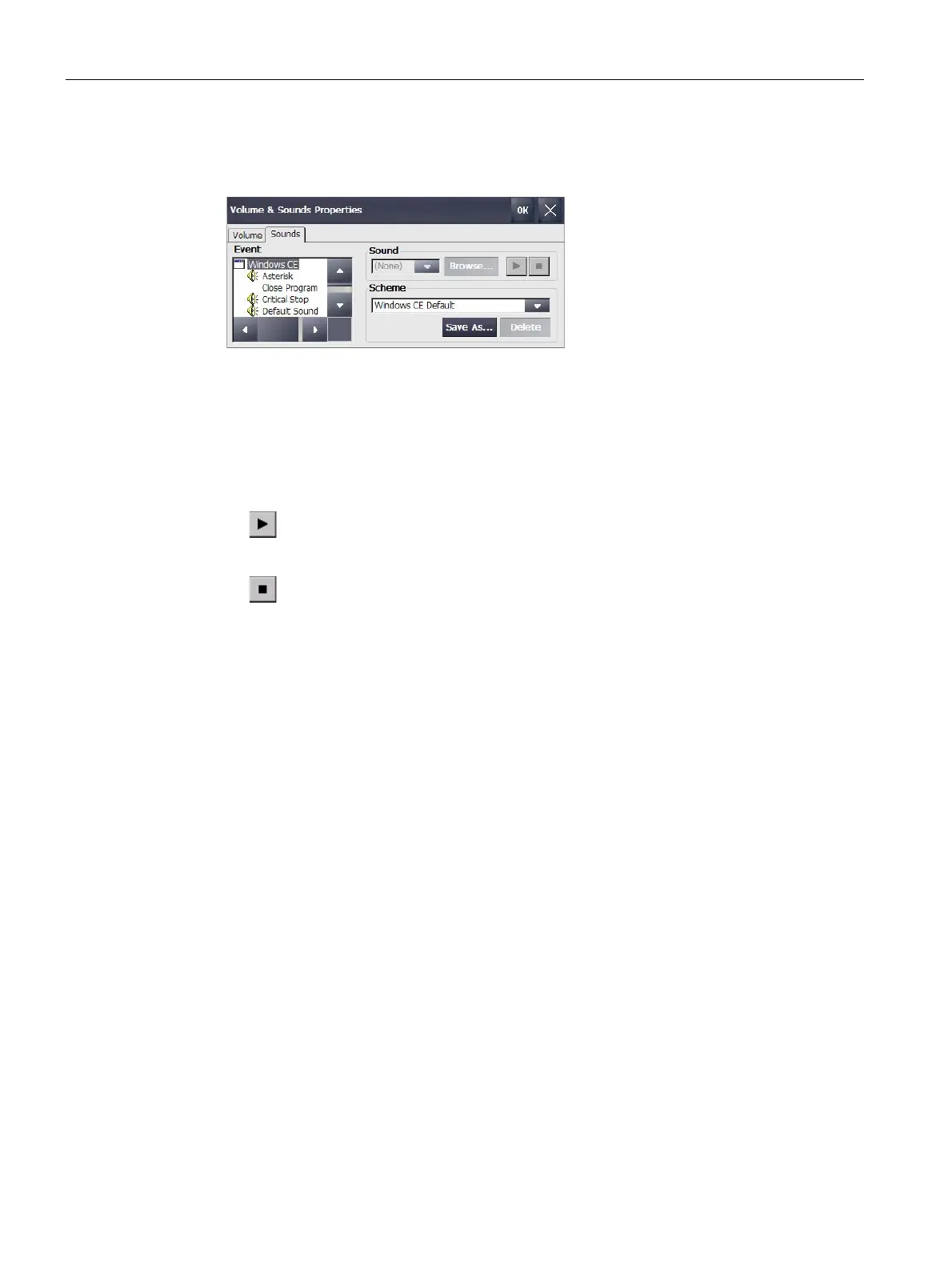Commissioning the device
4.3 Parameterizing the Comfort Panel
Comfort Panels
108 Operating Instructions, 08/2018, A5E36770603-AC
Volume and sound of 7" and larger devices
You can activate an acoustic feedback for keyboard and touch screen operations. A sound is
emitted with each touch or activation of a key.
Requirement
The Control Panel is open.
Note
If you deactivate the settings under "Enable
sounds for", no more acoustic signals will be
emitted during inadvertent
operations.
Procedure
Setting volume and enabling sounds
1. Open the "Volume & Sounds Properties" dialog using the "Volume & Sounds" icon.
2. Change to the "Volume" tab.
3. To output additional acoustic signals for messages of the HMI device, select the desired
options under "Enable sounds for":
– "Events": Warnings and system events
– "Applications": Program-specific events
– "Notifications": Notifications
4. Use the slider or the "Loud" and "Soft" buttons to set the desired volume of the acoustic
signals.
5. To output acoustic signals for operator actions, select the desired options under "Enable
clicks and taps for":
– "Hardware buttons": Feedback of key operation
– "Screen taps": Feedback of touch operation
6. Use "Loud" and "Soft" to select between loud and quiet operator feedback.
7. Confirm your entries with "OK".