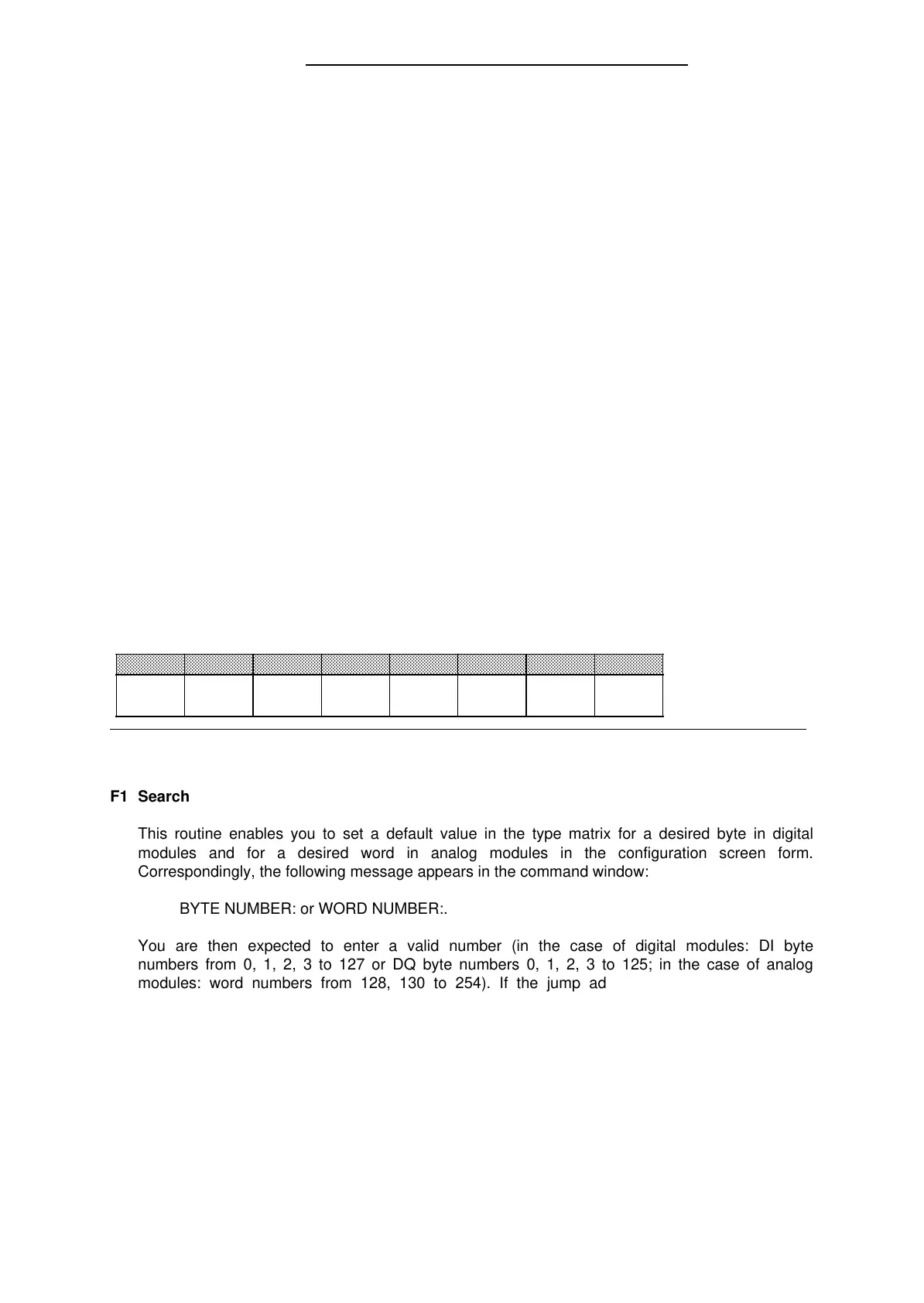Configuring with COM 115F S5-115F Manual
After entering the type, enter the DB number in the right-hand part of the characteristics field.
Every entry must be confirmed with <CR>. All specifications are mandatory. The cursor leaves the
entry field only when a valid value has been entered. After the last entry field has been filled, the
cursor returns to the type matrix for the next I/O bit or word.
The characteristics field is deleted from the command line by pressing a softkey ( 1.2.2) and is
used as a command data window. After the command has been executed, the characteristics field
is again filled with the characteristics of the type at which the cursor is currently located.
Status and Error Line
The status and error line is used to display the current processing status and error messages. The
status appears in the left-hand part of the line and the right-hand part is reserved for error
messages.
1.2.2 Softkey Command Line
The softkey commands ( Figure 1-21) offer functions such as Search, Copy, Swap, Delete etc. The
various parameters must be set for these softkey routines. The type characteristics in the
characteristics field are faded out for the purpose of entering this data. The designations of the
individual parameters are now displayed in this window and you are expected to make a valid
entry. After the selected function has been executed, the type characteristics are faded back in.
The softkeys can only be used when the cursor is in the type matrix.
The following is a more detailed description of these functions.
Figure 1-21. Softkey Commands of the Configuration Forms
F8
RETURN
F7F1
SEARCH
F2
COPY
F3
SWAP
F4
DELETE
F5
TYPES
F6
SAVE
a
a
a
a
a
a
a
a
a
a
a
a
a
a
a
a
a
a
a
a
a
a
a
a
a
a
a
a
a
a
a
a
a
a
a
a
a
a
a
a
a
a
a
a
a
a
a
a
a
a
a
a
a
a
a
a
a
a
a
a
a
a
a
a
a
a
a
a
a
a
a
a
a
a
a
a
a
a
a
a
a
a
a
a
a
a
a
a
a
a
a
a
a
a
a
a
a
a
a
a
a
a
a
a
a
a
a
a
a
a
a
a
a
a
a
a
a
a
a
a
a
a
a
a
a
a
a
a
a
a
a
a
a
a
a
a
a
a
a
a
a
a
a
a
a
a
a
a
a
a
a
a
a
a
a
a
a
a
a
a
a
a
a
a
a
a
a
a
a
a
a
a
a
a
a
a
a
a
a
a
a
a
a
a
a
a
a
a
a
a
a
a
a
a
a
a
a
a
a
a
a
a
a
a
a
a
a
a
a
a
a
a
a
a
a
a
a
a
a
a
a
a
a
a
a
a
a
a
a
a
a
a
a
a
a
a
a
a
a
a
a
a
a
a
a
a
a
a
a
a
a
a
a
a
a
a
a
a
a
a
a
a
a
a
F1 Search
This routine enables you to set a default value in the type matrix for a desired byte in digital
modules and for a desired word in analog modules in the configuration screen form.
Correspondingly, the following message appears in the command window:
BYTE NUMBER: or WORD NUMBER:.
You are then expected to enter a valid number (in the case of digital modules: DI byte
numbers from 0, 1, 2, 3 to 127 or DQ byte numbers 0, 1, 2, 3 to 125; in the case of analog
modules: word numbers from 128, 130 to 254). If the jump address is not within the valid
range, the BYTE NUMBER INVALID or WORD NUMBER INVALID message is displayed in the
error line and you will be returned to the basic position for entering the type number.
Press only <CR> to abort the function. When a valid entry is made, the relevant word appears
in the type configuration field. In the case of digital modules, the cursor is located in the bit 0
column of the selected byte and, in the case of analog modules, it is located in the relevant
type column. You can then continue entering the type.
1-32
EWA 4NEB 811 6149-02
