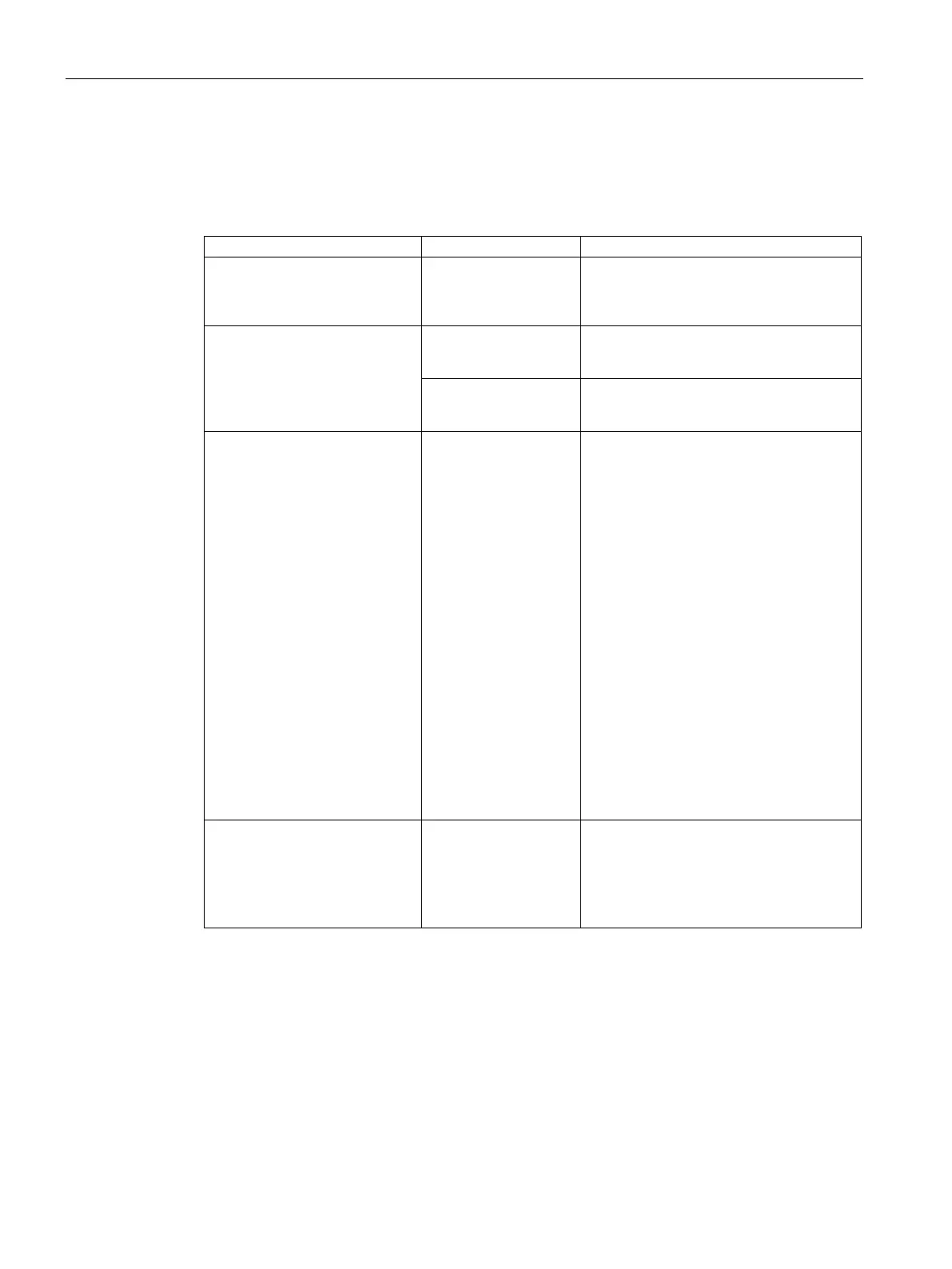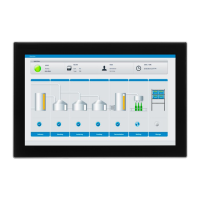Technical Support
A.2 Troubleshooting
IFP V2, IFP V2 PRO, IFP V2 ETH
132 Operating Instructions, 03/2023, A5E46641410-AE
A.2 Troubleshooting
Ethernet Monitors
The Windows Start screen is not
visible and only the extended
desktop is displayed. The device
stalling the Ethernet
Monitor software.
Uninstalling cannot be performed with an
Ethernet Monitor. Use a different monitor
for uninstalling.
Commissioning of the Ethernet
Monitor software has failed.
been used in a differ-
Factory setting must be restored on the
devices. Re-install original PC operating
system, use the Restore DVD for an IPC.
using a WLAN network
WLAN is not supported, disable the WLAN
adapter of the PC prior to installation.
A connection to the Ethernet
Monitor was not established.
factory settings have
been restored for the
Ethernet Monitor.
Switch off the power supply of the Ether-
net Monitor. Press the Reset button and
keep it pressed for another 10 seconds
while switching on the power supply.
Both LAN LEDs will go out briefly.
You can check a reset of the Ethernet
Monitor with a PC on which the Ethernet
Monitor software was not installed.
1. Set the network address of the PC to
192.168.1.1.
2. Connect IPC and Ethernet Monitor via
the network.
3. Open the command line interpreter on
the PC: "Start > command prompt >
'CMD'"
4. Enter "ping 192.168.1.2" in the com-
mand-line interpreter. When a feed-
back message from "192.168.1.2" is
displayed, the factory settings have
been restored for the Ethernet Moni-
tor.
The start screen of the Ethernet
Monitor remains in "Connected"
state, text is green.
1. Switch off of the power supply of the
Ethernet Monitor and of the PC.
2. Wait for 10 seconds.
3. Switch on the power supply of both
devices again.
A.3 Information about the manufacturer
Siemens AG is the manufacturer of the HMI devices described in this document.
The manufacturer address is:
Siemens AG
Digital Industries
Postfach 48 48
90026 NÜRNBERG
GERMANY