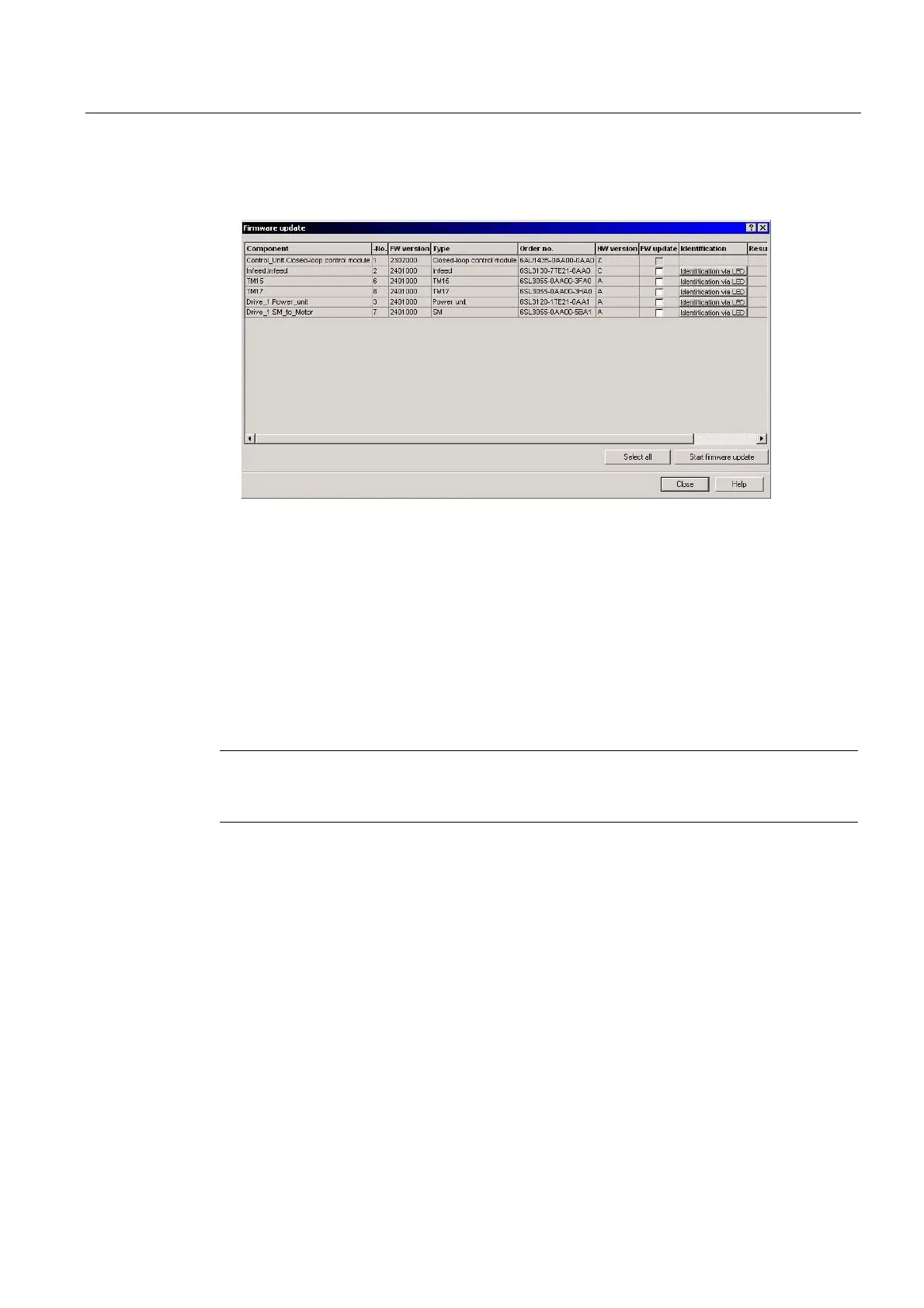Commissioning
3.2 Updating the firmware
TM15 / TM17 High Feature Operating Manual
Commissioning Manual, 05/2009
47
3. Updating the firmware
Right-click the "Firmware Update button". A window will open (similar to screen below).
Figure 3-3 Firmware update
You can now select either "Select all" or an individual component in the "FW Update"
column; in the latter case, click the "Identification via LED" button first to check whether the
correct module is selected: The RDY-LED on the selected component flashes green/orange
(if no faults are detected) or red/orange (if faults are detected).
Select "Start firmware update", to perform the FW update for the selected components. The
firmware update process may take a while - a message is displayed to indicate when it has
been completed. During the update, the RDY-LED flashes green/red.
Now switch off the power supply for all drive components (SINAMICS Control Unit, CX32
expansion module, SIMOTION D, Terminal Module, etc.) and switch it back on to activate
the new firmware.
Note
The SIMOTION or SINAMICS CompactFlash Card always contains the most recent firmware
version for the module.