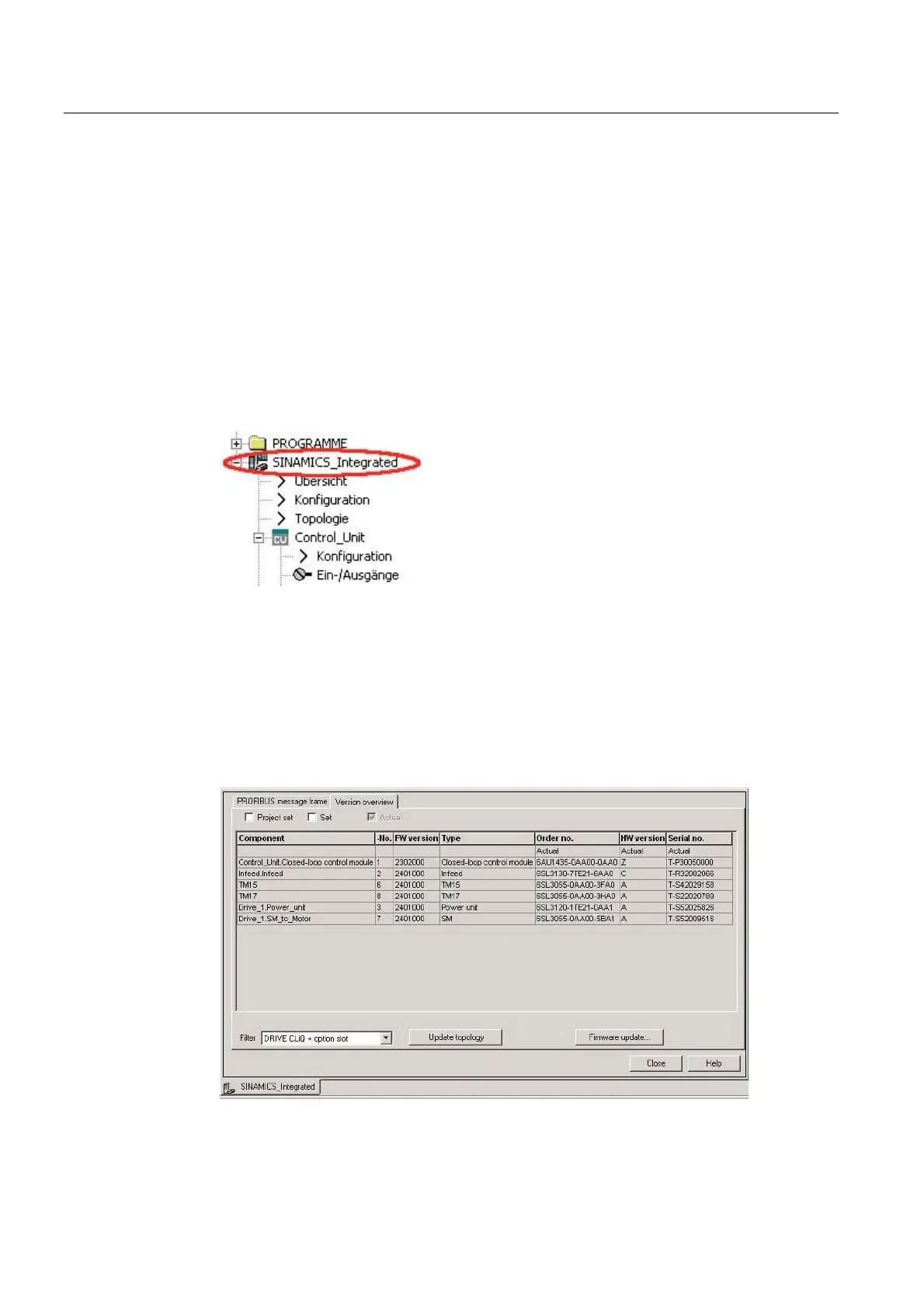Commissioning
3.2 Updating the firmware
TM15 / TM17 High Feature Operating Manual
46 Commissioning Manual, 05/2009
3.2 Updating the firmware
The module firmware can be updated using a CompactFlash Card, which is inserted in the
SIMOTION D or SINAMICS S120 Control Unit.
Procedure
1. Online connection for SCOUT
In the project tree, click "SINAMICS_Integrated".
Go online by clicking the "Connect to target system" symbol in the main toolbar at the top.
SCOUT is now connected to the SINAMICS device.
Figure 3-1 SCOUT project tree – Topology
2. Selection of Terminal Module
Double-click "Configuration" under "SINAMICS_Integrated". A window with two tabs
("PROFIBUS message frames" and "Version overview" will appear (similar to screen
below).
The "Version overview" tab contains all the components that are connected to the
SINAMICS Control Unit. The FW version currently installed on the component is
displayed in the FW version column. The first two digits stand for the version, i.e. 24....
stands for version V2.4.
Figure 3-2 Screen displaying components connected to the Control Unit