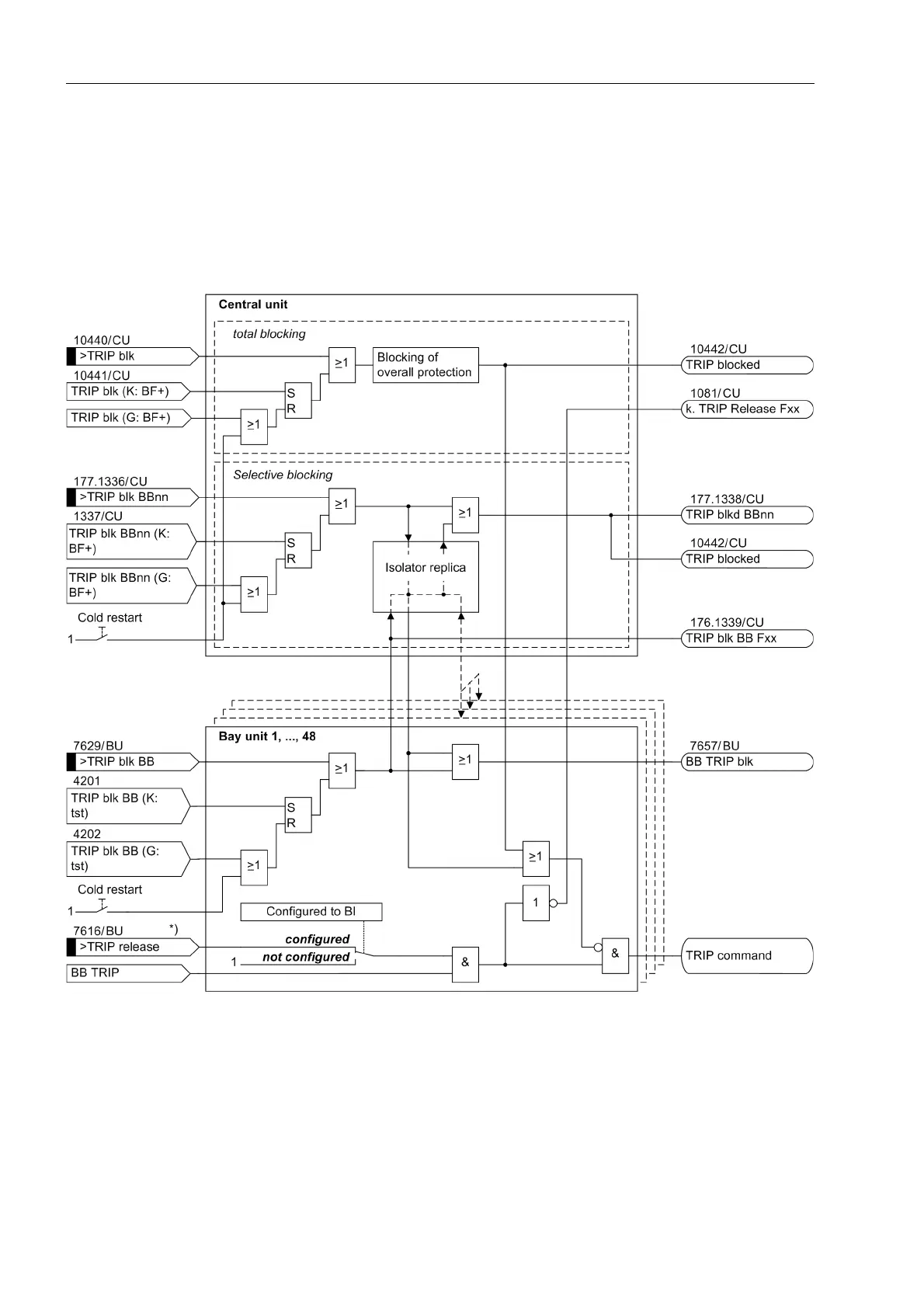Control During Operation
220
7SS52 V4 Manual
C53000-G1176-C182-1
In the case of a restart or a power failure, the tagging “TRIP blocked” is retained.
The tagging is deleted in the case of an initial start.
When blocking exists, changes in the isolator of the blocked bus section are not per-
mitted. The message "IsoProhib/Maint" (FNo. 10471/CU) is outputted.
The following figure gives an overview of these function:
Figure 6-15 Logic for the blocking of the TRIP command
BF+: CU command (system port, DIGSI, locally)
Pr.: BU test function (DIGSI, locally)
K: ON
G: OFF
*) the BI ">AUS Freigabe" of the BU is only observed if it has been configured.
