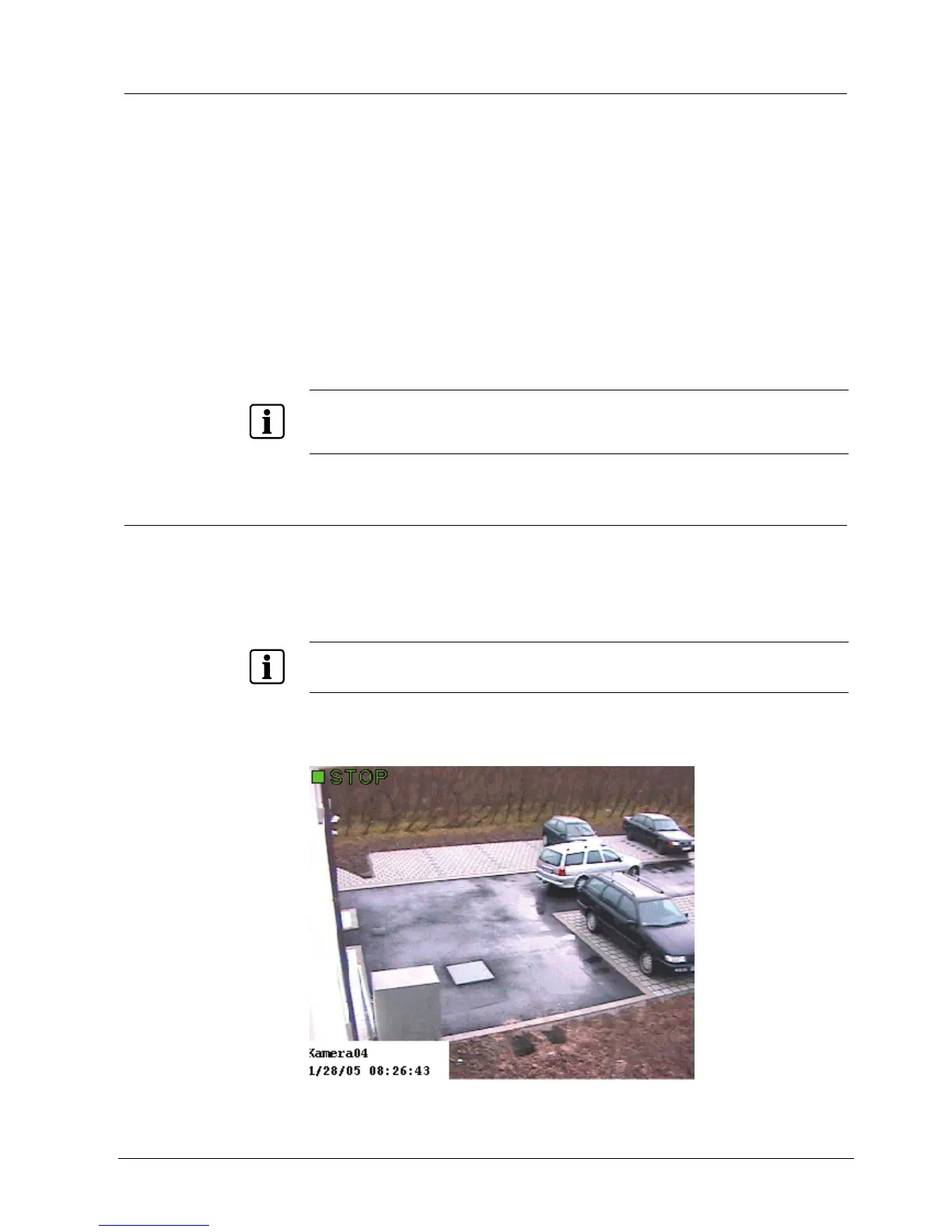Getting started
29
Siemens Building Technologies
Fire Safety & Security Products 01.2008
9.6.2 Toggle full screen mode
Each camera window can be enlarged.
1. Right-click on the corresponding video image in the video display area.
Î The context menu will open.
2. Select
Full screen in the context menu.
– OR –
Double click the left mouse button on the corresponding video image.
Î The video image is displayed in full screen mode.
Return to normal screen:
1. Double click the left mouse button on the camera picture displayed in full
screen mode.
Î The video image is displayed in the normal screen mode.
NOTE
The size of the video image is limited by the size of the camera window. If the picture supplied by the
camera is larger than the display area, it will be scaled down to an appropriate size so it can be
displayed in the camera window. Only one camera window can be enlarged at a time.
9.7 Video image display modes
You can choose how many camera windows will be displayed simultaneously in
the video display area.
The camera windows are displayed equally in a 1-, 4-, 9-, 16-, 25-, 32- and 64-split.
Using the 6-, 7-, 10- and 13-split, the windows are displayed in different sizes.
NOTE
Adjustments are possible depending on the respective hardware being used; for instance if your HVR
systems is an 8-channel model, then only 8 cameras will be displayed in the 9-split display.
Different acronyms are displayed in the video frame at top left to identify the mode
of operation (see
Fig. 9).
Fig. 9 SISTORE MX camera window
