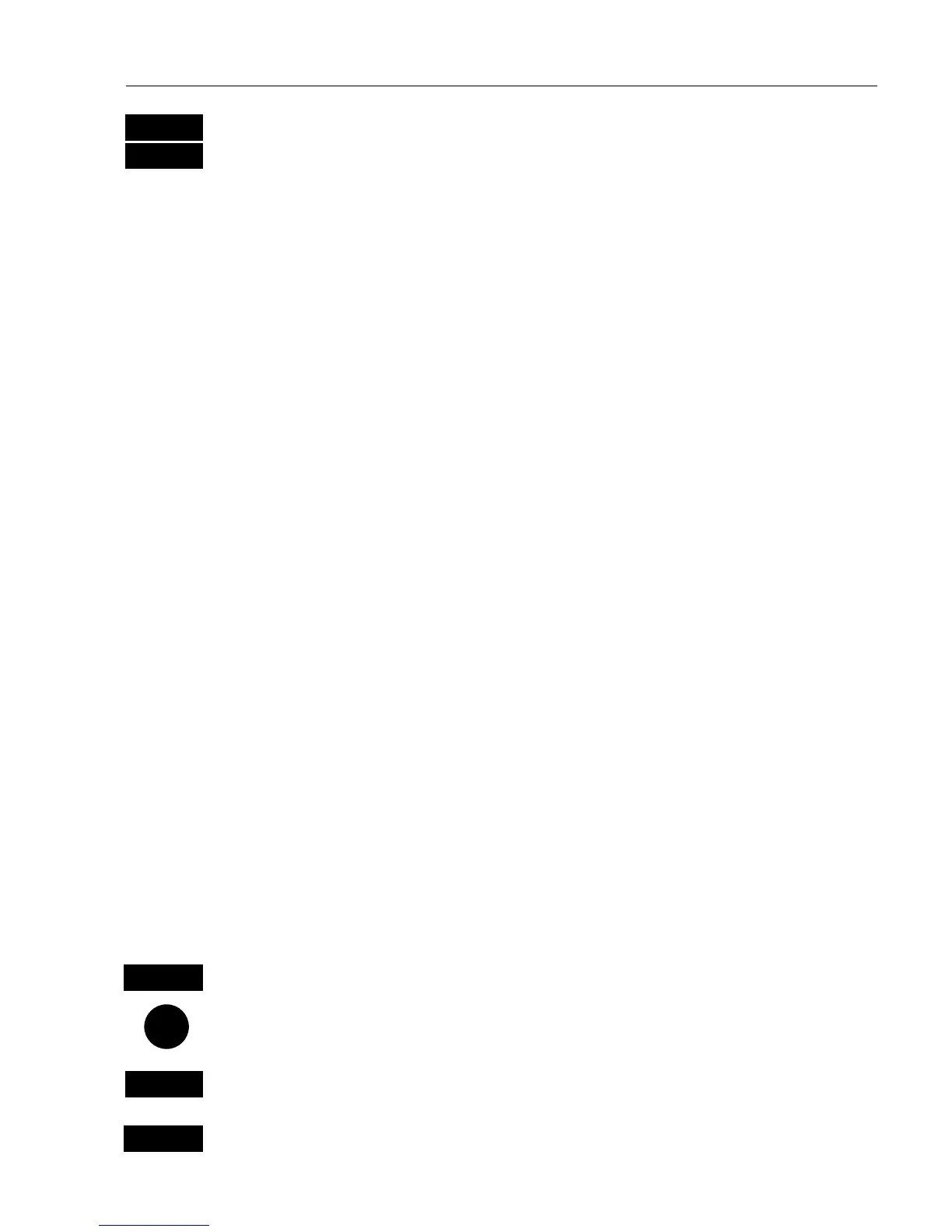CP42/50/52 NAV menus & navigation examples Chapter 6
79
MENU
Pressing [MENU] and [4], from an active data display during navigation
4
will give access to the following displays / feature:
1. Highway
2. Turn NAV off
3. WP advance (to next waypoint in route)
4. Restart to approaching point (in case you have drifted off course)
5. ETA & AVN
6. Trim & highway
7. Set & drift
6.5.4 Track navigation
A track is created by a series of trackpoints connected by track lines.
Using a track for navigation is somewhat like navigating in a route
with many waypoints.
) To start Track navigation will require that at least one track is stored
in the memory. Tracks which are not yet completed can not be used for
navigation. Refer to section 5.5 Start / Stop track.
When navigating in a track, you will have a graphical steering display
to navigate by, see section 6.2.1. Know your ETA – Estimated Time of
Arrival, and your AVN – Average Velocity Necessary, see section
6.2.6. Call up the Set & drift display, see section 6.2.8.
There are two ways of activating Track navigation:
From the chart or from the menu.
From the chart:
CHART
Load chart display in active window, and…
Press cursor key to activate the cursor
GOTO
Select NAV mode
4
Select Track (if chart cursor is placed on a track, this track will be