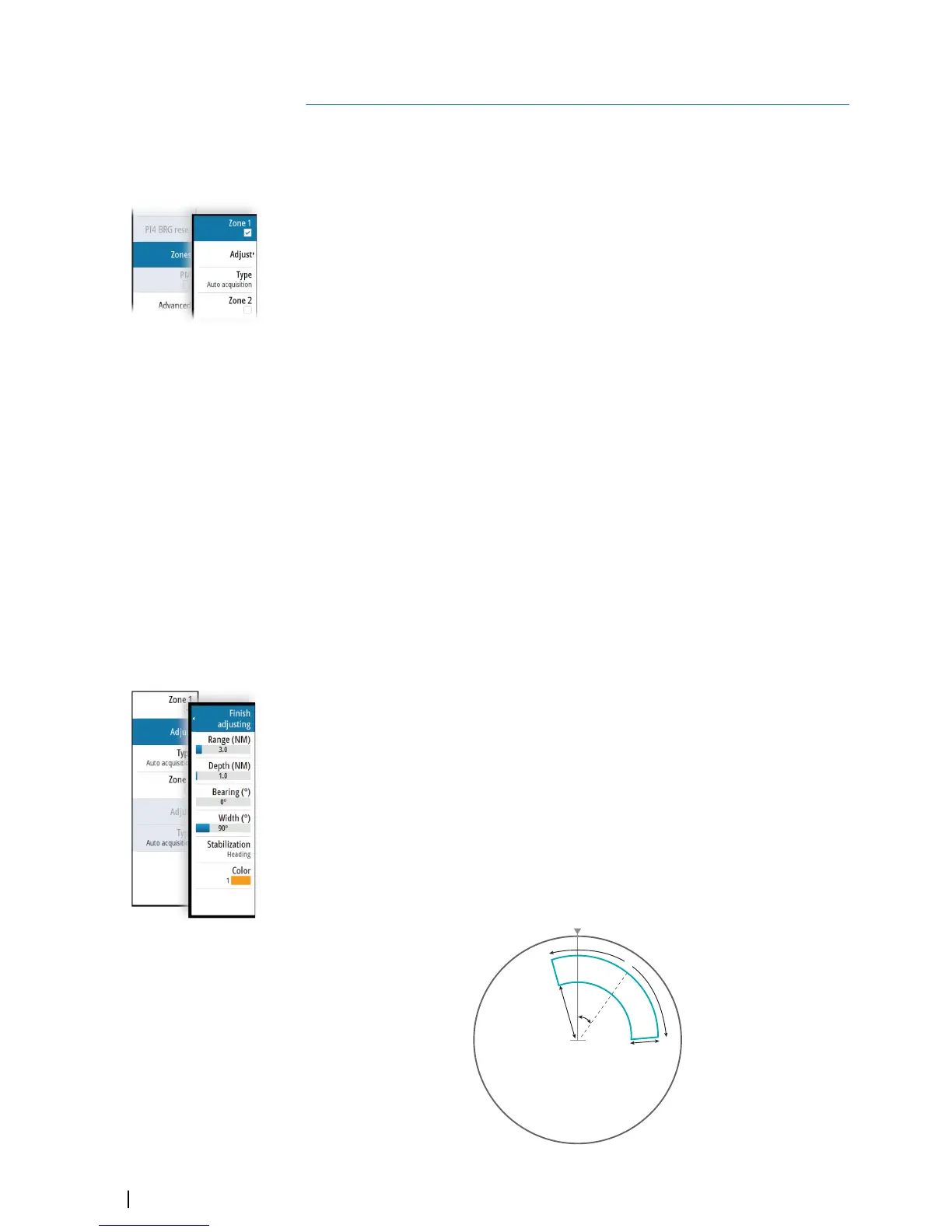Navigation tools
Tracking zones
The tracking zone function allows for automatic acquisition of radar and AIS targets when
they enter a user defined zone ahead or around your vessel.
Two tracking zones can be defined, each with individual settings.
When a target enters a zone, it will automatically be considered as safe or dangerous based
on the CPA/TCPA settings.
Two types of tracking zones are available.
Guard zone
When a target enters a guard zone the following happens:
• radar targets are acquired and AIS targets activated
• warning about new target and warning about target being in zone are activated
• the target icon turns red and flashing
When the warning about new target is acknowledged, the icon stops flashing. The icon
remains red until the target leaves the guard zone.
The color of the border line of a guard zone is defined by the user.
Auto acquisition zone
When a target enters an auto acquisition zone the following happens:
• radar targets are acquired and AIS targets activated
• warning about new target is activated
• the target icon turns red and flashing
When the warning is acknowledged, the target change to basic target icon and color
depending on its status (save or dangerous).
The border line of an auto acquisition zone is white.
Defining a tracking zone
1 Turn ON the tracking zone you want to define
• The tracking zone lines are displayed on the radar PPI
2 Select the adjust option
• The tracking zone lines turns to dashed lines to indicate that you are in edit
mode
3 Define the guard zone options:
A: Range, relative to vessel center
B: Depth
C: Bearing, relative to vessel heading or to North
D: Width