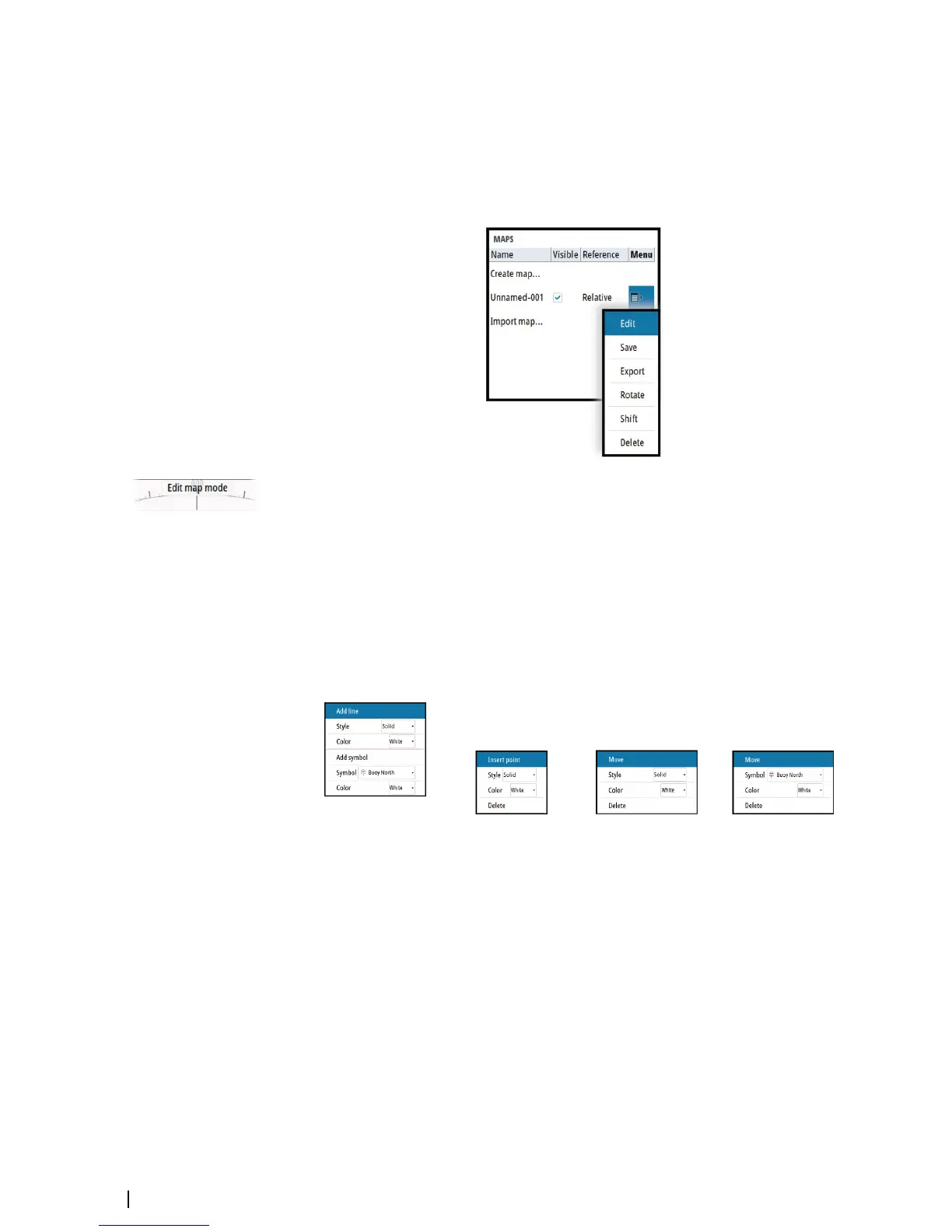Saving a map
New maps and edited maps are by default saved to the unit's temporary memory. The maps
must be saved to be available in the unit after a restart.
Modifying a map
Any details for a map are added or edited from the maps pop-up menu.
When an edit option is selected in the pop-up menu, the system turns into edit map mode.
This is indicated on the PPI.
To exit edit map mode:
• Press the exit key
Ú
Note: When you exit edit mode the changes are automatically saved to the temporary
memory only. The maps must be saved to be available in the unit after a restart.
Edit map details
Map details are added or edited from the edit map menu. The content of the edit map menu
depends on where the cursor is positioned:
No map details at cursor
position Map line at cursor position Vertex at cursor position Symbol at cursor position
1. Position the cursor where you want to add or edit a map detail
2. Press the enter key or the right mouse key to display the map edit menu, then select the
edit option
3. Continue positioning the cursor and selecting the edit option until all changes are done
4. Press the exit key to leave the edit mode
52
Maps | R5000 Operator manual