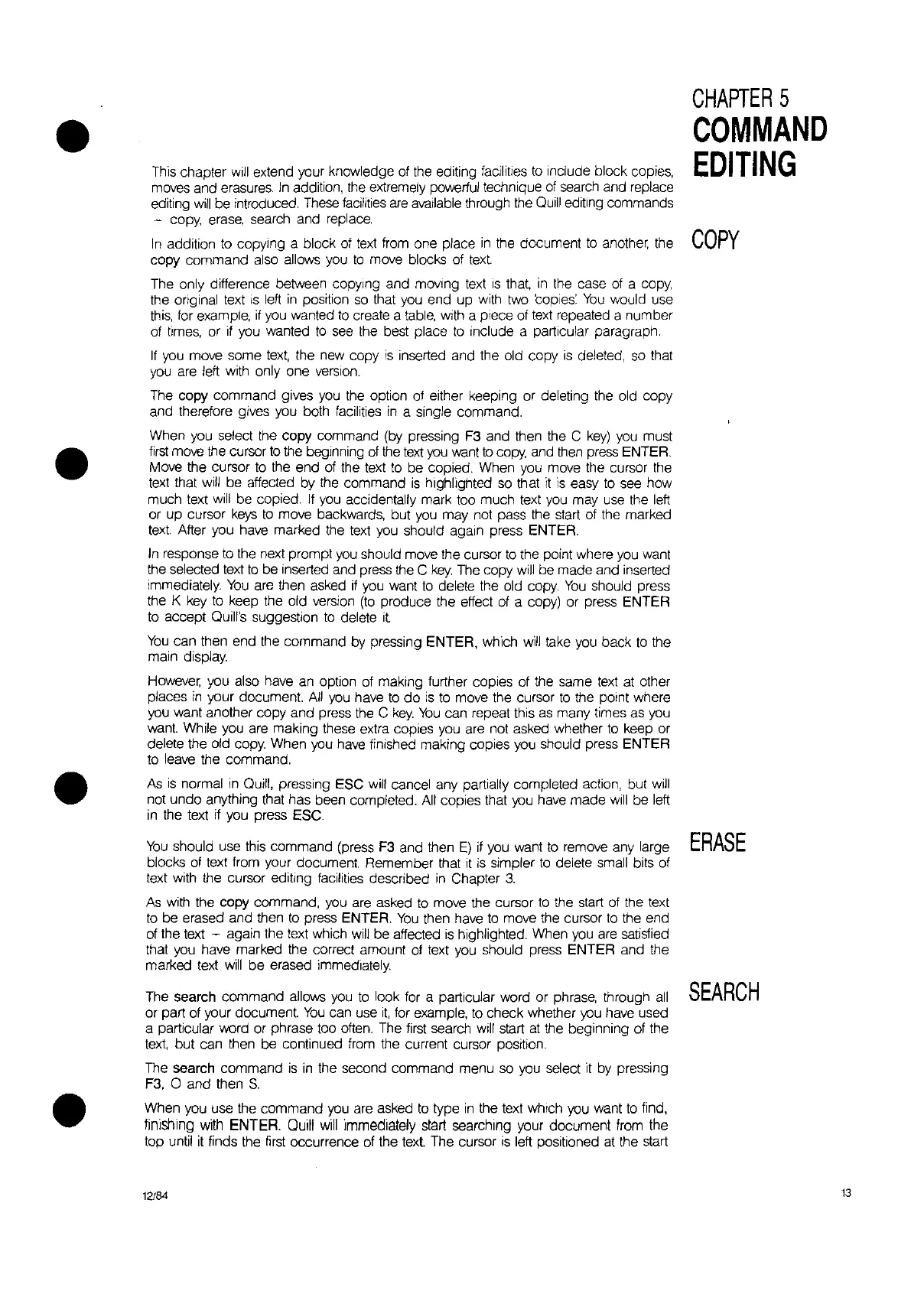COpy
CHAPTER
5
COMMAND
EDITING
•
•
•
This chapter
will
extend your knowledge
of
the editing facilities
to
include block copies,
moves and
erasures.
In
addition, the extremely powerful technique
of
search and replace
editing
will
be introduced.
These
facilities
are
available through the
Quill
editing commands
- copy,
erase,
search and replace.
In
addition
to
copying a block
of
text
from one place
in
the document
to
another,
the
copy command also allows you
to
move blocks
of
text
The only difference between copying and moving
text
is
that,
in
the case of a copy,
the anginal text
IS
left
in
position
so
that you end up with two caples:
You
would use
this,
for example,
if
you wanted
to
create a
table,
with a piece of
text
repeated a number
of
times,
or if you wanted
to
see
the best place
to
include a particular paragraph.
If
you
move some
text,
the new copy
is
inserted and the old copy
is
deleted, so that
you
are
left with only one
verSion.
The copy command gives
you
the option
of
either keeping or deleting the old copy
and therefore gives you both facilities
in
a single command.
When you select the copy command (by pressing
F3
and then the C
key)
you
must
first
move the cursor
to
the beginning
of
the
text
you
want
to
copy,
and
then
press ENTER.
Move the cursor
to
the end of the text
to
be copied. When you move the cursor the
text that
will
be affected by the command
is
highlighted so that
it
is
easy
to
see
how
much text
Will
be
copied.
If
you
accidentally mark too much text
you
may use the left
or up cursor
keys
to
move backwards, but
you
may not pass the
start
of
the marked
text After you have marked the text you should again press ENTER.
In
response
to
the next prompt
you
should move the cursor
to
the point where
you
want
the selected text
to
be inserted and press the C
key.
The
copy
will
be made and inserted
immediately.
You
are
then asked
if
you
want
to
delete the old copy.
You
shoutd press
the K
key
to keep the old version
(to
produce the effect
of
a copy) or press ENTER
to
accept Quill's suggestion
to
delete
it
You
can then end the command by pressing ENTER, which
will
take you back
to
the
main display.
However,
you also have
an
option
of
making further copies of the same
text
at
other
places
in
your document.
All
you
have
to
do
is
to
move the cursor
to
the point where
you want another copy and press the C
key.
You
can repeat this
as
many times as you
want.
While you are making these extra copies you
are
not asked whether
to
keep or
detete the old copy. When you have finished making copies you should press ENTER
to
leave the command.
As
is
normal
in
Quill, pressing ESC
will
cancel any partially completed action, but
will
not undo anything that has been completed. All copies that
you
have made
will
be left
in
the text if you press ESC.
You
should use this command (press
F3
and then
E)
if
you want
to
remove any large
ERASE
blocks
of
text from your document Remember that
it
is
simpler
to
delete small bits
of
text with the cursor editing facilities described
in
Chapter
3.
As
with the copy command, you
are
asked
to
move the cursor
to
the start
of
the text
to
be erased and then
to
press ENTER.
You
then have
to
move the cursor
to
the end
of
the text - again the text which
will
be affected
is
highlighted. When
you
are
satisfied
that
you
have marked the correct amount
of
text you should press ENTER and the
marked text
will
be erased
immed·lately.
The search command allows you
to
look for a particular word or phrase, through
all
SEARCH
or part
of
your document
You
can use
it,
for example,
to
check whether
you
have used
a particular word or phrase too often. The
first
search
will
start
at
the beginning of the
text,
but can then be continued from the current cursor position.
The search command
is
in
the second command menu so you select it by pressing
F3,
0 and then S
When you use the command you
are
asked
to
type
in
the text which you want
to
find,
finishing
with
ENTER.
QUill
will
immediately start searching your document from the
top until
it
finds the
first
occurrence
of
the
text.
The cursor
is
left positioned
at
the
start
12184
13
