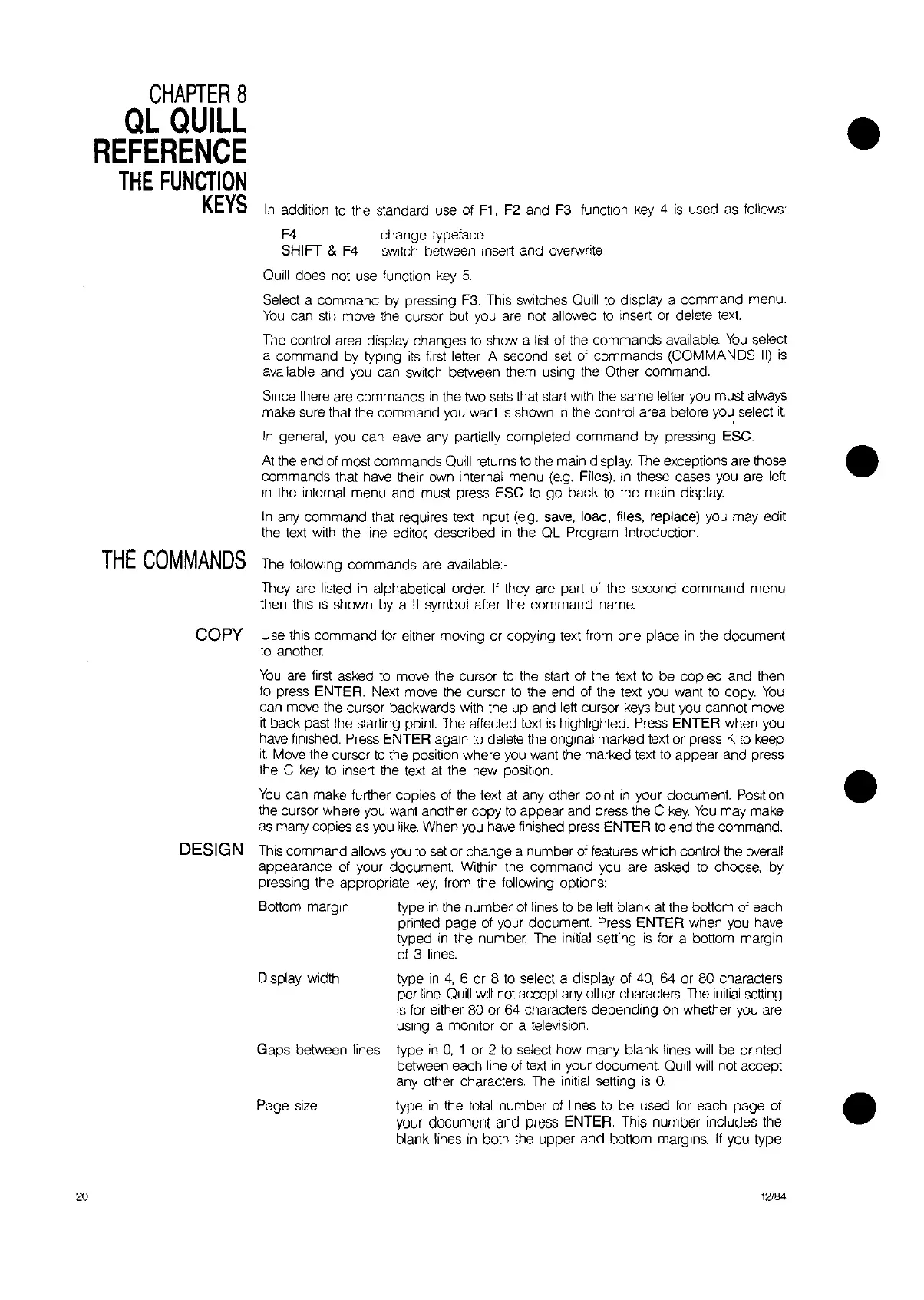•
In
addition
to
the standard use
of
F1,
F2
and
F3,
function
key
4
is
used
as
follows:
F4
change typeface
SHIFT &
F4
switch between insert and overwrite
Quill does not use function
key
5.
Select a command
by
pressing
F3.
This switches
QUill
to
display a command menu.
You
can
stili
move the cursor but you
are
not allowed
to
Insert or delete
text.
The control area display changes
to
show a
list
of
the commands available.
You
select
a command by typing
its
first
letter.
A second
set
of
commands (COMMANDS
II)
is
available and you can
SWitch
between them
uSing
the Other command.
Since there
are
commands
In
the two
sets
that
start
With
the same letter
you
must
always
make sure that the command you want
is
shown
In
the control area before
you,
select
it.
In
general,
you
can leave any partially completed command by pressing ESC.
At
the end
of
most commands
QUill
returns
to
the main display The exceptions are those •
commands that have their own Internal menu
(e.g.
Files).
In
these cases you are left
in
the Internal menu and must press ESC
to
go back
to
the main display.
In
any command that requires text input
(e.g.
save,
load, files, replace) you may edit
the
text
with
the line
editor,
described
in
the QL Program Introduction.
THE
COMMANDS
The
following commands
are
available-
They
are
listed
in
alphabetical
order.
If
they are part
of
the second command menu
then this
is
shown by a
II
symbol after the command nama
CHAPTER
8
QL
QUILL
REFERENCE
THE
FUNCTION
KEYS
•
COpy Use this command for either moving or copying text from one place
in
the document
to
another.
You
are
first
asked
to
move the cursor
to
the
start
of
the text
to
be copied and then
to
press ENTER. Next move the cursor
to
the end
of
the text you want
to
copy.
You
can move the cursor backwards with the up and left cursor
keys
but you cannot move
it
back past the starting point. The affected
text
IS
highlighted.
Press
ENTER when you
have finished. Press ENTER again
to
delete the original marked text or press K
to
keep
it.
Move the cursor
to
the position where you want the marked text
to
appear and press
the C
key
to
insert the text
at
the new position.
You
can make further copies
of
the text
at
any other point
in
your document.
POSition
the cursor where
you
want another copy
to
appear and press the C
key.
You
may make
as
many copies
as
you
like.
When
you
have
finished press ENTER
to
end the command.
DESIGN
This
command
allows
you
to
set
or change a number
of
features which control the
overall
appearance
of
your document. Within the command you are asked
to
choose, by
pressing the appropriate
key,
from the following options:
Bottom margin type
In
the number
of
lines
to
be left blank
at
the bottom
of
each
printed page
of
your document. Press ENTER when you have
typed
in
the number
The
Initial
setting
IS
for a bottom margin
of
3
lines.
Display width type
in
4,
6 or 8
to
select a display of
40,
64 or 80 characters
per
line.
Quill
will
not
accept
any
other characters.
The
initial
setting
IS
for either 80 or 64 characters depending on whether you are
using a monitor or a
teleVision.
Gaps between lines type
in
0,
1 or 2
to
select how many blank lines
will
be printed
between each line
of
text
in
your document Quill
will
not accept
any other characters. The initial setting
is
0.
Page
size
type
in
the
total
number
of
lines
to
be used for each page
of
•
your document and press ENTER, This number includes the
blank lines
in
both the upper and bottom marg
Ins.
If
you type
20
12/84
