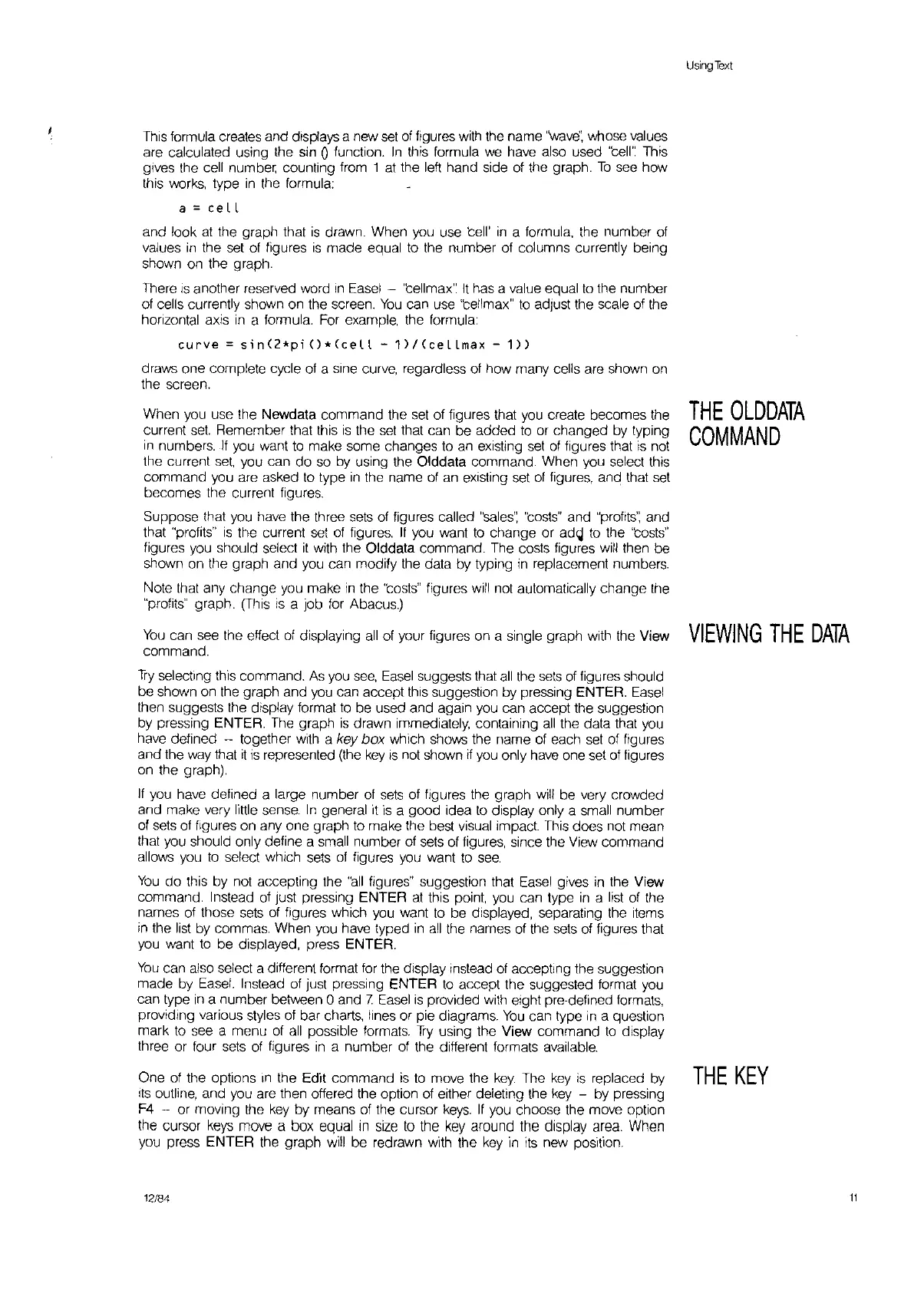This
formula creates and displays a new
set
of
figures
with
the name
''wave',
whose vaues
are calculated using the sin
0 function.
in
this formula
we
have also used 'tell': This
gives the cell number counting from 1
at
the left hand side
of
the graph.
To
see how
this
works,
type
in
the formula:
a =
ce
LL
and look
at
the graph that
is
drawn. When you use tell'
in
a formula, the number
of
values
in
the
set
of
figures
is
made equal
to
the number
of
columns currently being
shown on the graph.
There
is
another reserved word
in
Easel
- 'tellmax':
It
has a value equal
to
the number
of
cells currently shown on the screen.
You
can use 'tellmax"
to
adjust the scale
of
the
hOrizontal
axis
in
a formula.
For
example, the formula:
curve
=
s;n(2*p;O*(cell
-1)/(ceLLmax
-1))
draws one complete cycle
of
a sine curve, regardless
of
how many cells are shown
on
the screen.
When you use the Newdata command the
set
of figures that
you
create becomes the
current
set.
Remember that this
is
the
set
that can be added
to
or changed by typing
in
numbers.
If
you want
to
make some changes to
an
existing
set
of
figures that
is
not
the current
set.
you can do so by using the Olddata command. When you select this
command you are asked
to
type
in
the name
of
an
existing
set
of
figures, and that
set
becomes the current figures.
Suppose that you have the three
sets
of
Jigures
called
"sales':
'tosts" and "profits': and
that "profits"
is
the current
set
of
figures.
If
you want
to
change or
ad~
to
the 'tosts"
figures you should select
it
with the Olddata command. The costs tigures
will
then be
shown on the graph and you can modify the data by typing
in
replacement numbers.
Note that any change you make
in
the 'tosts" figures
will
not
automatically change the
"profits" graph.
(This
is
a job for Abacus.)
You
can see the effect
of
displaying
all
of
your figures on a single graph with the View
command.
Try
selecting this command.
As
you
see,
Easel
suggests that
all
the
sets
of
figures should
be shown on the graph and
you
can accept this suggestion by pressing ENTER.
Easel
then suggests the display format
to
be used and again you can accept the suggestion
by pressing ENTER.
The
graph
is
drawn immediately, containing
all
the data that
you
have defined - together
with
a key
box
which shows the name
of
each
set
of
figures
and the
way
that
it
is
represented
(the
key
IS
not
shown
if
you only
have
one
set
of
figures
on the graph).
If
you have defined a large number
of
sets
of
figures the graph
will
be very crowded
and make very little
sense.
In
general it
is
a good idea
to
display only a small number
of
sets
of
figures on
anyone
graph
to
make the best visual impact
This
does
not
mean
that you should only define a small number
of
sets
of figures, since the View command
allows you
to
select which
sets
of
figures you want
to
see.
You
do this by not accepting the
"all
figures" suggestion that
Easel
gives
in
the View
command. Instead
of
Just
pressing ENTER
at
this point, you can type
in
a
list
of
the
names
of
those
sets
of
figures which you want
to
be displayed, separating the items
in
the
list
by commas. When you have typed
in
all
the names
of
the
sets
of
figures that
you
want
to
be displayed, press ENTER.
You
can also select a different format
for
the display instead
of
accepling the suggestion
made by
Easel.
Instead
of
Just
pressing ENTER
to
accept the suggested format
you
can type
in
a number between 0 and 7
Easel
is
provided
with
eight pre-defined formats,
providing various styles
of
bar charts, lines or pie diagrams.
You
can type
in
a question
mark
to
see a menu
of
all
possible formats.
Try
using the View command
to
display
three or four
sets
of
figures
in
a number
of
the different formats available.
One
of
the options
,n
the Edit command
is
to
move the
key.
The
key
is
replaced by
Its
outline, and you are then offered the option
of
either deleting the
key
- by pressing
F4
- or moving the
key
by means
of
the cursor
keys.
If
you choose the move option
the cursor
keys
move a box equal
In
size
to
the
key
around the display area When
you press ENTER the graph
will
be redrawn with the
key
in
its
new position.
12/84
Using
Text
THE
OLDDATA
COMMAND
VIEWING
THE
DATA
THE
KEY
11
