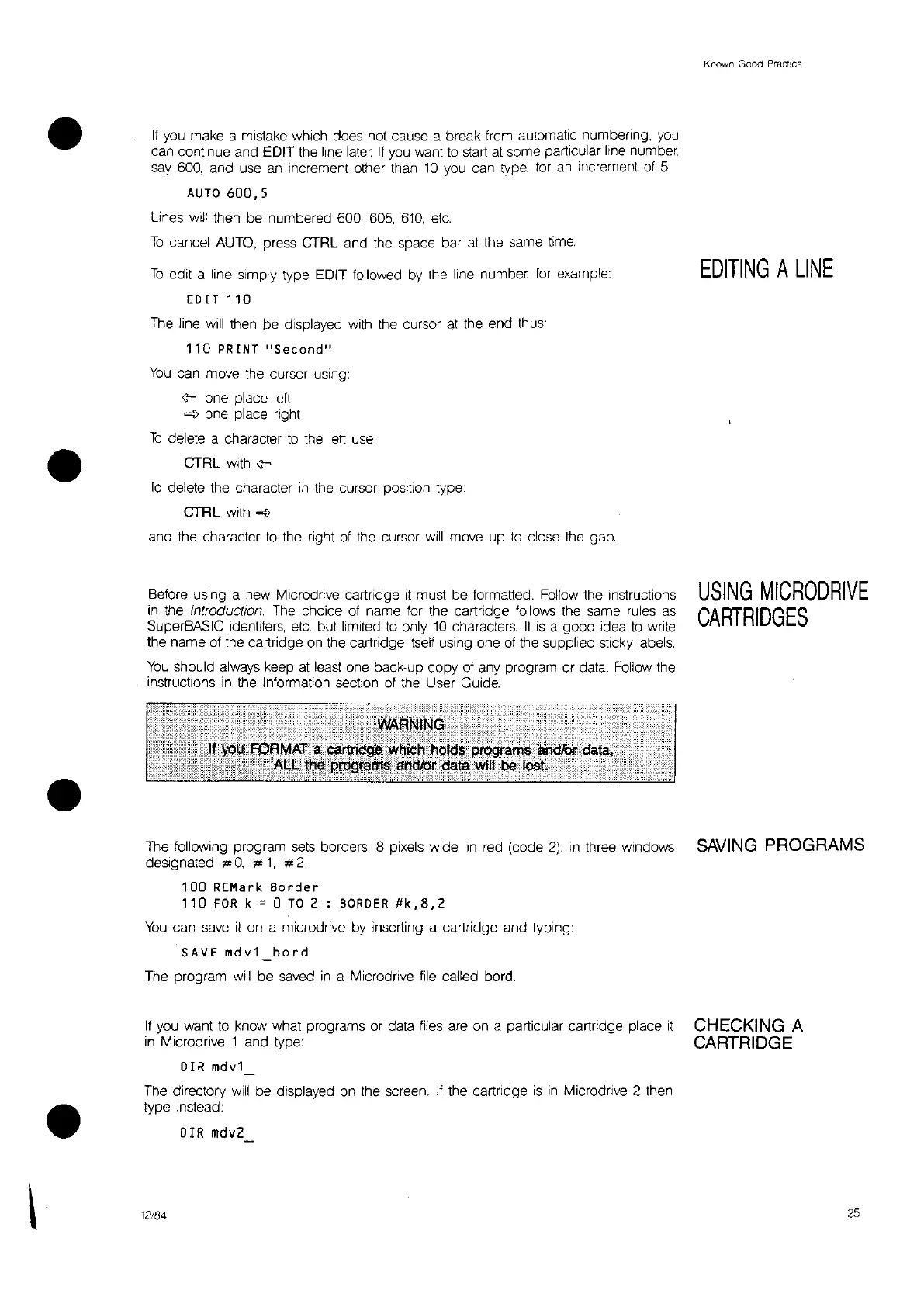Known Good Practice
•
•
•
If
you
make a mistake which does not cause a break
from
automatic numberrng,
you
can continue and EDIT the line
later.
If
you
want
to
start
at
some particular line
number,
say
600,
and
use
an
Increment other
than
10
you
can
type,
for
an
Increment
of
5:
AUTO
600,5
lines
will
then be numbered
600,
605,
610,
etc
To
cancel
AUTO,
press
CTRL
and
the
space bar
at
the
same
time,
To
edit a line simply type EDIT followed
by
the
line number
for
example:
EDIT 110
The
line
will
then
be displayed
with
the
cursor
at
the
end
thus:
110
PRINT
"Second"
You
can move the cursor using:
<?
one place
left
"'?
one place right
To
delete a character
to
the
left
use:
CTRL
with
<?
To
delete the character
In
the
cursor position type:
CTR
L with
"'?
and
the
character
to
the
right
of
the
cursor
will
move up
to
close
the
gap,
Before using a new Microdrive cartridge
it
must be formatted.
Follow
the instructions
in
the Introduction
The
choice
of
name for the cartridge follows
the
same
rules
as
SuperBASIC identlfers,
etc.
but limited
to
only
10
characters.
It
IS
a good Idea
to
wrrte
the name
of
the cartridge
on
the
cartridge
itself
using one
of
the
supplied sticky
labels,
You
should always
keep
at
least
one back-up copy
of
any program or data.
Follow
the
instructions
in
the
Information section
of
the
User Guide.
EDITING
A
LINE
USING
MICRODRIVE
CARTRIDGES
The following program
sets
borders, 8 pixels
wide,
in
red
(code
2),
In
three windows
SAVING
PROGRAMS
designated
#0, #1,
#2.
100 REMark
Border
110
FOR
k = 0
TO
2 :
BORDER
#k,8,2
You
can
save
it
on a microdrive
by
Inserting a cartridge and typing:
SAVE
mdv1
bord
The program
will
be
saved
in
a Microdrrve
file
called bard,
If
you
want
to
know what programs or data
files
are on a particular cartridge place
it
in
Microdrive 1 and type:
orR
mdv1
The
directory
will
be displayed
on
the screen,
if
the cartrrdge
is
in
Microdrrve 2
then
type Instead:
OrR
mdv2
12/84
CHECKING A
CARTRIDGE
25