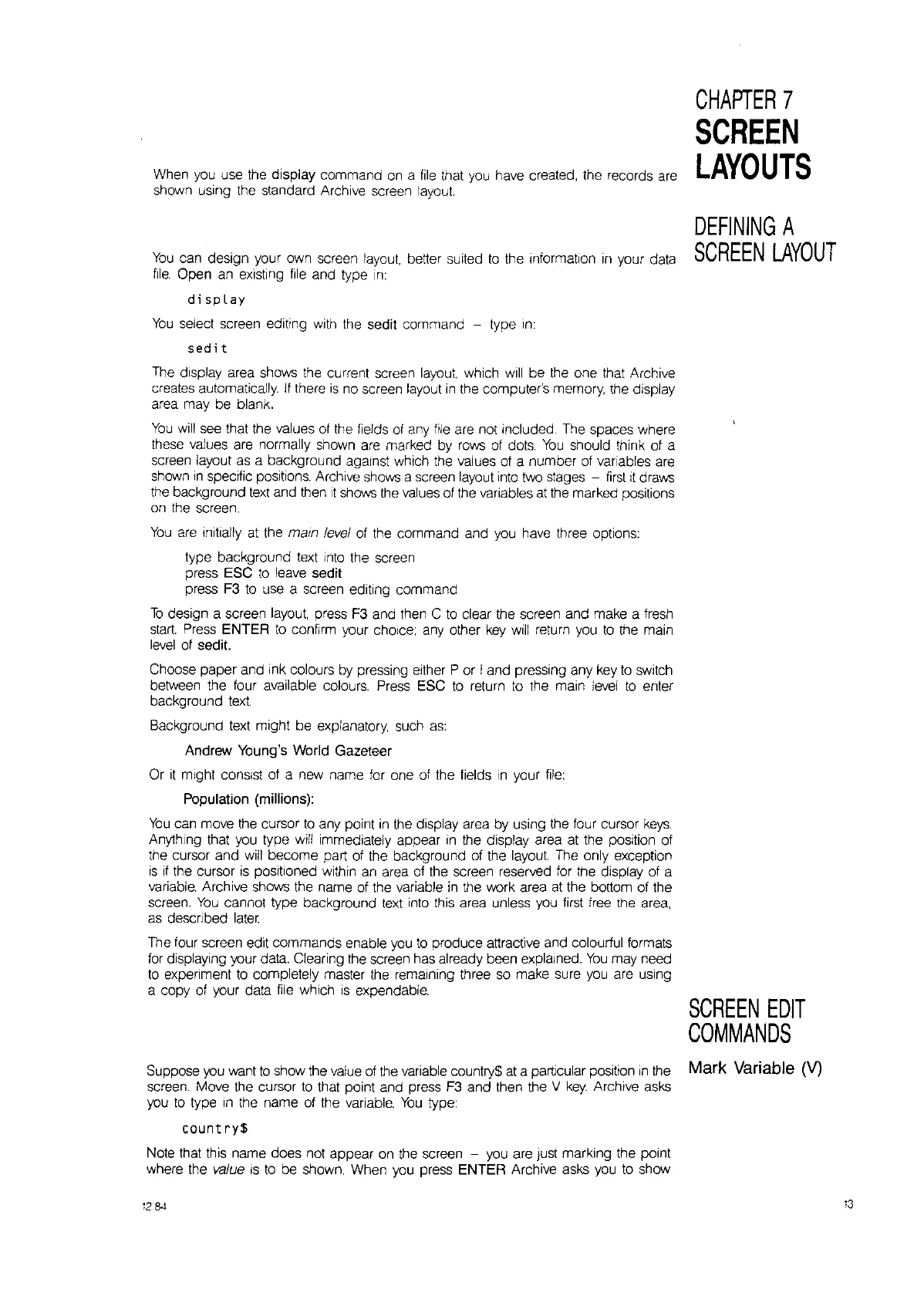When you use the display command
on
a
file
that you have created, the records are
shown using the standard Archive screen layout
You
can design your own screen
layout,
better suited
to
the Information
in
your data
file.
Open an existing
file
and type
In:
dispLay
You
select screen editing with the sed!t command - type
In:
sedit
The display area shows the current screen layout, which
will
be the one that Archive
creates automatically.
If
there
is
no screen layout
in
the computer's memory, the display
area may be blank.
You
will
see that the values
of
the fields
of
any file are not Included. The spaces where
these values are normally shown are marked by
rows
of
dots.
You
should think of a
screen layout
as
a background against which the values of a number
of
variables are
shown
in
speCific positions. Archive shows a screen layout into
two
stages -
first
it
draws
the background text and then
If
shows the values of the variables
at
the marked positions
on the screen.
You
are Initially
at
the main level of the command and you have three options:
type background text
Into
the screen
press ESC
to
leave sed!l
press F3
to
use a screen edifing command
To
design a screen layout, press F3 and then C
to
clear the screen and make a fresh
start.
Press
ENTER
to
confirm your choice; any other
key
will
return you
to
the main
level
of sedi!.
Choose paper and ink colours
by
pressing either P or I and pressing any key
to
SWitch
between the four available colours. Press ESC
to
return
to
the main level
to
enter
background text
Background text might be explanatory, such
as:
Andrew Young's World Gazeteer
Or
it
might consist of a new name for one of the fields
In
your
file:
Population (millions):
You
can move the cursor
to
any point
in
the display area by using the four cursor
keys.
Anything that you type will immediately appear
in
the display area at the position of
the cursor and will become part of the background of the layout The only exception
is
if
the cursor
is
positioned within an area of the screen reserved for the display of a
variable. Archive shows the name of the variable
in
the work area
at
the bottom of the
screen.
You
cannot type background text into this area unless you first free the area,
as
desCribed later
The four screen edit commands enable you
to
produce attractive and colourful formats
for
displaying your data. Clearing the screen has already been explained.
You
may need
to
experiment
to
completely master the remaining three so make sure you are using
a copy of your data file which
is
expendable.
Suppose you want
to
show the value of
the
variable country$ at a particular position
in
the
screen. Move the cursor
to
that point and press F3 and then the V
key.
Archive asks
you
to
type
in
the name of the variable.
You
type:
country$
Note that this name does not appear on the screen - you are
Just
marking the point
where the
value
IS
to
be shown. When you press ENTER Archive asks you
to
show
CHAPTER
7
SCREEN
LAYOUTS
DEFINING
A
SCREEN
LAYOUT
SCREEN
EDIT
COMMANDS
Mark Variable
(V)
13