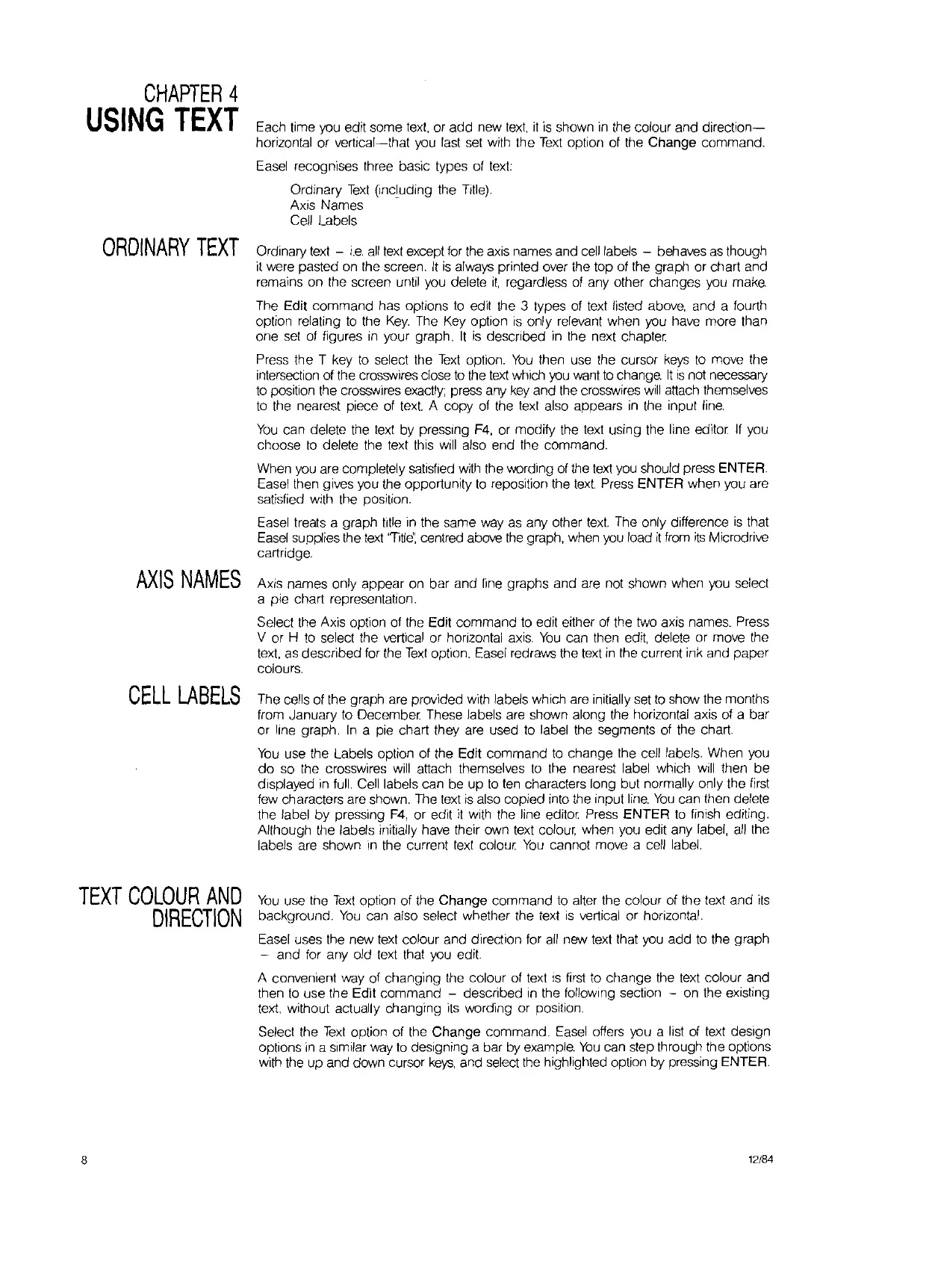CHAPTER
4
USING
TEXT
ORDINARY
TEXT
AXIS
NAMES
CELL
LABELS
TEXT
COLOUR
AND
DIRECTION
8
Each time you edit
some
text, or
add
new
text,
it
is shown in the colour
and
direction-
horizontal or
vertical-that
you last set with the
Text
option of the
Change
command.
Easel recognises three basic types of text:
Ordinary
Text
(Including the Title).
Axis
Names
.
Cell Labels
Ordinary text -
i.e.
all
text except for the axis names and cell labels - behaves as though
it were pasted on the screen.
It
is
always printed over the top of the graph or chart
and
remains
on
the screen until you delete
it,
regardless of any other
changes
you make.
The Edit
command
has options to edit the 3 types of text listed above,
and
a fourth
option relating to the
Key.
The Key option is
only
relevant when you have more than
one
set of figures
In
your graph.
It
is
described
in the next chapter
Press the T key to select the
Text
option.
You
then use the cursor keys to move the
intersection of the crosswires close to the text which you want to change.
It
is
not necessary
to position the crosswires exactly; press any key
and
the crosswires
will
attach themselves
to
the nearest piece of text. A
copy
of the text also appears
in
the input line.
You
can
delete the text by pressing F4, or
modify
the text using the line editor
If
you
choose to delete the text this will also
end
the
command.
When you are completely satISfied
wrth
the wording of the text you should press ENTER.
Easel then gives you the opportunity
to
reposition the
text.
Press
ENTER
when you are
satisfied with the position.
Easel treats a graph title in the same way as any other
text.
The only difference
is
that
Easel supplies the text 'TItle: centred above the graph, when you load
it
from
its
Microdrive
cartridge.
Axis
names only
appear
on
bar
and
line graphs
and
are not shown when you select
a pie chart representation.
Select the Axis option of the Edit
command
to edit either of the twc axis names. Press
V or H to select the vertical or horizontal axis.
You
can then edit, delete or move the
text, as
described
for the
Text
option. Easel redraws the text
in
the current ink
and
paper
colours.
The cells of the graph are provided with labels which are initially set to show the months
from January to
December
These labels are shown along the horizontal axis of a
bar
or line graph.
In
a pie chart they are used to label the segments of the chart.
You
use the Labels option of the Edit
command
to
change
the cell labels.
When
you
do
so the crosswires will attach themselves to the nearest label which will then
be
displayed in full. Cell labels can be
up
to
ten characters long
but
normally only the first
few characters are shown. The text is also
copied
into the input
line.
You
can
then delete
the label
by
pressing
F4,
or edit
it
with the line editor Press
ENTER
to finish editing.
Although the labels initially have their
own
text colour, when you edit any label,
all
the
labels are shown
In
the current text colour
You
cannot move a cell label.
You
use the
Text
option of the
Change
command
to alter the colour of the text
and
',tS
background.
You
can also select whether the text
is
vertical
or
horizontal.
Easel uses the new text colour
and
direction for all new text that you
add
to the
graph
-
and
for any old text that you edit.
A convenient way of
changing
the colour of text
IS
first to
change
the text colour
and
then
to
use
the
Edit
command
- described
in
the
follOWing
section - on the existing
text, without actually
changing
its wording or position.
Select the
Text
option of the
Change
command.
Easel offers you a list of text design
options
in
a similar way
to
designing a
bar
by example.
You
can step through the options
with the
up
and
down cursor
keys,
and select the highlighted option by pressing ENTER.
12/84
