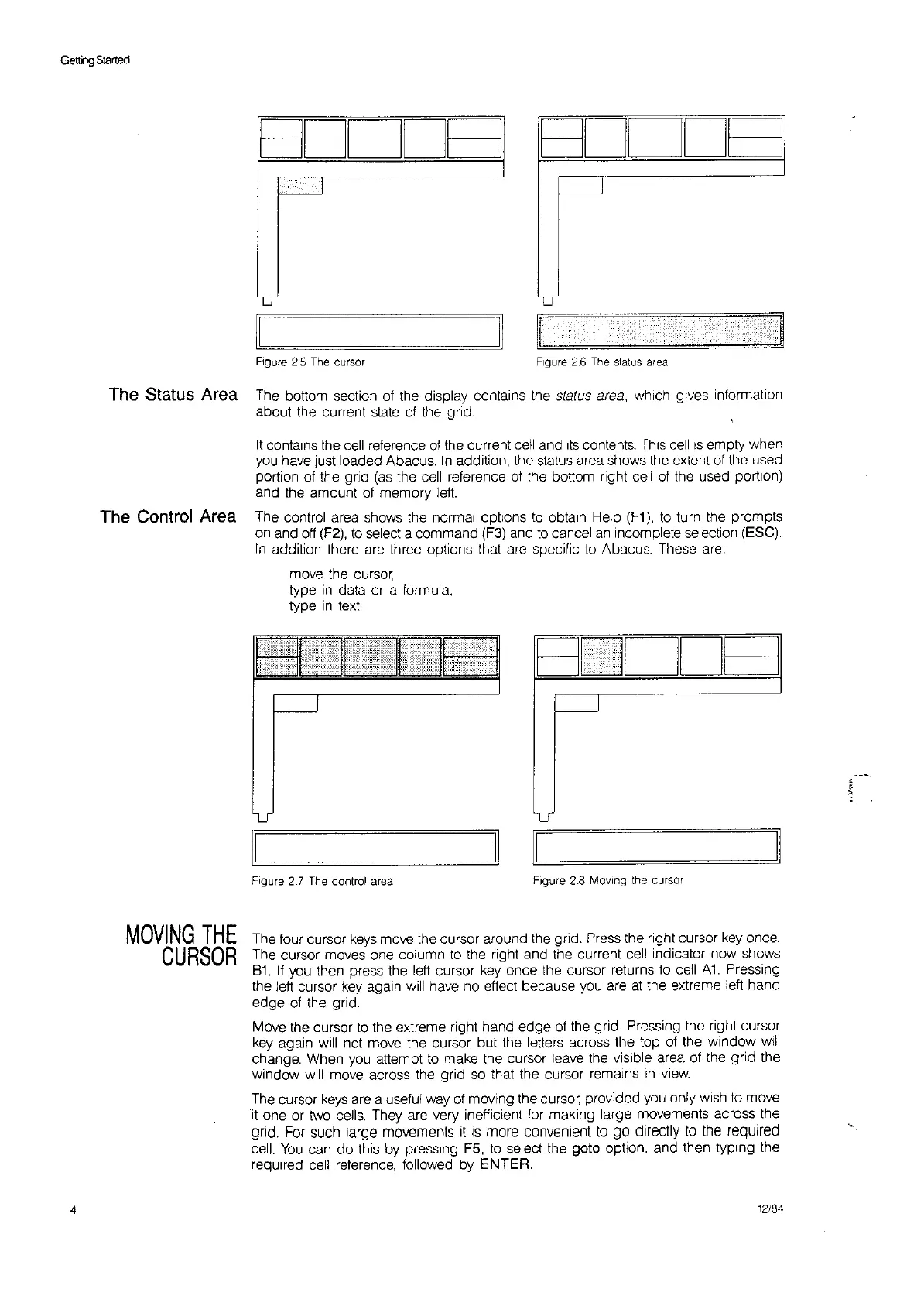Gettng
Started
BDDDB
I
u
Figure
2.5
The
cursor
BDDDB
I
Figure
2,6
The
status
area
The Status Area The bottom section
of
the display contains the
status
area,
which gives Intormafion
about the current
state
of
the grid.
It
contains the
cell
reference
of
the current cell and
its
contents.
This
cell
IS
empty when
you
have just loaded Abacus.
In
addition, the status area shows
the
extent
of
the used
portion
of
the grid
(as
the
cell
reference
of
the bottom fight
cell
of
the used portion)
and the amount
of
memory
left.
The Control Area The control area shows the normal options
to
obtain Help
(F1),
to
turn the prompts
on and
off
(F2),
to
select a command
(F3)
and
to
cancel
an
incomplete selection (ESC).
In
addition there
are
three options that are specific
to
Abacus. These
are:
move the cursor
type
in
data or a formula,
type
in
text
Figure 2.7 The control area
BDDDB
I
Figure 2.8 Moving
the
cursor
4
MOVING
THE
CURSOR
The four cursor
keys
move the cursor around the grid. Press the right cursor
key
once.
The cursor moves one column
to
the right and the current cell indicator now shows
81.
If
you
then press the
left
cursor
key
once the cursor returns
to
cell
At
Pressing
the left cursor
key
again
Will
have no effect because
you
are
at
the extreme left hand
edge
of
the grid.
Move the cursor
to
the extreme right hand edge
of
the grid. Pressing the right cursor
key
again
will
not move the cursor but the letters across the top
of
the window
will
change. When
you
attempt
to
make the cursor leave
the
visible area
of
the grid the
window will move across the grid
so
that the cursor remains
In
View.
The cursor
keys
are a useful
way
of
moving the
cursor,
provided
you
only wish
to
move
it
one or two
cetls.
They are very inefficient for making large movements across the
grid.
For
such large movements
it
IS
more convenient
to
go
directly
to
the reqUired
cell.
You
can do this by pressing F5,
to
select the goto option, and then typing the
required cell reference, followed by
ENTER.
12184