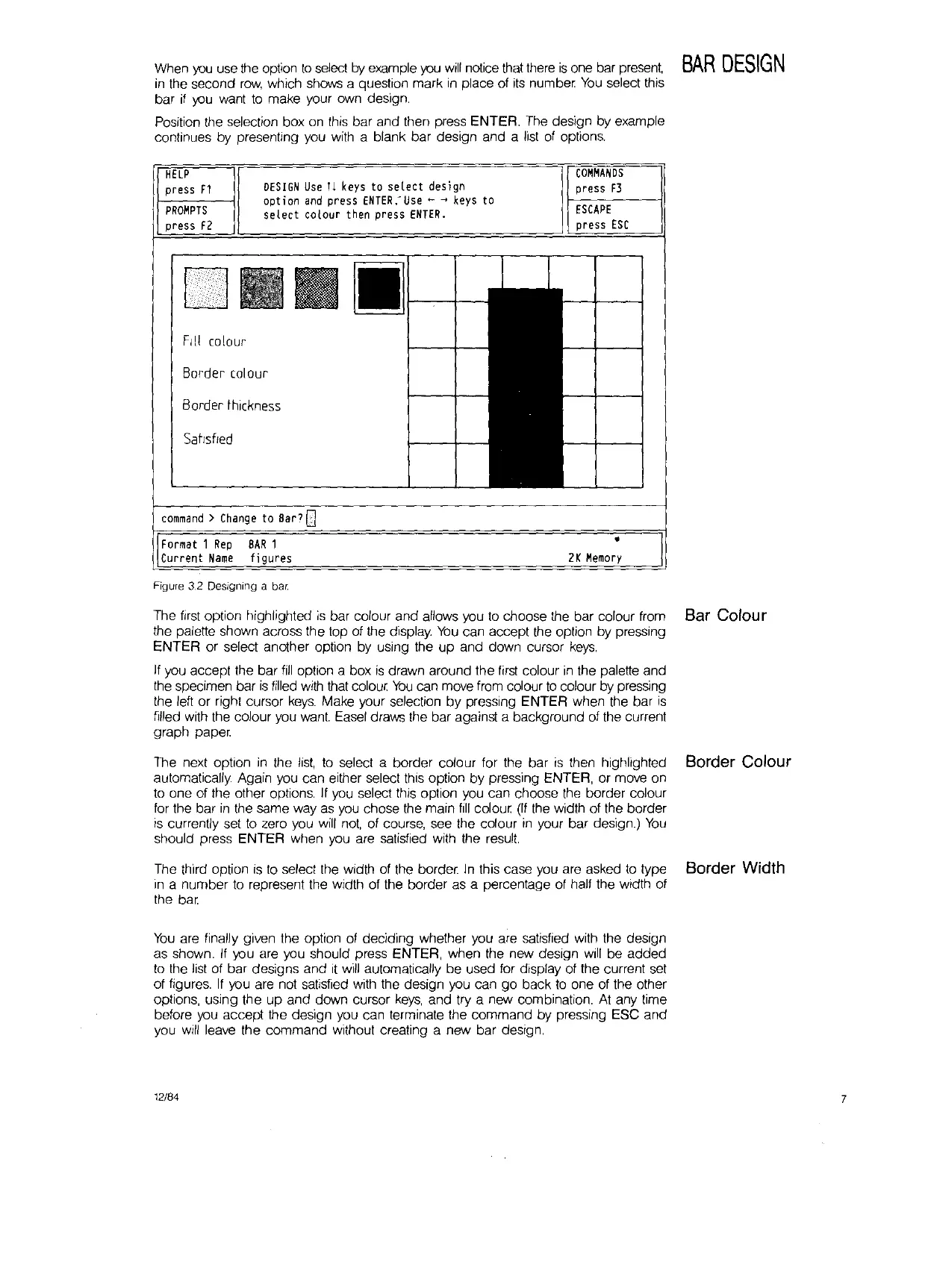When
you
use the option
to
select by example
you
will
notice
that
there
is
one bar present
BAR
DESIGN
in
the second
row,
which shows a question mark
in
place
of
its
number
You
select this
bar
if
you
want
to
make your own design.
Position the selection box
on
this bar and then press ENTER.
The
design by example
continues by presenting you
with
a blank bar design and a list
of
options.
HELP
press
f1
PROMPTS
press f2
DESIGN
Use
11
keys
to
select
design
option
and
press
ENTER.'Use
~ ~
keys
to
select
colour
then
press
ENTER.
COMMANDS
press f3
ESCAPE
press
ESC
Fill
colour
Border colour
Border thickness
Satrsfled
command)
Change
to
Bar?
Gl
format 1
Rep
BAR
1
Current
Name
figures
Figure 3.2 Designing a bar
•
2K
Memory
The
first
option highlighted
is
bar colour and allows you
to
choose the bar colour from Bar Colour
Ihe palette shown across the top
of
the display.
You
can accept the option by pressing
ENTER or select another option by using the up and down cursor
keys.
If
you accept the bar
fill
option a box
is
drawn around the
first
colour
in
the palette and
the specimen bar
is
filled
with
that colour
You
can
move
from colour
to
colour by pressing
the left or right cursor
keys.
Make your selection
by
pressing ENTER when the bar
is
filled
With
the colour you
want.
Easel
draws the bar against a background
of
the current
graph paper
The next option
in
the
list,
to
select a border colour for the bar
is
then highlighted Border Colour
automatically. Again you can either select this option
by
pressing ENTER, or
move
on
to
one of the other options.
If
you
select this option
you
can choose the border colour
for
the bar
in
the same way
as
you
chose the main
fill
colour
(If
the width of the border
is
currently set
to
zero you
will
not,
of
course, see the colour
in
your bar design.)
You
should press ENTER when you are satisfied with the
result.
The third option
is
to
select the width of the border.
In
this case you
are
asked
to
type Border Width
in
a number
to
represent the width of the border as a percentage of half the width
of
the
bar.
You
are finally given the option
of
deciding whether you are satisfied with the design
as shown.
If
you are you should press ENTER, when the new design
will
be added
to
the list of bar designs and
It
will
automatically be used for display
of
the current
set
of figures.
If
you are not satisfied with the design you can go back
to
one of the other
options, using the up and down cursor
keys,
and try a new combination.
At
any time
before
you
accept the design you can terminate the command by pressing ESC and
you
will
leave the command without creating a new bar design.
12/84
7
