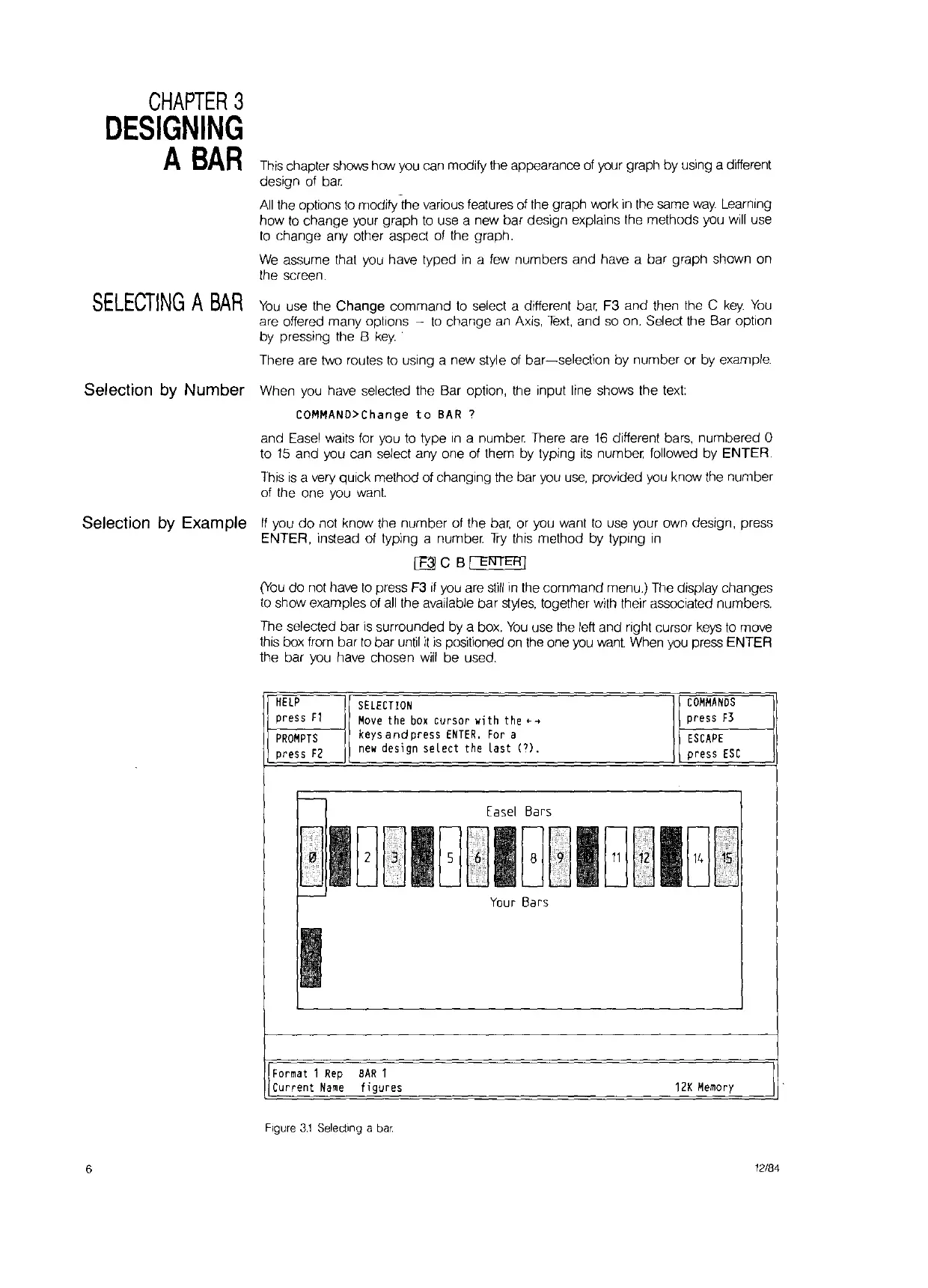CHAPTER
3
DESIGNING
A
BAR
SELECTING
A
BAR
Selection by Number
Selection by Example
6
This
chapter
show.;
how you can modify the appearance
of
your graph by using a different
design of
bar.
All
the options
to
modify the various features of the graph work in the same way Learning
how
to
change your graph
to
use a new bar design explains the methDds you will use
tD
change any Dther aspect
Df
the graph.
We
assume that
YDU
have typed
in
a few numbers and have a bar graph
shDwn
Dn
the screen.
You
use the Change cDmmand
tD
select a different
bar,
F3 and then the C
key.
YDU
are Dffered many
DptlDns
-
tD
change an Axis,
Text,
and so
Dn.
Select the Bar Dption
by pressing the B
key.
There are two routes
tD
using a new style
Df
bar~select'IDn
by number or by example.
When
YDU
have selected the Bar
DptiDn,
the input line shows the text:
COMMANO>Change
to
BAR
7
and Easel waits for
YDU
tD
type
In
a number. There are
16
different bars, numbered 0
to
15
and you can select any
Dne
Df
them by typing
its
number. fDllowed by ENTER.
This
is
a very quick methDd
Df
changing
the
bar you
use,
prDvided you know the number
Df
the
Dne
you want.
If
YDU
do
not
knDw
the number
Df
the
bar,
or you want
to
use
YDur
Dwn
design, press
ENTER, instead of typing a number.
Try
this method by typing
in
ITII C B I
EN
I
ER
I
(YDU
dD
nDt
have
tD
press F3 il you are
still
in the cDmmand menu.) The display changes
tD
show examples of
all
the available bar styles, tDgether with their assDciated numbers.
The selected bar
is
surrounded by a box.
YDU
use the left and right cursor
keys
to
move
this
bDx
from bar
tD
bar until
it
is
pDsitioned on the one you
want.
When you press ENTER
the bar you have chDsen
will
be used.
HELP
SELECTION
COMMANDS
press
f1
Move
the
box
cursor
with
the"'-f
press f3
PROMPTS
keysandpress
ENTER.
For
a
ESCAPE
press
F2
new
design select
the
last
(?).
press
ESC
-
Easel Bars
.......-
10~10~IGiIGIIBI
••••.
~
••.
LC.
-
Your Bars
I
11
~ormat
1
Rep
BAR
1
I .
Current
Name
figures
12K
Memory
Figure
3.1
Selecting a bar
12/84
