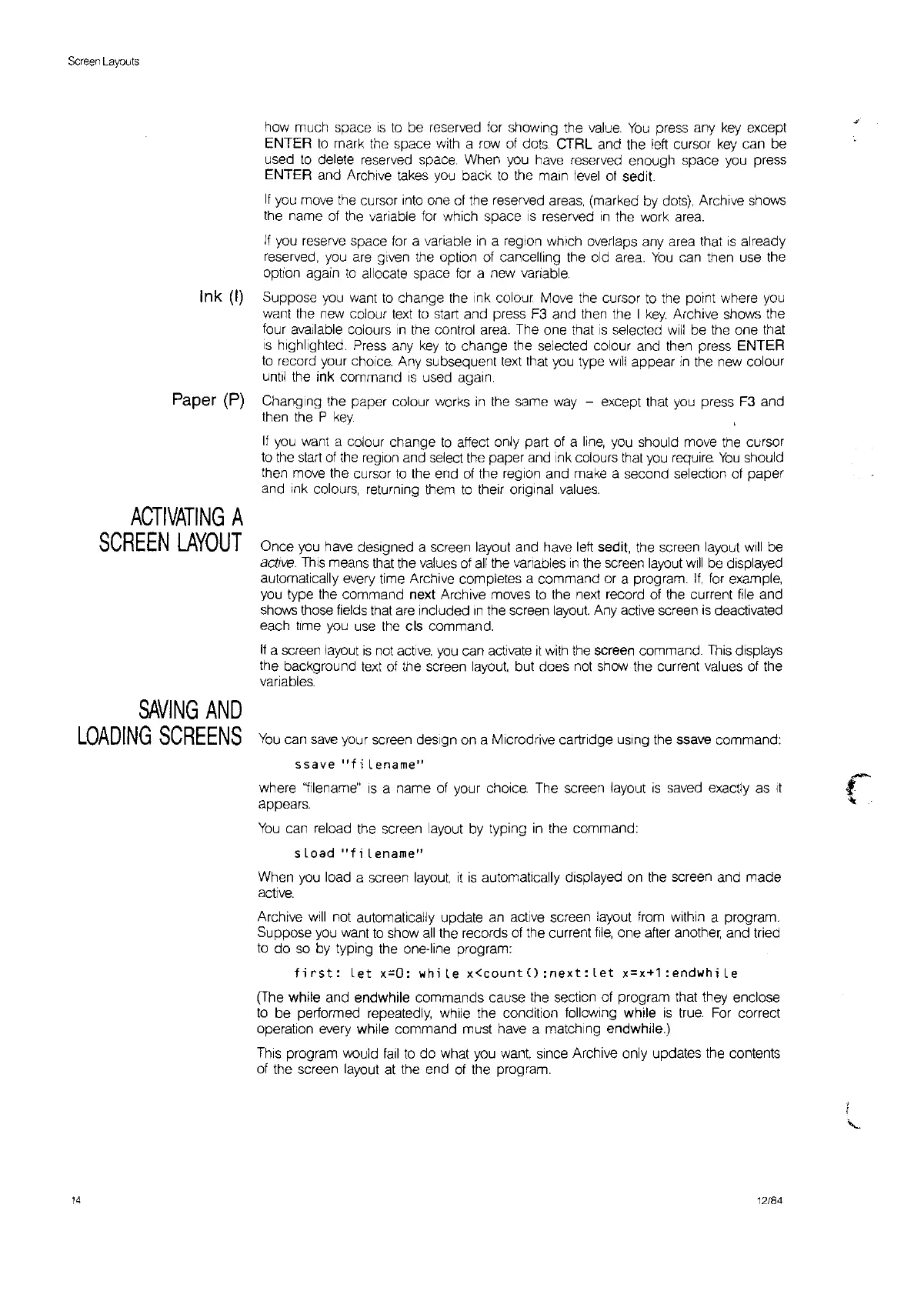Screen
Layouts
Ink
(I)
Paper
(P)
ACTIVATING
A
SCREEN
LAYOUT
SAVING
AND
LOADING
SCREENS
14
how much space
IS
to
be reserved
for
showing the
value.
You
press any
key
except
ENTER
to
mark the space with a
row
of
dots.
CTRL and the
left
cursor
key
can be
used
to
delete
reserved
space When you
have
reserved
enough space
you
press
ENTER and Archive takes
you
back
to
the main
level
ot
sedi!.
It
you
move
the cursor into one of the
reserved
areas,
(marked by
dots),
Archive shows
the name ot the
varrable
for
which space
IS
reserved
in
the work
area.
If
you
reserve
space
for
a variable
in
a region which overlaps any area that
is
already
reserved,
you
are given the option of cancelling the old area.
You
can then use the
option again
to
allocate space
for
a new variable.
Suppose
you
want
to
change the Ink colour
Move
the
cursor
to
the
pOint
where
you
want the new colour
text
to
start and press F3 and then the I
key.
Archive shows the
four
available colours
,n
the control area. The one that
is
selected
Will
be the one that
IS
highlighted. Press any
key
to
change the selected colour and then press ENTER
to
record your choice. Any subsequent
text
that
you
type
will
appear
in
the new colour
until
the ink command
is
used again.
Changing the paper colour works
in
the same
way
- except that
you
press F3 and
then the P
key.
If
you
want a colour change
to
affect only part of a
line,
you
should
move
the cursor
to
the
start
of
the
region and select the paper and
Ink
colours that
you
require.
You
should
then
move
the cursor
to
the end
of
the region and make a second selection of paper
and Ink colours, returning them
to
their orrglnal
values.
Once
you
have
designed a screen layout and
have
left
sedit, the screen layout will be
active.
This
means that the values of
all
the varrables
in
the screen layout
Will
be displayed
automatically
every
time Archive completes a command or a program.
If,
for example,
you
type the command next Archive
moves
to
the next record of the current
file
and
shows those fields that are Included
In
the screen
layout.
Any
active
screen
is
deactivated
each time you
use
the
cis command.
If
a screen layout
is
not
active.
you
can
activate
It
with the screen command.
This
displays
the background text of the screen
layout.
but does not show the current values of the
varrables.
You
can
save
your screen deSign on a Microdrive cartrrdge
uSing
the ssave command:
ssave
ufi
Lename"
where
'1ilename"
IS
a name of your
chOice.
The screen layout
is
saved exactly as
It
appears.
You
can reload the screen layout by typing
in
the command:
sLoad
"fi
Lename"
When
you
load a screen
layout.
it
is
automatically displayed
on
the screen and made
active.
Archive
will
not automatically update an
active
screen layout from
Within
a program.
Suppose
you
want
to
show
all
the records of the current
file,
one after another, and tried
to
do
so
by typing the one-line program:
first:
Let x=O:
whiLe
x<count():next:Let
x=x+1:endwhiLe
(The while and endwhile commands cause the section of program that they enclose
to
be performed repeatedly, while the condition following while
is
true.
For
correct
operation
every
while command must
have
a matching endwhite.)
This
program would
fail
to
do what you
want,
since Archive only updates the contents
of the screen layout at the end
of
the program.
12/84
