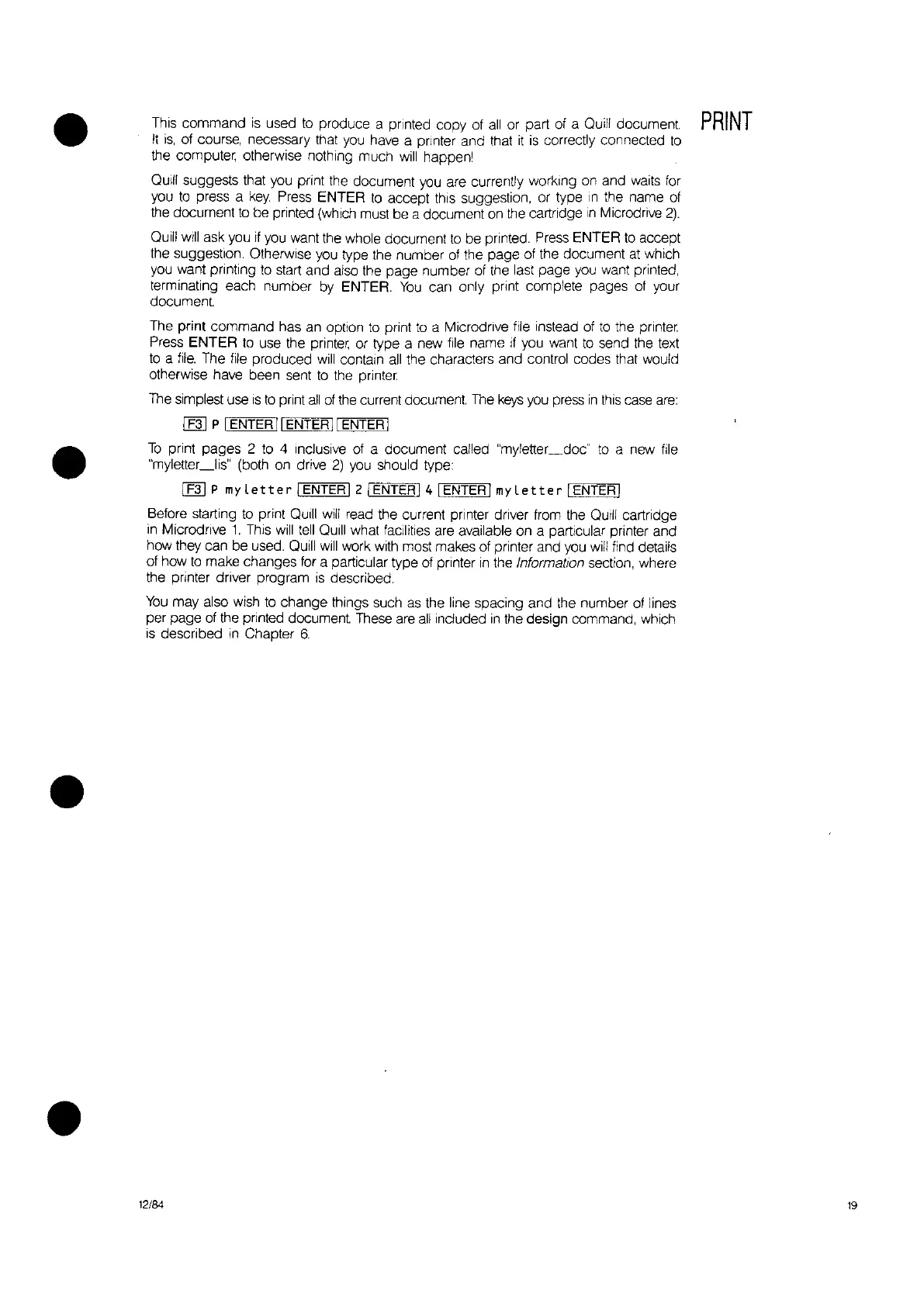•
•
•
This command
is
used
to
produce a printed copy of
all
or part of a Quill document
PRINT
It
is,
of course, necessary that
you
have a printer and that
it
is
correctly connected
to
the computer, otherwise nothing much
will
happenl
QUill
suggests that you print the document
you
are currently working
on
and
waits
for
you
to
press a
key.
Press
ENTER
to
accept this suggestion, or type
In
the name of
the document
to
be printed (which must be a document
on
the
cartridge
In
Microdrive
2).
Quill
will
ask you
If
you
want the whole document
to
be printed. Press
ENTER
to
accept
the suggestion. Otherwise you type the number of the page of the document
at
which
you
want printing
to
start and also the page number of the last page you want printed,
terminating each number
by
ENTER.
You
can only print complete pages
of
your
document
The
print
command has an option
to
print
to
a Microdrlve
file
instead of
to
the
printer.
Press
ENTER
to
use the
printer,
or type a new
file
name
if
you want
to
send the
text
to
a
file.
The
file
produced
will
contain
all
the characters and control codes that would
otherwise have been sent
to
the
printer.
The simplest use
is
to
print
all
of
the
current document The
keys
you
press
in
this
case
are:
[N]
p IENTER t IENTER
II
ENTER I
To
print pages 2
to
4 Inclusive of a document called "myletter_doc"
to
a new
file
"myletter_lis" (both
on
drive
2)
you
should type:
[N]
P
my
lette
r IENTER I 2 IENTER
14
rol
E=N~T=E=R~t
my
L
ette
r IENTER I
Before starting
to
print
QUill
will
read the current printer driver from the Quill cartridge
in
Microdrlve
1.
This
will
tell
QUill
what facilities are available on a particular printer and
how they can be used. Quill
will
work with most makes of printer and
you
will
find details
of how
to
make changes for a particular type of printer
in
the Informalion section, where
the printer driver program
IS
described.
You
may also wish
to
change things such as the line spacing and the number of lines
per page of the
printed document These are
all
included
in
the design command, which
is
described
in
Chapter
6.
12/84
19
