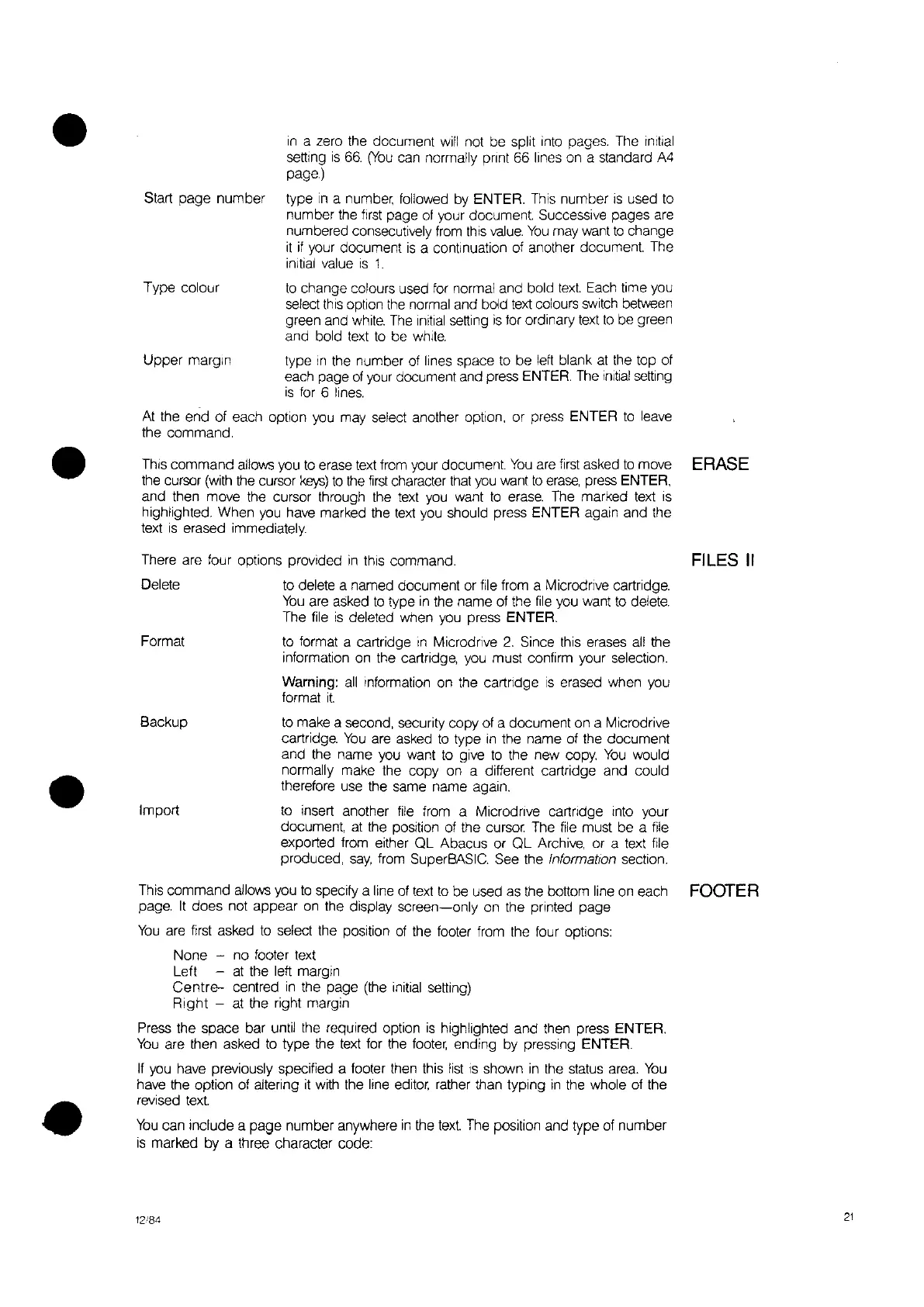Type colour
Upper margin
Start page number
•
•
in
a zero the document
will
not be spilt into pages. The
Initial
setting
is
66.
(You
can normally pnnt 66 lines on a standard A4
page.)
type
in
a number, followed by ENTER. This number
is
used
to
number the
first
page
of
your document. Successive pages
are
numbered consecutively
from
this
value.
You
may want
to
change
it if
your document
is
a continuation
of
another document. The
initial value
IS
1.
to
change colours used
for
normal and bold
text.
Each
time you
select
this
option
the
normal and bold
text
colours
switch
between
green and
white.
The
initial
setting
is
for ordinary
text
to
be
green
and bold
text
to
be
white.
type
In
the number
of
lines space
to
be
left
blank
at
the top
of
each page
of
your
document and press ENTER.
The
initial
setting
is
for 6
lines.
At
the end of each option
you
may select another option, or press ENTER
to
leave
the command.
ThiS
command allows
you
to
erase
text
from your document.
You
are
first
asked
to
move ERASE
the cursor
(with
the cursor
keys)
to
the
first
character
that
you
want
to
erase,
press ENTER,
and then move the cursor through the text
you
want
to
erase.
The marked
text
IS
highlighted. When
you
have marked the
text
you should press ENTER again and the
text
is
erased immediately.
There are four options provided
in
this command.
FILES
II
•
Delete
Format
Backup
Import
to
delete a named document or file from a Microdnve cartridge.
You
are
asked
to
type
in
the name
of
the
file
you want
to
delete.
The
file
is
deleted when you press ENTER.
to
format a cartridge
In
Microdnve
2.
Since this erases
all
the
information
on
the cartridge, you must confirm your selection.
Warning:
all
Information on the cartndge
is
erased when you
format
it.
to
make a second, security copy
of
a document on a Microdrive
cartridge.
You
are
asked
to
type
in
the name
of
the document
and the name you want
to
give
to
the new copy.
You
would
normally make the copy on a different cartridge and could
therefore use the same name again.
to
insert another
file
from a Microdnve cartndge
Into
your
document,
at
the position
of
the
cursor.
The
file
must be a
file
exported from either QL Abacus or QL Archive, or a text
file
produced,
say,
from
SuperBASIC. See the Information section.
This command allows you
to
specify a line
of
text
to
be used as the bottom line
on
each FOOTER
page.
It
does not appear
on
the display
screen-only
on the printed page
You
are
first asked
to
select the position
of
the footer from the four options:
None
- no footer text
Left
at
the left margin
Centre-
centred
in
the page
(the
initial setting)
Right
-
at
the right margin
Press the space bar until the required option
is
highlighted and then press ENTER.
You
are then asked
to
type the
text
for the
footer,
ending by pressing ENTER.
If
you have previously specified a footer then this
list
IS
shown
in
the
status
area.
You
have the option
of
altering
it
with the line
editor.
rather than typing
in
the whole
of
the
revised
text.
You
can Include a page number anywhere
in
the
text.
The
POSition
and type
of
number
is
marked by a
th
ree
character code:
12.'84
21
