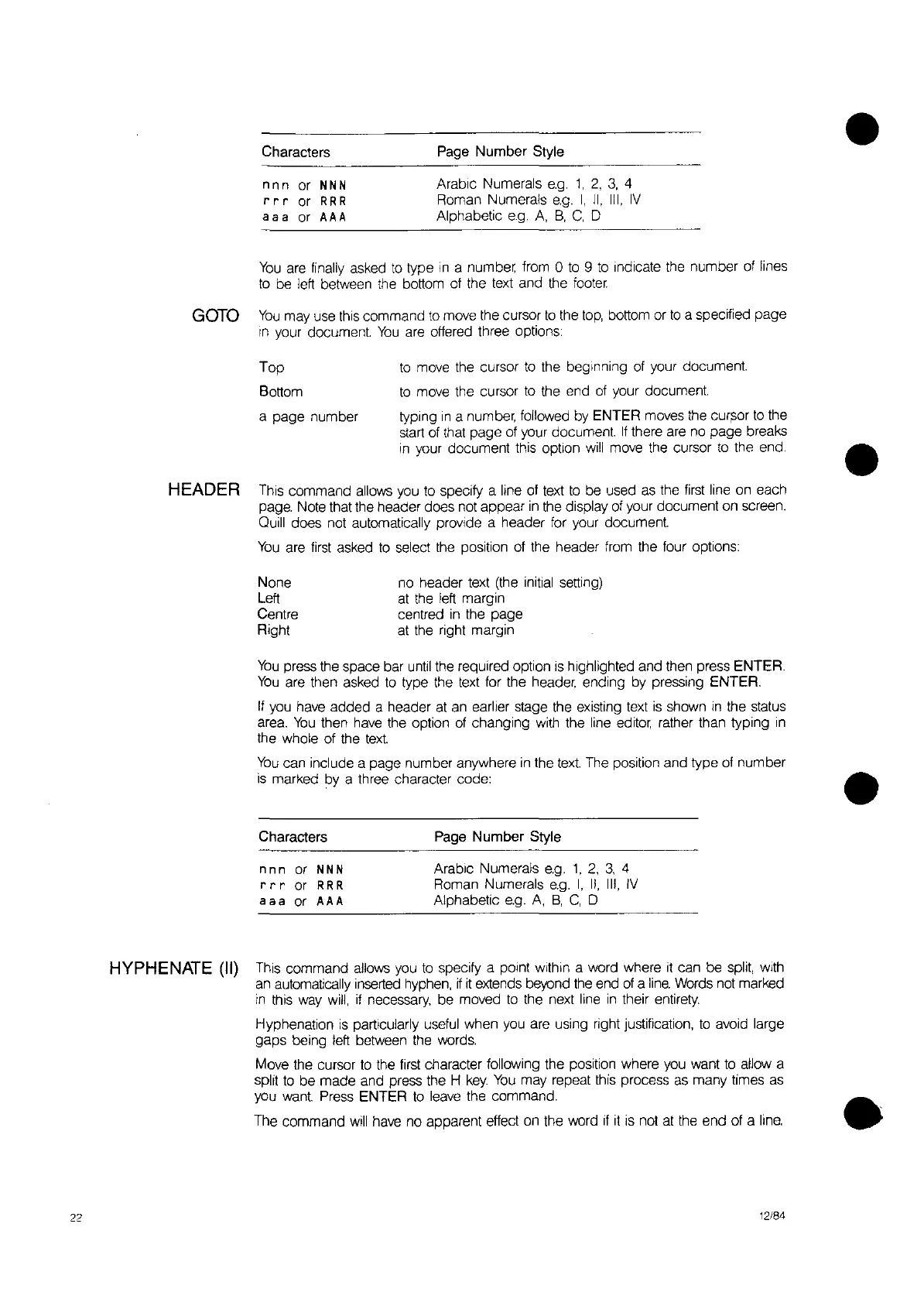Characters
nnn
or
NNN
rrr
or
RRR
aaa
or AAA
Page Number Style
Arabic Numerals
e.g.
1,
2,
3,
4
Roman Numerals
e.g.
I,
II,
III,
IV
Alphabetic
e.g.
A,
B,
C,
0
•
You
are
finally asked
to
type
in
a number from 0
to
9
to
Indicate the number
of
lines
to
be
left between the bottom
of
the
text
and the
footer.
GOTO
You
may use
this
command
to
move the
curSOr
to
the
top,
bottom or
to
a specified page
In
your document.
You
are
offered three options:
Top
Bottom
a page number
to
move the cursor
to
the beginning
of
your document.
to
move the cursor
to
the end
of
your document.
typing
In
a number, followed by ENTER moves the
cur~or
to
the
start
of
that page
of
your document.
If
there
are
nO
page breaks
in
your document this option
will
move the cursor
to
the end.
•
HEADER This command allows you
to
specify a line
of
text
to
be
used
as
the
first
line
on
each
page. Note that the header does not appear
in
the display
of
your document on screen.
Quill does not automatically provide a header for your document.
You
are
first
asked
to
select the position of the header from the four options:
None
Left
Centre
Right
nO
header text (the initial setting)
at
the left margin
centred
in
the page
at
the right margin
You
press the space bar
until
the required option
is
highlighted and then press ENTER.
You
are then asked
to
type the text for the header, ending by pressing ENTER.
If
you have added a header
at
an
earlier stage the existing text
is
shown
in
the status
area.
You
then
have
the option
of
changing
with
the line
editor,
rather than typing
in
the whole of the
text.
You
can include a page number anywhere
in
the
text.
The position and type
of
number
is
marked by a three character code:
•
Characters
nnn
or NNN
r r r or RRR
aaa
or AAA
Page Number Style
ArabiC
Numerals
e.g.
1,
2,
3,
4
Roman Numerals
e.g.
I,
II,
III,
IV
Alphabetic
e.g.
A,
B,
C.
0
22
HYPHENATE
(II)
This command allows you
to
specify a point within a word where
it
can be
split,
With
an
automatically inserted hyphen,
if it
extends beyond the end
of
a line
Words
not marked
in
this
way
will,
if
necessary, be moved
to
the next line
in
their
entirety.
Hyphenation
is
particularly useful when
you
are using right justification,
to
avoid large
gaps being left between the words.
Move the cursor
to
the
first
character following the position where you want
to
allow a
split
to
be made and press the H
key.
You
may repeat this process
as
many times as
you
want.
Press ENTER
to
leave
the command.
The command
will
have
nO
apparent effect
on
the word
if it
is
not
at
the end of a
line,
12/84
•
