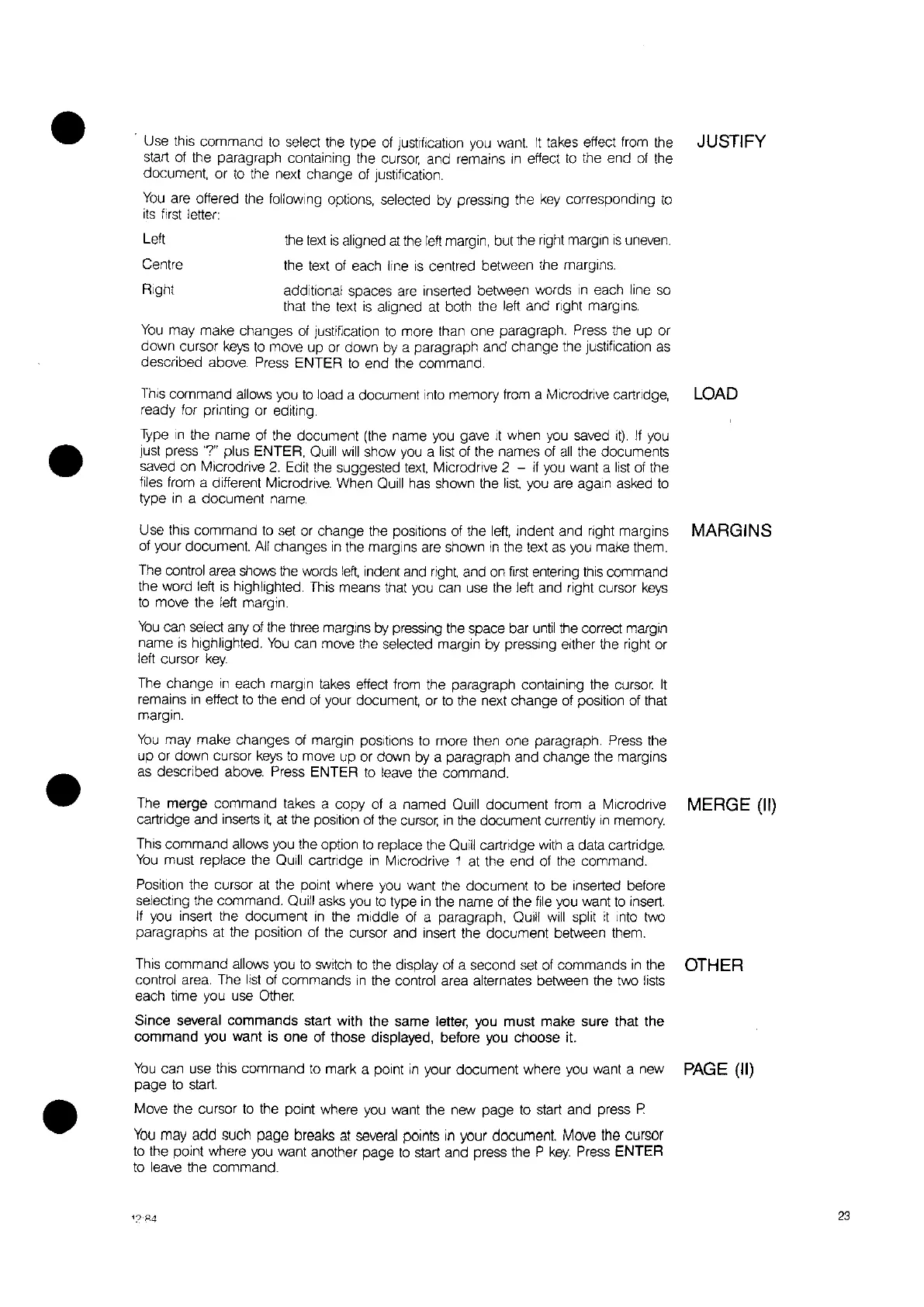•
Use
this
command
to
select the type
of
Justification
you
want.
It
takes
effect from the JUSTIFY
start
of
the paragraph containing the
cursor,
and remains
In
effect
to
the end
of
the
document, or
to
the next change
of
Justification.
You
are offered the following options, selected by pressing the
key
corresponding
to
its
first
letter:
Left the
text
is
aligned
at
the
left
margin, but the
right
margin
is
uneven.
Centre the
text
of
each line
IS
centred between the margins.
Right additional spaces
are
inserted between words
In
each line
so
that the
text
is
aligned
at
both the left and right margins.
You
may make changes
of
Justification
to
more than one paragraph. Press the up or
down cursor
keys
to
move up or down by a paragraph and change the justification
as
described above.
Press
ENTER
to
end the command.
•
This command
allows
you
to
load a document
into
memory
from
a Microdrive cartridge,
ready for printing or editing.
Type
In
the name
of
the document
(the
name
you
gave
It
when
you
saved
it).
If
you
just press
'?"
plus ENTER, Quill
will
show
you
a
list
of
the names
of
all
the documents
saved on Microdrive
2.
Edit the suggested
text,
Microdrlve 2 -
if
you
want a
list
of
the
files from a different Microdrive. When Quill has shown the
list,
you
are
again asked
to
type
In
a document name.
LOAD
•
Use this command
to
set
or change the
pOSItions
of
the
left,
Indent and right margins MARGINS
of
your document.
All
changes
in
the margins
are
shown
in
the text
as
you
make them.
The
oontrol
area
shows
the words left indent and right and on
first
entering
this
command
the word
left
is
highlighted.
This
means that
you
can use the left and right cursor
keys
to
move the left margin.
You
can select
any
of
the
three
margins
by
pressing
the
space bar
until
the correct margin
name
is
highlighted.
You
can move the selected margin by pressing either the right or
left cursor
key.
The change
in
each margin
takes
effect from the paragraph containing the cursor
It
remains
In
effect
to
the end
of
your document, or
to
the next change
of
position of that
margin.
You
may make changes
of
margin positions
to
more then one paragraph. Press the
up or down cursor
keys
to
move up or down by a paragraph and change the margins
as
described
above.
Press ENTER
to
leave
the command.
The merge command
takes
a copy
of
a named Quill document
from
a Mlcrodrive MERGE (II)
cartridge and inserts it
at
the position
of
the
cursor,
in
the document currently
In
memory.
This command allows you the option
to
replace the Quill cartridge
with
a data cartridge.
You
must replace the Quill cartridge
in
Mlcrodrive 1
at
the end
of
the command.
POSition
the cursor
at
the point where you want the document
to
be inserted before
selecting the command. Quill
asks
you
to
type
in
the name
of
the
file
you
want
to
insert.
If
you
insert the document
in
the middle
of
a paragraph, Quill
Will
split
it
Into
two
paragraphs
at
the position
of
the cursor and insert the document between them.
This command allows
you
to
switch
to
the display
of
a second
set
of
commands
in
the
control area. The
list
of
commands
in
the control area alternates between the two
lists
each time you use
Other.
Since several commands start with the same letter, you must make sure that the
command you want is one of those displayed, before you choose it.
You
can use this command
to
mark a point
in
your document where
you
want a new
page
to
start.
Move the cursor
to
the point where you want the new page
to
start
and press R
You
may
add
such
page
breaks
at
several
points
in
your
document.
Move
the
cursor
to
the point where you want another page
to
start and press the P
key.
Press
ENTER
to
leave the command.
OTHER
PAGE
(II)
23