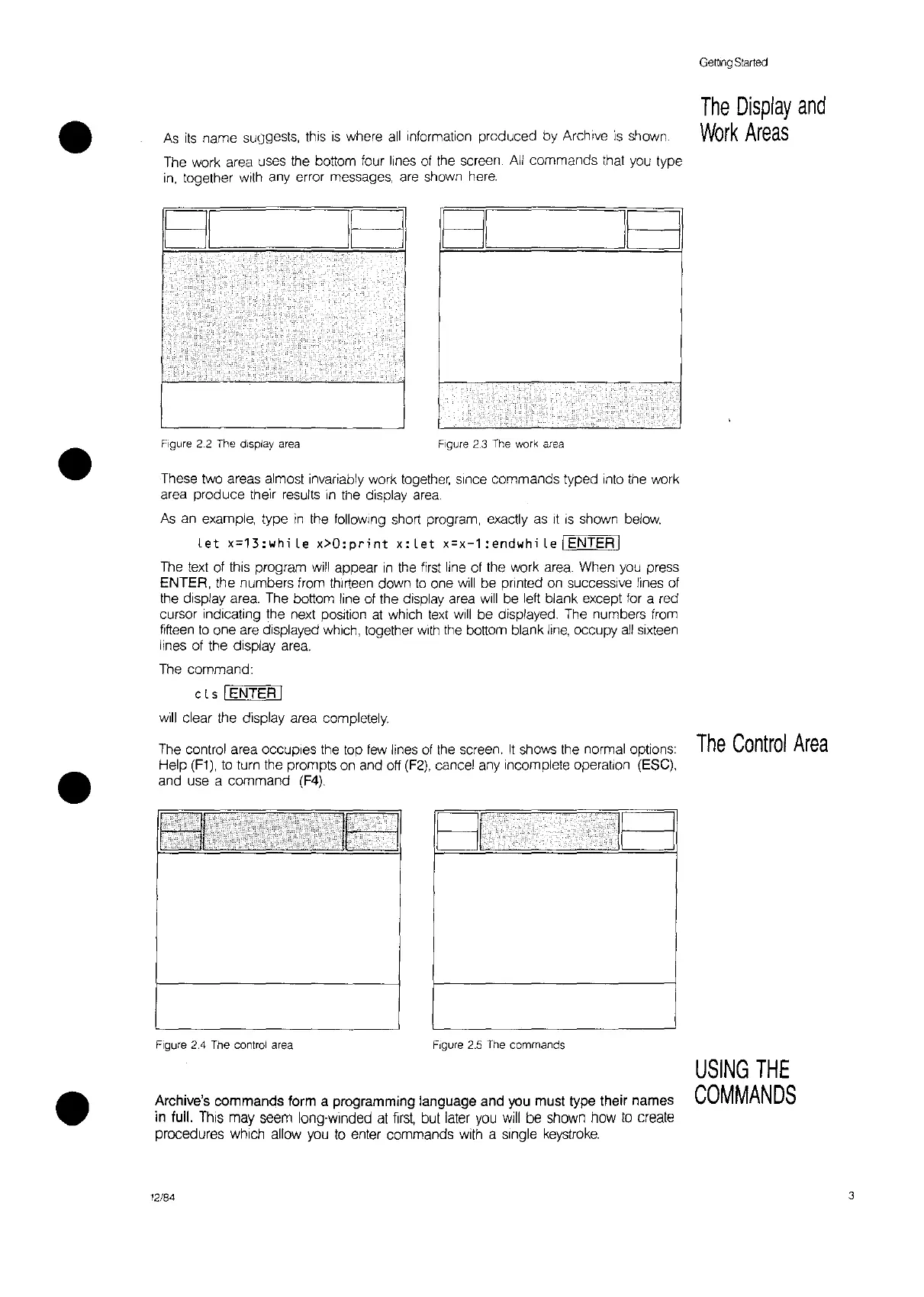•
As
its
name
suc)gests,
this
IS
where
all
Information produced by Archive
is
shown.
The
work area uses the bottom four lines
of
the
screen. All commands that
you
type
in,
together with any error messages,
are
shown
here.
Getting
Started
The
Display
and
Work
Areas
The
control area occupies the top
tew
lines
of
the
screen.
It
shows the normal options:
Help
(F1),
to
turn the prompts on and off
(F2),
cancel any incomplete operation (ESC),
and use a command
(F4).
These two areas almost invariably work
together,
Since
commands typed into the work
area produce their results
in
the display
area.
As
an
example, type
in
the tollowlng short program, exactly
as
It
is
shown below
tet
x=13:whi
le
x>O:print
x:
let
x=x-1
:endwhi
le
IENTER I
The
text
of
this program
will
appear
in
the
first
line
ot
the work
area.
When
you
press
ENTER, the numbers from thirteen down
to
one
will
be
printed
on
successive lines
of
the display area. The bottom line
of
the display area
will
be left blank except for a red
cursor indicating the next position
at
which
text
will
be displayed.
The
numbers
from
fifteen
to
one
are
displayed which, together
with
the bottom blank
line,
occupy
all
sixteen
lines of the display area.
The
command:
cis
IENTER I
will
clear the display area completely.
The
Control
Area
IB
BI
Figure
2.3
The work area
IB
BI
Figure 2.2 The display area
•
•
Figure 2.4 The control area
Figure
2.5
The commands
Archive's commands form a programming language and you must type their names
in full.
ThiS
may seem long-winded
at
first,
but later
you
will
be shown how
to
create
procedures which allow
you
to
enter commands
with
a single
keystroke.
USING
THE
COMMANDS
12/84
3
