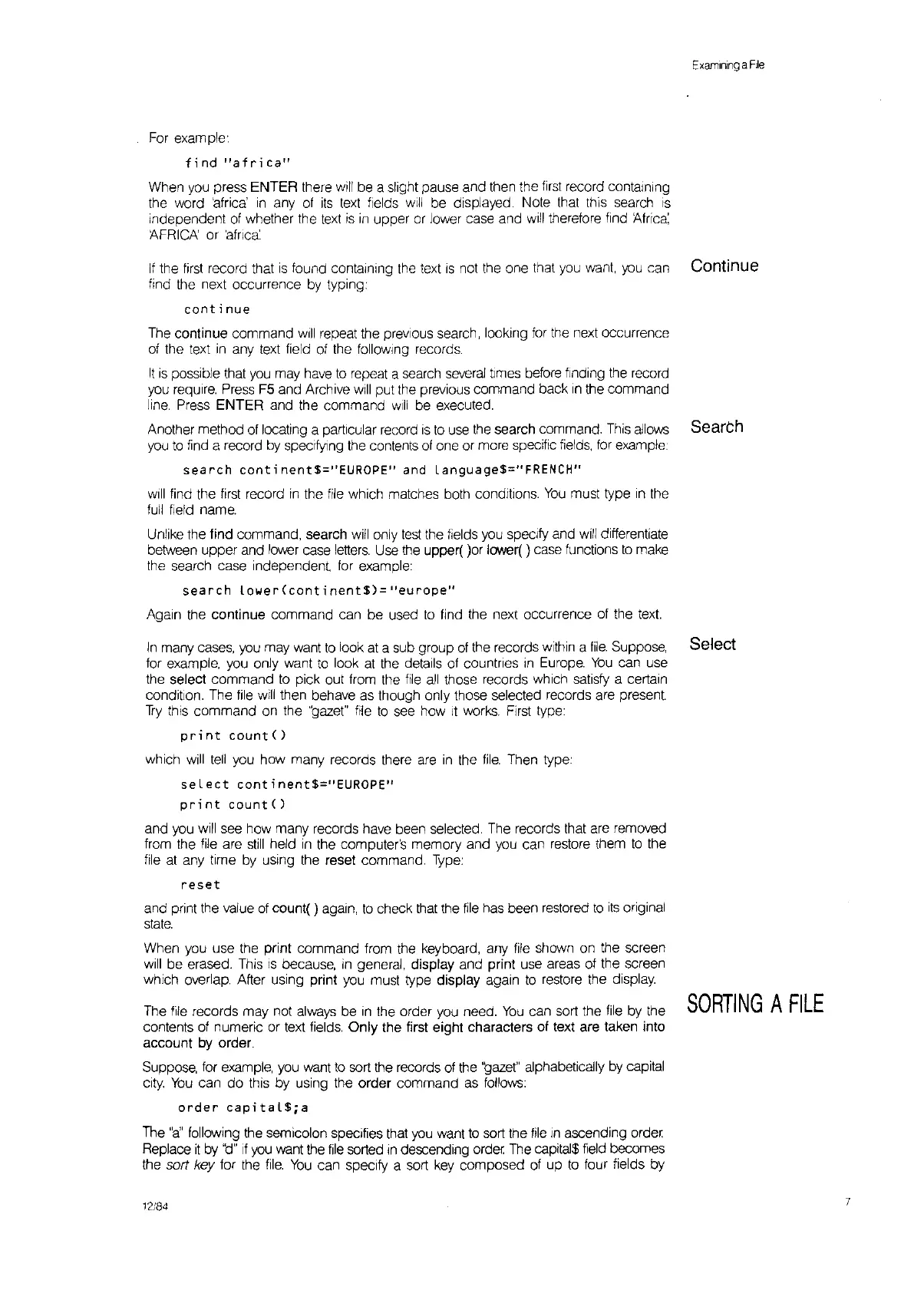Examnlng
a
File
For example'.
find
"africa"
When you press ENTER there
will
be a slight pause and then the
first
record containing
the word 'africa'
in
any
of
its
text fields
will
be displayed. Note that this search
IS
independent of whether the
text
is
in
upper
or
lower case and
will
therefore find Africa:
AFRICA'
or 'africa:
If
the
first
record that
is
found containing
the
text
is
not the one that you want.
you
can Continue
find the next occurrence
by
typing:
continue
The continue command
will
repeat the prevIous search, looking for the next occurrence
of the text
in
any text field of the following records.
It
is
possible that
you
may
have
to
repeat a search
several
times before finding
the
record
you require. Press F5 and Archive
will
put the previous command back
In
the command
line. Press ENTER and the command
will
be executed.
Another method of locating a particular record
is
to
use
the
search command. This allows
SearCh
you
to
find a record
by
speCifying
the
contents
of
one or more specific
fields,
for example
search
continent$="EUROPE"
and
Language$=/IFRENCH"
will
find the
first
record
in
the file which matches both conditions.
You
must type
in
the
full
field name.
Unlike the find command, search
will
only
test
the fields you speCify and
will
differentiate
between upper and lower case
letters.
Use
the
upper( lor lower( ) case functions
to
make
the search case independent for example:
search
Lower
(cant
i
nent$)=
lieu
rope"
Again the continue command can be used
to
find the next occurrence of the
text.
In
many cases, you may want
to
look
at
a sub group
of
the records within a
file.
Suppose, Select
for example, you only want
to
look
at
the details of countries
in
Europe.
You
can use
the select command
to
pick out from the
file
all
those records which satisfy a certain
condition. The file
will
then behave as though only those selected records are present
Try
this command on the 'gaze!" file
to
see how
It
works. First type:
print
count()
which
will
tell
you how many records there
are
in
the
file.
Then type:
seLect
continent$="EUROPE"
print
count()
and you will see how many records have been selected. The records that are removed
from the file are
still
held
in
the computer's memory and you can restore them
to
the
file
at
any time
by
using the reset command.
Type:
reset
and print the value
of
count( ) again,
to
check that the
file
has been restored
to
its
original
state.
When you use the print command from the keyboard, any file shown on the screen
will
be erased. This
IS
because,
in
general, display and print use areas of the screen
which overlap. After using print you must type display again
to
restore the display.
The file records may not always be
in
the order you need.
You
can sort the file by the
contents of numeric or text fields. Only the first eight characters of text are taken into
account by
orde.r.
Suppose, for
example.,
you want
to
sort the records of the
'gaze.!"
alphabe.tically
by
capital
city.
You
can
do
this by using
the.
order command
as
follows:
order
capitaL$;a
The.
"a'
following
the.
se.micolon specifie.s that you want
to
sort the
file
In
ascending order
Replace
it
by
'\:J"
If
you
want the
file
sorted
In
descending order The capital$ field becomes
the
sort
ke.y
for the
file..
You
can specify a sort
key
composed of up
to
four fields by
12184
SORTING
A
FILE
7
