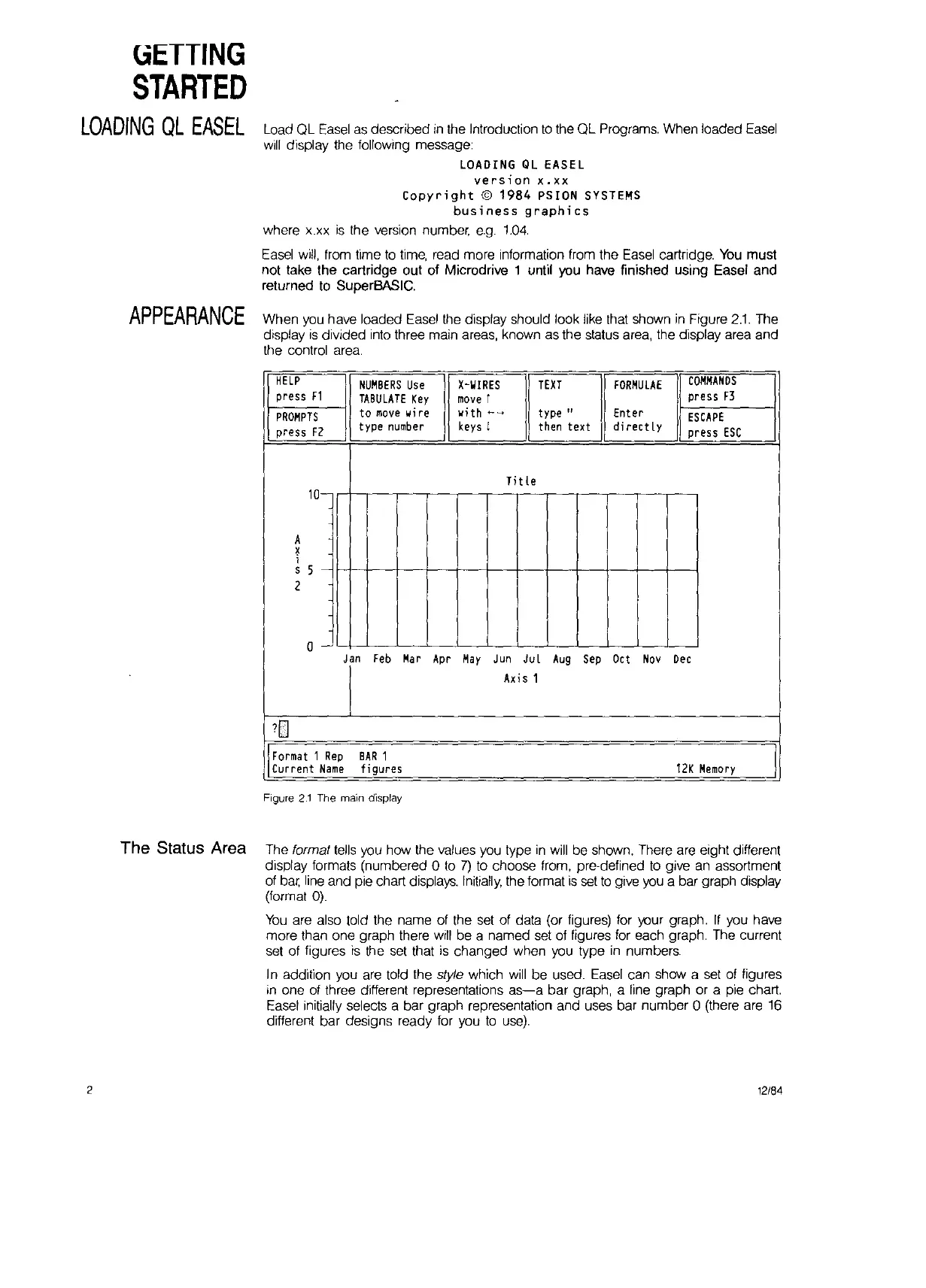GETTING
STARTED
LOADING
QL
EASEL
Load QL
Easel
as
described
in
the Introduction
to
the QL Programs. When loaded
Easel
will
display the following message:
LOADING
QL
EASEL
version
x.xx
Copyright
©
1984
PSION SYSTEMS
business
graphics
where x.xx
is
the version number,
e.g.
1.04.
Easel
will,
from time
to
time,
read more information from the
Easel
cartridge.
You
must
not take the cartridge out of Microdrive 1 until you have finished using Easel and
returned
to
SuperBASIC,
APPEARANCE
When
you
have loaded
Easel
the display should look
like
that shown
in
Figure
2.1.
The
display
is
divided into three main areas, known as the status area, the display area and
the control area.
HELP
NUMBERS
Use
X-WIRES
TEXT
fORMULAE
COMMANDS
press
F1
TABULATE
Key
move
t
press f3
PROMPTS
to
move
wire
wi
th
<--
......
type"
Enter
ESCAPE
press
F2
type
number
keys
(
then
text
directly
press
ESC
Ti
t Ie
lO-
A
!
1
S
5 -
2
0-
Jan
feb
Mar
Apr
May
Jun
Jul
Aug
Sep
Ocl
Nov
Dec
Ax
i 5 1
'0
formal 1
Rep
BAR
1
Current
Name
figures
12K
Memory
Figure
2.1
The main display
The Status Area The format
tells
you how the values you type
in
will
be shown, There are eight different
display formats (numbered 0
to
7)
to
choose from, pre-defined
to
give
an
assortment
of
bar,
line
and pie chart displays.
Initially,
the format
is
set
to
give
you
a bar graph display
(format
0).
You
are also told the name of the
set
of data (or figures) for your graph.
If
you have
more than one graph there
will
be a named
set
of
figures for each graph. The current
set
of
figures is the
set
that
is
changed when you type
in
numbers.
In addition you
are
told the style which
will
be used.
Easel
can show a
set
of
figures
in
one
of
three different representations
as-a
bar graph, a line graph or a pie chart.
Easel
initially selects a bar graph representation and uses bar number 0 (there are
16
different bar designs ready for you
to
use).
2
12/84
