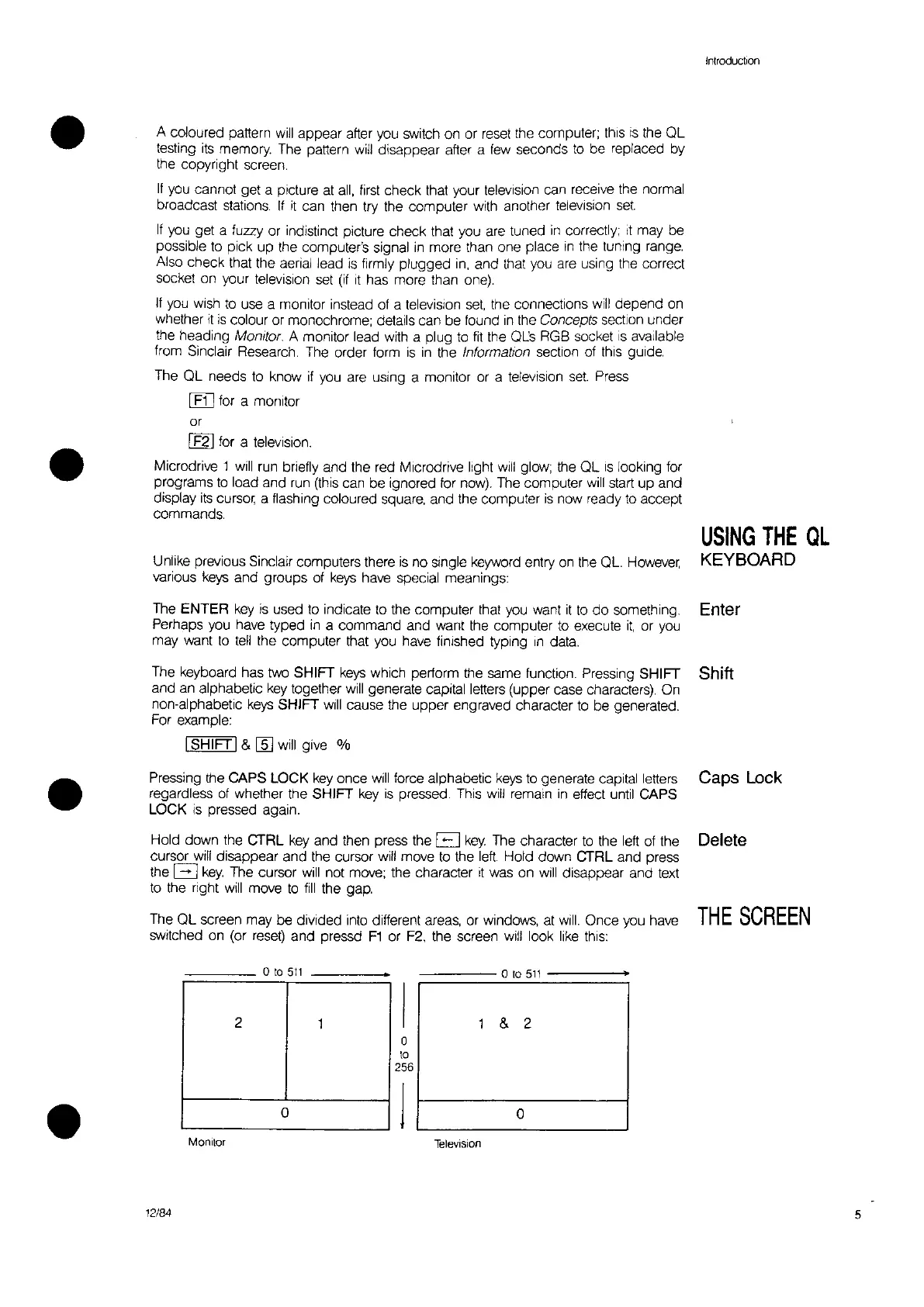Introduction
•
•
A coloured pattern
will
appear
aKer
you
switch on or reset the computer; this
is
the
QL
testing
its
memory. The pattern will disappear after a
few
seconds
to
be replaced by
the copyright screen.
If
you cannot get a picture
at
all,
first
check that your television can receive the normal
broadcast stations.
If
it
can then try the computer with another television set
If
you get a fuzzy or indistinct picture check that you are tuned
in
correctly;
It
may be
possible
to
pick up the computer's signal
in
more than one place
in
the tuning range.
Also check that the aerial lead
is
firmly plugged
in,
and that you are using the correct
socket on your television set
(if
It
has more than one).
It
you
wish
to
use a monitor instead of a television
set.
the connections
will
depend
on
whether
it
is
colour or monochrome; details can be found
in
the Concepts section under
the heading
Monitor. A monitor lead with a plug
to
fit
the QLs RGB socket
IS
available
from Sinclair Research. The order torm
is
in
the Information section of this guide.
The QL needs
to
know
if
you
are using a monitor or a television
set.
Press
[Ej] tor a monitor
or
I
F21
for a television.
Microdrive
1
will
run briefly and the red Mlcrodrive light
will
glow; the
QL
IS
looking for
programs
to
load and run
(this
can be ignored for now). The computer
will
start
up
and
display
its
cursOr a flashing coloured square, and the computer
is
now ready
to
accept
commands.
Unlike previous Sinclair computers there
is
no single keyword entry
on
the QL.
However,
various
keys
and groups of
keys
have special meanings:
The ENTER
key
is
used
to
indicate
to
the computer that you want
it
to
do
something.
Perhaps you have typed
in
a command and want the computer
to
execute
it,
or
you
may want
to
tell
the computer that you have finished typing
In
data.
USING
THE
QL
KEYBOARD
Enter
Shift
•
The keyboard has
two
SHIFT
keys
which perform the same function. Pressing SHIFT
and an alphabetic
key
together
will
generate capital letters (upper case characters). On
non-alphabetic
keys
SHIFT
Will
cause the upper engraved character
to
be generated.
For example:
ISHIFT I& [§] will give %
Pressing the CAPS LOCK
key
once
will
force alphabetic
keys
to
generate capital letters Caps
Lock
regardless of whether the SHIFT
key
is
pressed. This will remain
in
effect until CAPS
LOCK
is
pressed again.
Hold down the CTRL
key
and then press the B
key.
The character
to
the
leK
ot the Delete
cursor will disappear and the cursor will move
to
the
left.
Hold down CTRL and press
the
G
key.
The cursor
will
not move; the character
it
was on
will
disappear and
text
to
the right
will
move
to
fill
the gap.
The
QL
screen may be divided into different areas, or windows, at
will.
Once you have
THE
SCREEN
switched
on
(or
reset)
and pressd
F1
or
F2,
the screen will look like
this:
12/84
Monitor
2
o
to
511
o
o
to
256
Television
o
to
511
& 2
o
5
