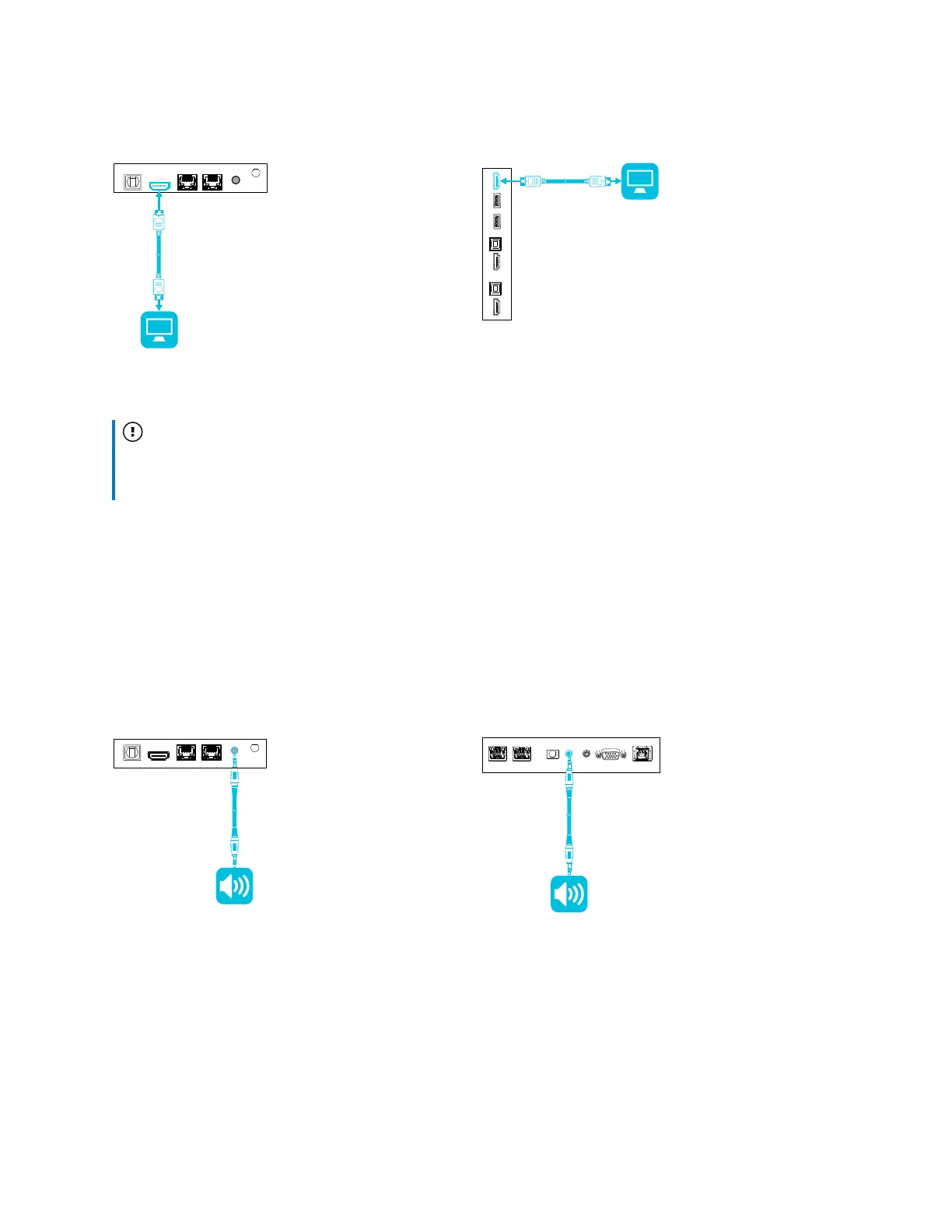Chapter 3 Connecting computers and other devices
smarttech.com/kb/171414 38
SMART Board 6000S (V3)
SMART Board 6000S and 6000S (C)
Important
If the connected external display doesn’t support HDCP, the image on the external display is limited to
480p resolution. For full resolution output, connect a display that supports HDCP.
Connecting an external audio system
The display includes two speakers, which are designed to provide sound at the front of a room. You
might want to connect an external audio system if you’re providing sound in a larger space.
You can connect an external audio system to the display using the stereo 3.5mm out connector
(pictured). This disables the display’s internal speakers. Alternatively, you can connect an external audio
system directly to a room computer.
SMART Board 6000S (V3)
SMART Board 6000S and 6000S
(C)
In addition to the stereo 3.5 mm out connector, the display provides a Sony/Philips Digital Interface
(S/PDIF) out connector (pictured). S/PDIF is a digital audio transmission medium. You need an audio
system that has an S/PDIF input to decode this connection to analog. Most external sound bars include a
S/PDIF connector.
