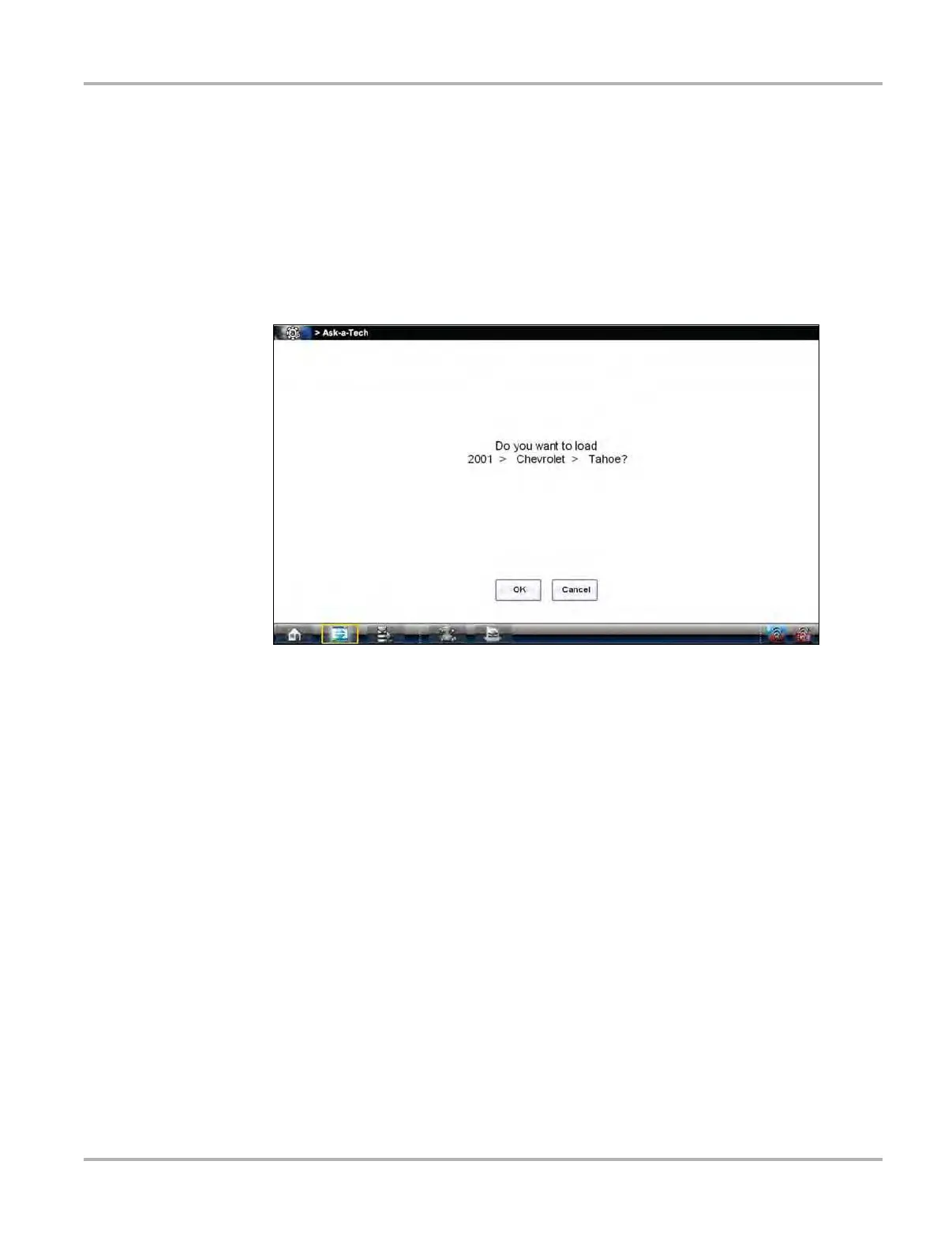94
Ask-a-Tech Operations Launching Ask-a-Tech
9.2 Launching Ask-a-Tech
Tap the Ask-a-Tech button on the Home screen to launch the website. Ask-a-Tech information is
vehicle specific and a vehicle must be identified before the Home Page opens.
Expect one of the two following results when Ask-a-Tech is selected:
1. A confirmation message displays if the diagnostic platform recognizes an active vehicle:
a. Select OK to continue with the identified vehicle.
b. Select Cancel to identify a different vehicle.
Figure 9-1 Sample confirmation message
2. A vehicle identification sequence begins if there is no active vehicle. Follow the screen
prompts to:
a. Select the year
b. Select the make
c. Select the model
Select OK when the confirmation message displays.
The Ask-a-Tech website launches once the vehicle identification is confirmed.
9.3 Ask-a-Tech Home Page
The Ask-a-Tech website opens to the home page (
Figure 9-2). You are asked to register and login
the first time you open Ask-a-Tech and select one of the interactive features. Follow the on-screen
instructions to complete the registration and login.