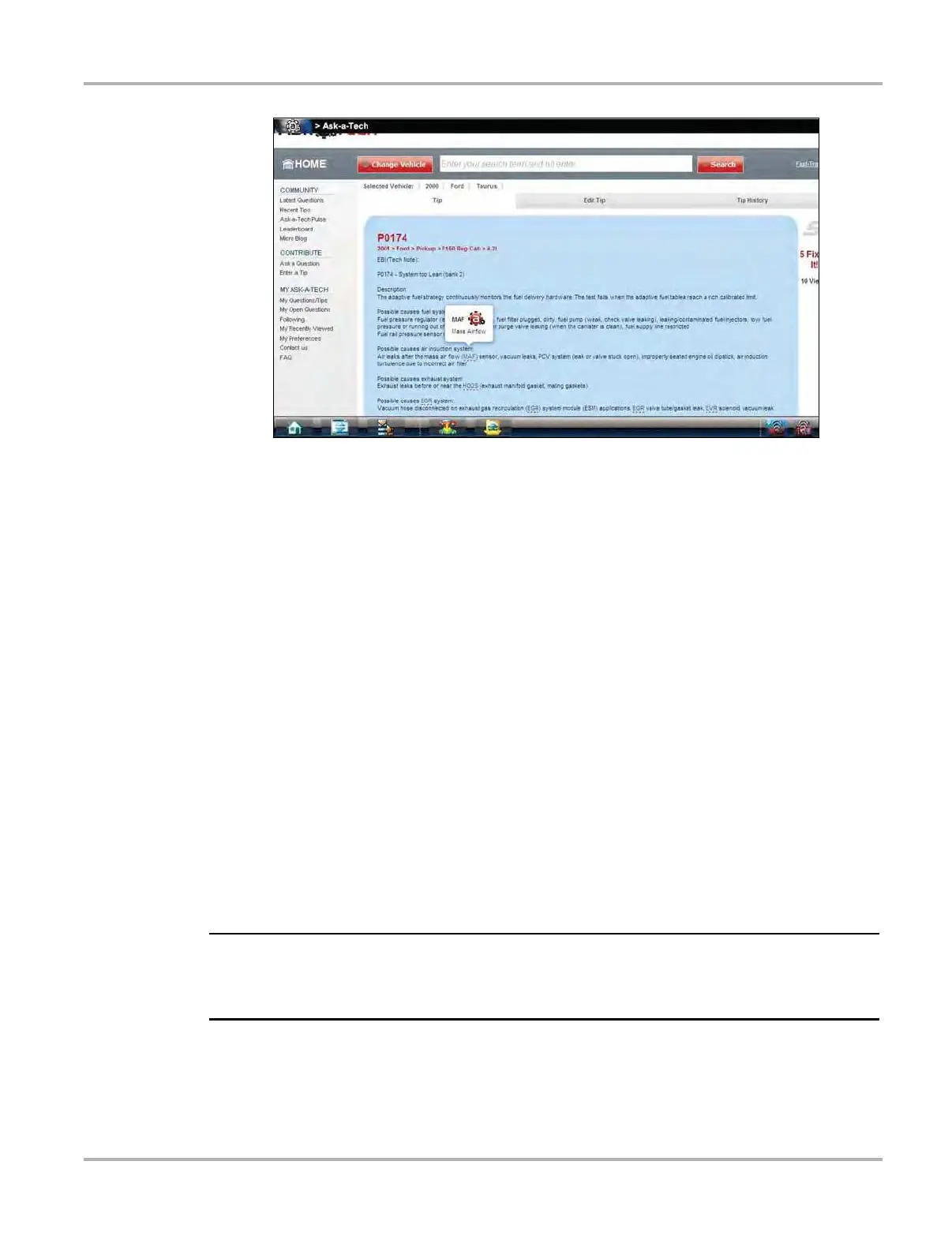96
Ask-a-Tech Operations Ask-a-Tech Home Page
Figure 9-3 Sample Ask-a-Tech tip page
Hover over an acronym with a dashed underline in a Tip and a popup with the acronym definition
opens as shown in the illustration above. Tip pages may also include hyperlinks that take you to
test procedures and Fast-Track Troubleshooter references.
9.3.2 What Do You Want To Do?
This section gives you access to a number of options, including:
• Perform a Search
• View Latest Questions
• Ask a Question
• Enter a Tip
Other Home page options, such as My Preferences and My Expert Subscriptions, allow you to
personalize the Ask-a-Tech experience. My Open Questions provides a quick way to check for
responses to questions you have posted.
Vehicle identification is carried over from the diagnostic platform when you enter Ask-a-Tech and
displays just below the search field. The Change Vehicle button to the left of the search field allows
you to change the vehicle or modify its attributes. Selecting the Change Vehicle button opens a
dialog box. Follow the on-screen instructions to change the vehicle.
Changing the vehicle in Ask-a-Tech, or any other web-based application, modifies the vehicle
identification on the website, but not on the diagnostic platform. Therefore, the original vehicle is
still active when you return to the diagnostic platform.