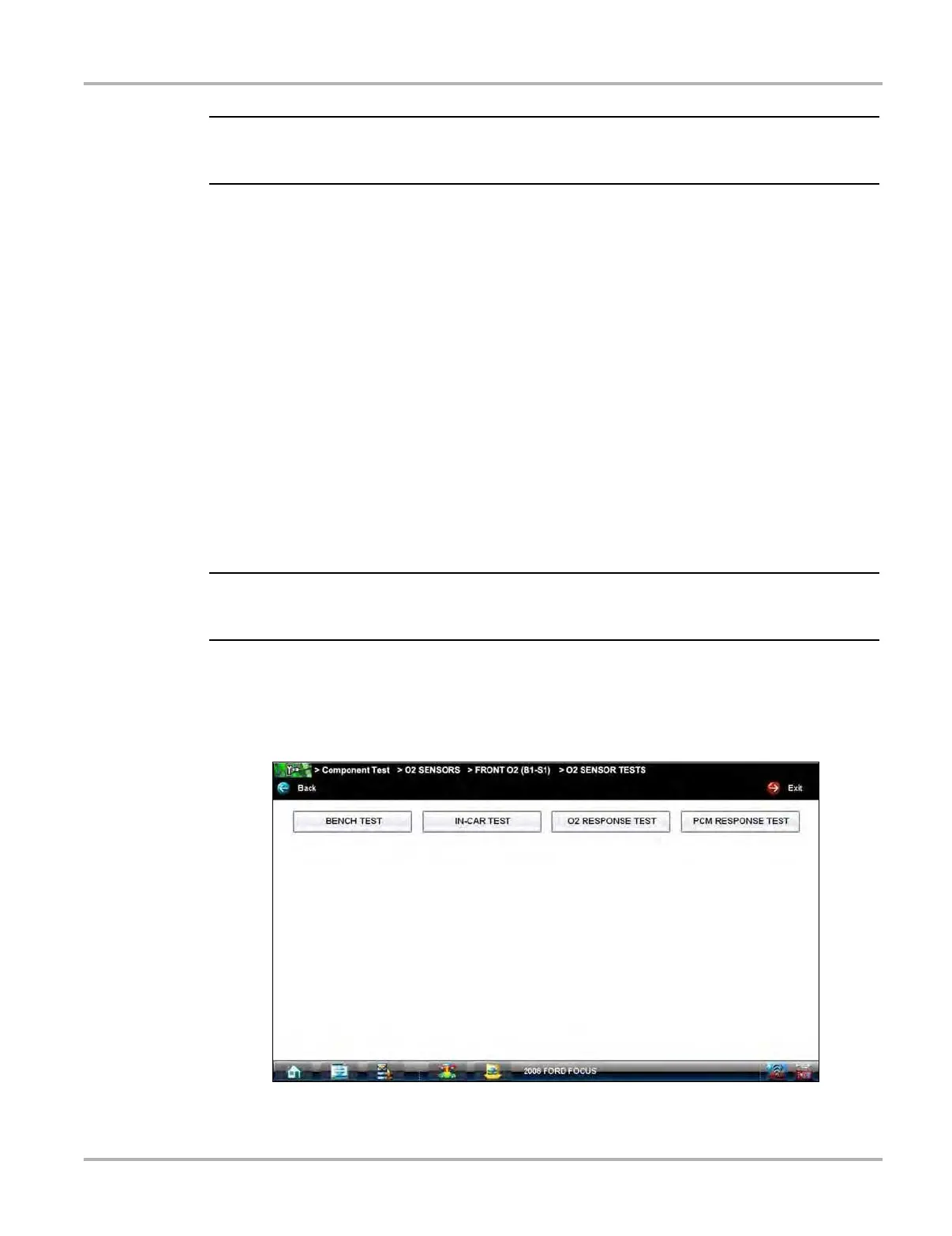65
Component Test Operations Operations
i An additional selection, such as front or rear for an oxygen sensor (O2S), may be required before
advancing to the component information screen.
The component information screen displays (
Figure 7-6). A scroll indicator along the right
edge of the screen appears if there is additional information below what is visible.
3. Gesture sweep to view any additional information.
4. Select Back at any time to return to the previous screen.
7.2.2 Tests
The Tests section guides you through the process of performing tests on a specific component. It
also provides specifications, tips on how and where to connect the test meter leads, and also
automatically configures the multimeter or lab scope to perform the selected test.
Once a test vehicle is identified, you can select a component from the available tests list.
z To select a test:
1. Select a component from the list.
2. Select TEST to open the list.
i More than one selection is available in some instances. For example, a primary and a secondary
tests selection display when ignition tests is selected.
The list shows all of the tests available for the selected component, choices vary by make,
model, and year.
Selecting opens an additional submenu similar to the one shown in
Figure 7-7 when more
than one option is available.
Figure 7-7 Sample O2S voltage test submenu