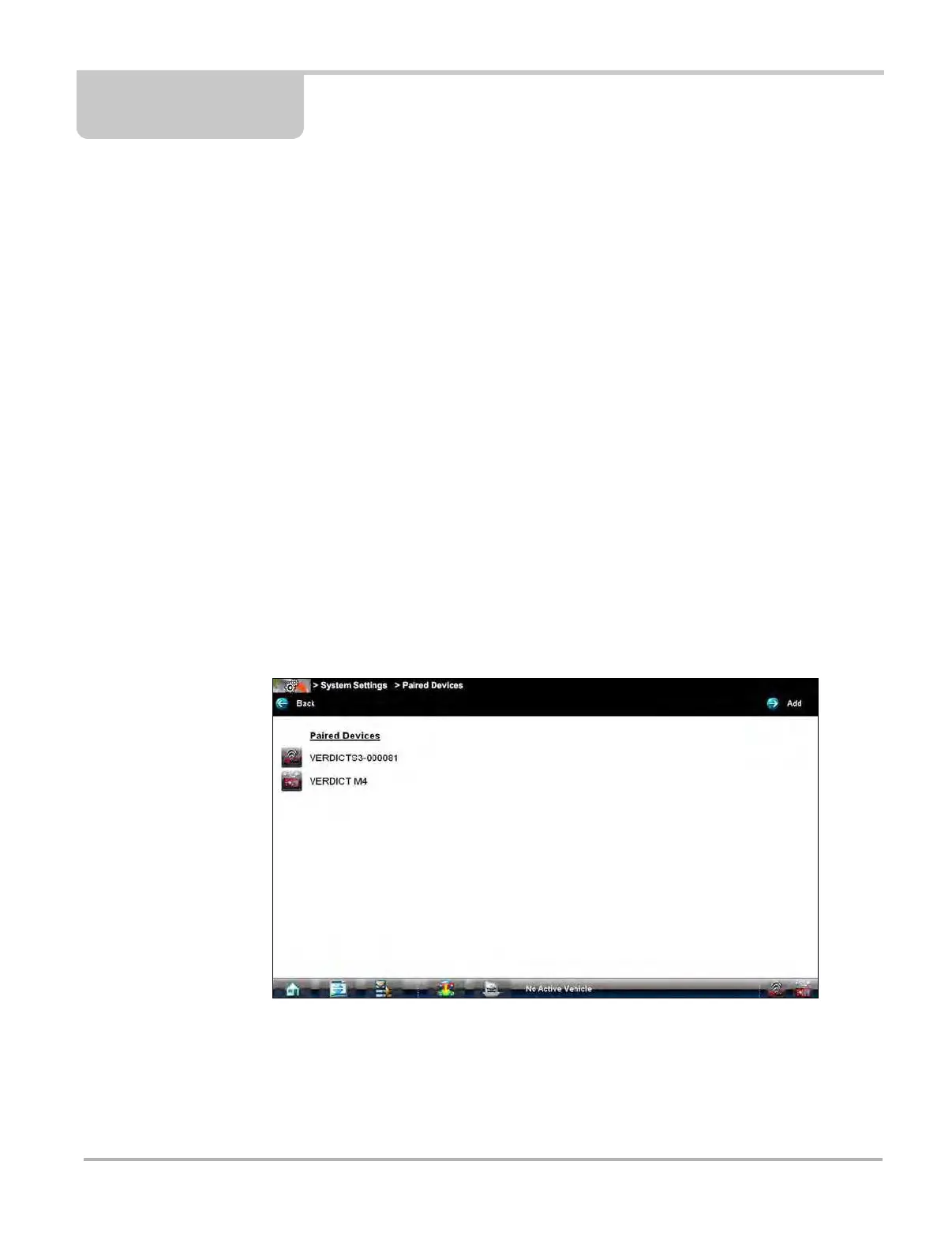114
Chapter 14 System Settings Operations
Selecting System Settings from the Home screen opens a menu with two options:
•
Paired Devices
• Shop Information
Paired Devices allows you to check the status of and to pair wireless devices, such as the
Scan Module, to the Display Device. Shop Information allows you to create and edit a
personalized header that is included on printed documents.
14.1 Paired Devices
The Scan Module communicates with the Display Device with a wireless connection so that data
is readily available while working anywhere on the vehicle. In order to do this, the modules need
to be paired, or synchronized, the first time they are used together. Detailed information about
paired modules can be found by selecting System Settings from the Home screen.
z To check paired module details:
1. Tap the System Settings button on the Home screen.
2. Tap the Paired Devices option on the menu.
The paired devices screen opens (
Figure 14-1).
Figure 14-1 Sample Paired Devices screen
The Paired Devices screen lists all of the modules paired to the Display Device, and also
indicates whether or not there is an active communications link between the units.