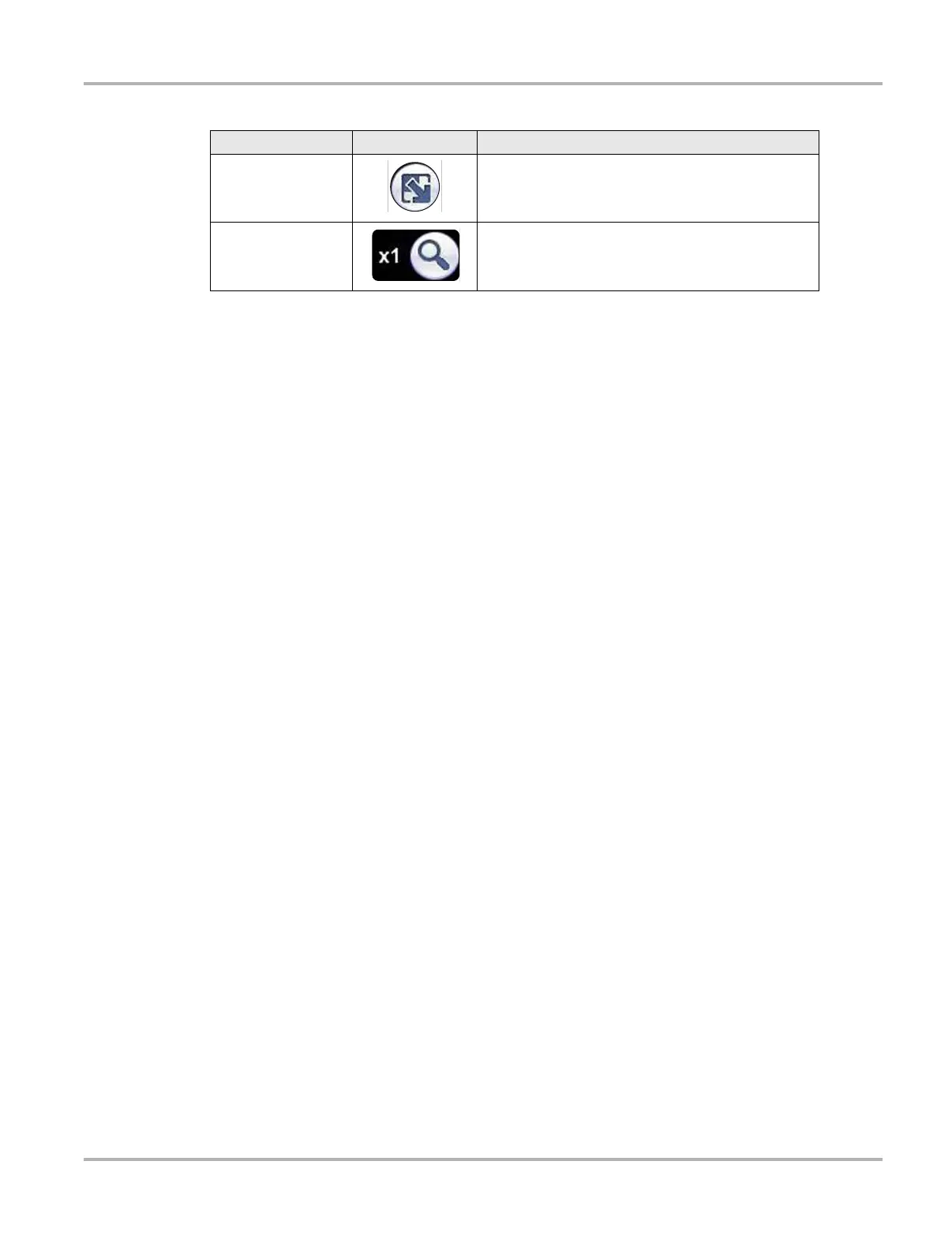79
Scope Multimeter Operations Operations
8.3.2 Making Selections
Most selections for setting up and operating the scope are made using the stylus and the scope
toolbar. The cursor lines, the trace zero line, and the trigger point indicator (+) can be repositioned
by selecting and dragging them in the main body of the screen.
There are two basic types of controls on the toolbar:
• Switches
• Dialog boxes
A Switch changes states when tapped. Changes happen immediately as the selection is made.
A dialog box opens as a separate window on the screen and typically includes a number of
choices. Changes happen immediately, however, the dialog box must be closed to return to the
main window and continue. Make a selection to close the dialog box.
8.4 Operations
This section describes configuring the scope or meter and performing tests.
8.4.1 Starting the Scope and Multimeter
Use the following procedure to set up the scope multimeter for performing tests.
z To start the scope multimeter:
1. Select the Scope Multimeter button on the Home screen.
The Scope Multimeter main menu, a list of setup options, displays;
– Lab Scope
– Ignition Scope
– Graphing Meter
– Digital Multimeter
– Presets
2. Tap to select from the menu options.
A submenu of scope or meter configuration displays, see below for additional information.
3. Tap to select a configuration and the Scope Multimeter opens.
Touch and Grow
Expands and collapses the Trace Detail area on the
display screen to allow for easier finger tip control
Zoom
Increases or decreases the magnification of the
graph
Table 8-5 Data buffer toolbar buttons (part 2 of 2)
Name
Button
Description
