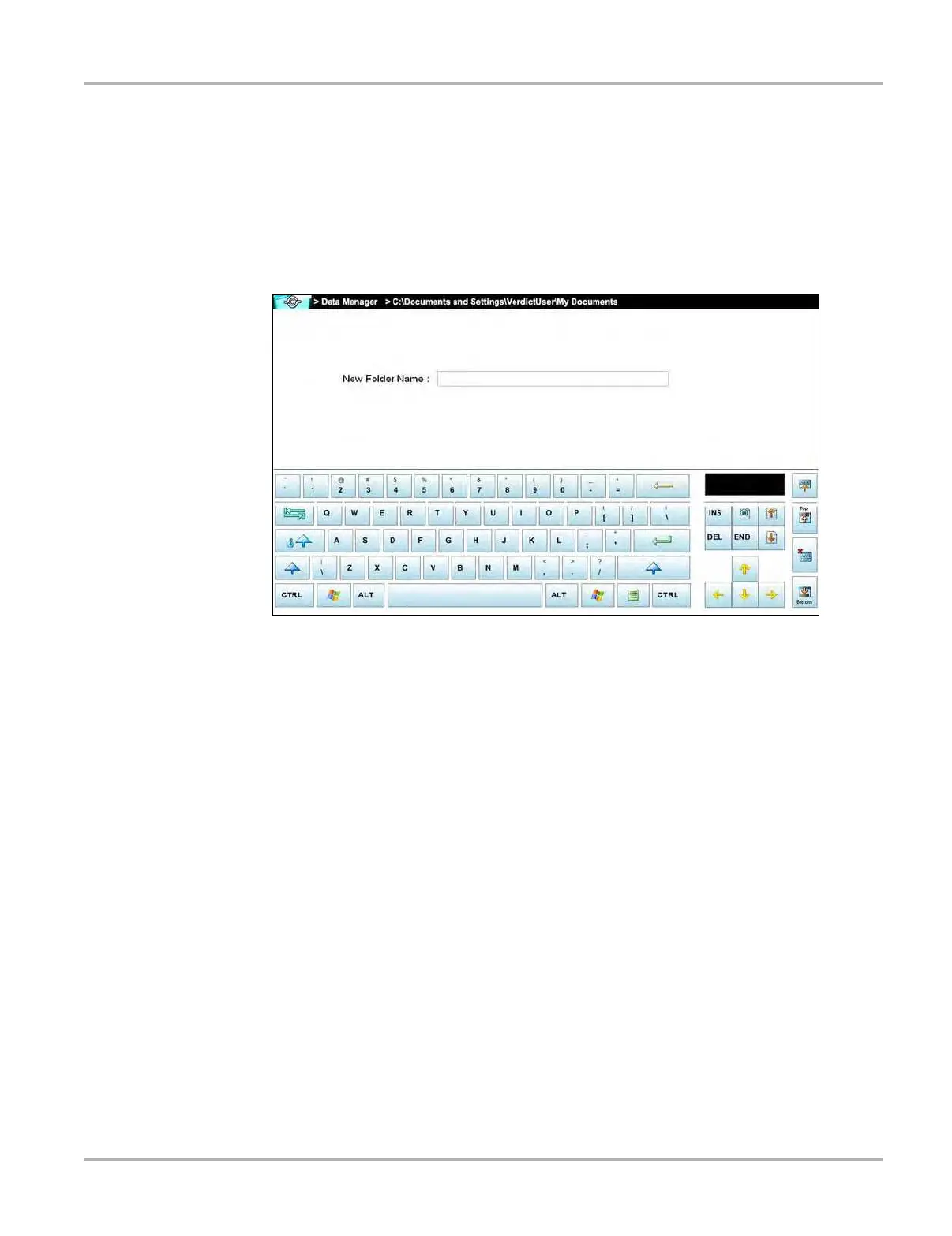109
Data Manager Operations Operations
z To create a new folder:
1. Tap the New button on the toolbar.
The New Folder Name dialog box opens (
Figure 12-3).
2. Touch the entry field on the dialog box to open the virtual keyboard.
3. Type a name for the new folder using the virtual keyboard.
4. Tap the OK button to create the new folder and return to the previous page. The Cancel button
returns you to the previous page without creating a new folder.
Figure 12-3 Sample New Folder name dialog box
12.3.5 Delete
The Delete button moves folders or items within folders to the Recycling bin. A confirmation
displays when a file is selected for deletion. Select Yes to delete the file or No to cancel.
z To delete an item:
1. Touch to highlight the item or folder to be deleted.
2. Tap the Delete button on the toolbar.
A confirmation message displays (
Figure 12-4).