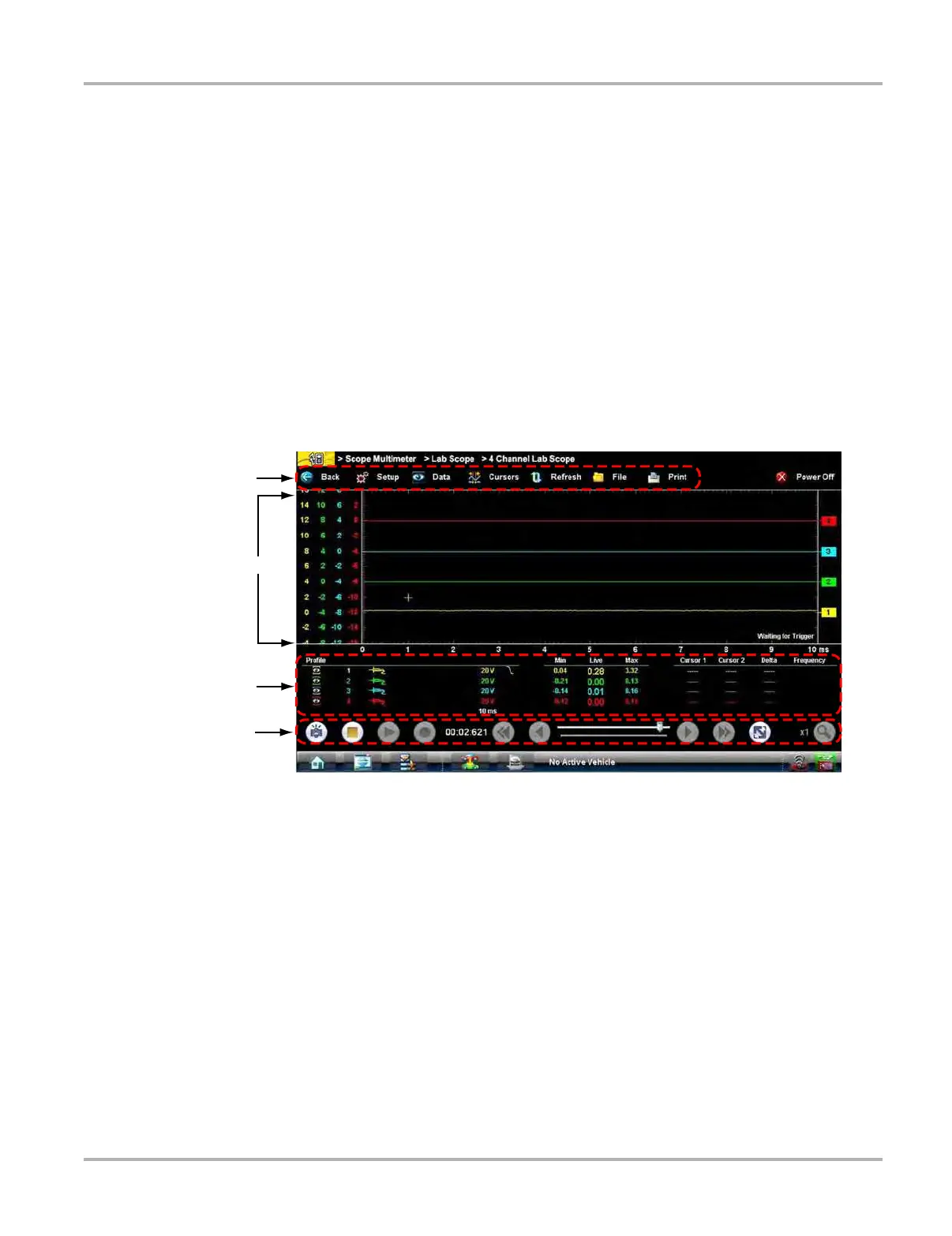75
Scope Multimeter Operations Navigation
8.3 Navigation
The following section describes how to navigate the screen interface.
8.3.1 Screen Layout
The screens typically include the following sections (
Figure 8-14):
• Scope Multimeter Toolbar—allows you to configure the tool for the type of test and to adjust
the settings for each channel, or trace.
• Main Body of the screen—displays test results. Options on the toolbar let you select how
tests display on the screen.
• Trace Details—displays trace settings, which can be adjusted or switched through the touch
screen
• Record/Playback Control Toolbar—allows you to record and navigate through paused data.
1— Scope Multimeter toolbar
2— Main body
3— Trace Details
4— Record/Playback Control toolbar
Figure 8-14 Scope Multimeter screen layout
Scope Multimeter Toolbar
The Scope Multimeter toolbar is used to set up the tool for testing and to configure the settings for
each trace.
Table 8-4 on page 76 gives brief descriptions of the control buttons on the toolbar: