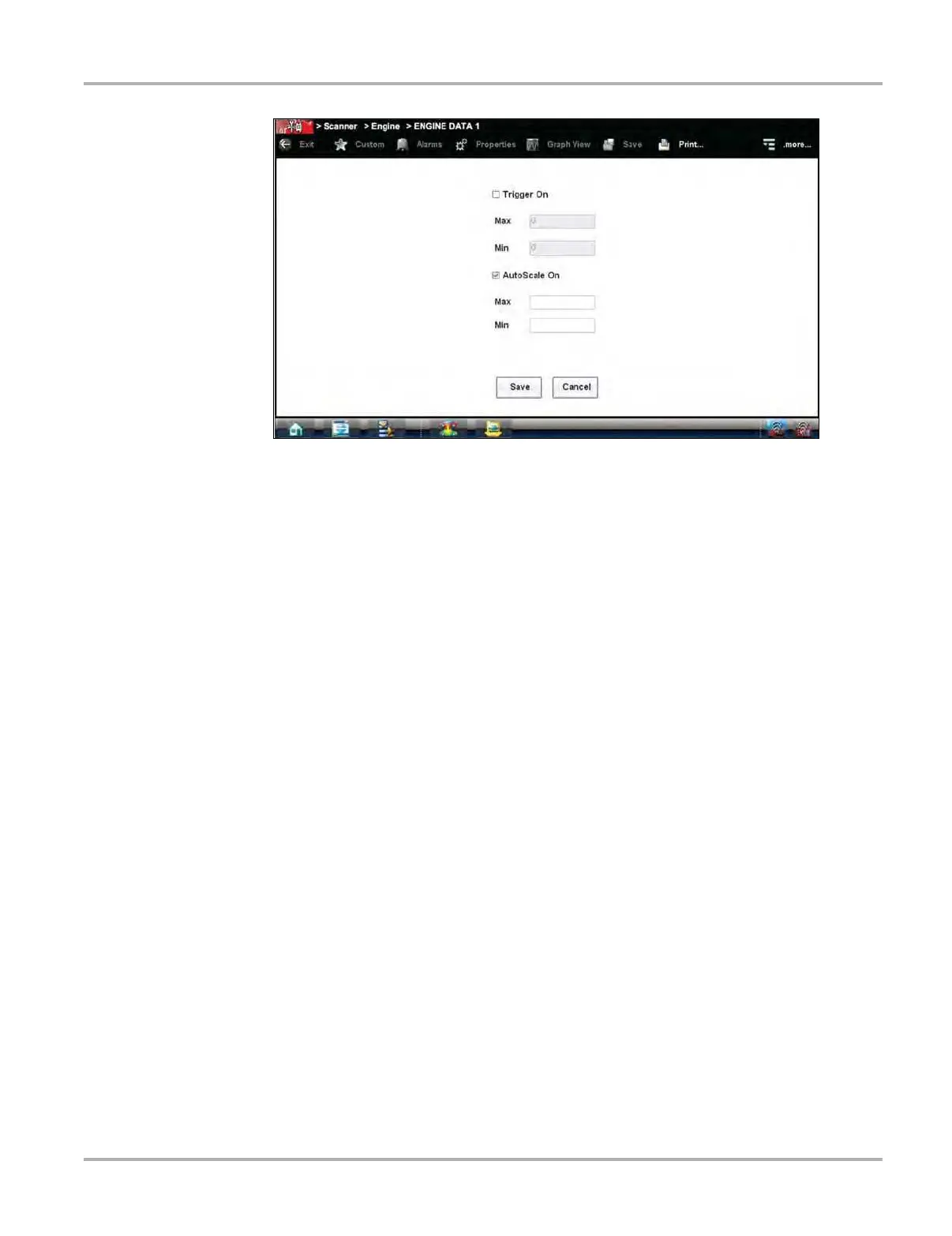36
Scanner Operations Operations
Figure 5-18 Sample manual scale selection
The check mark is cleared from the box and the minimum and maximum fields activate
3. Tap either Max: (maximum) or Min: (minimum) to activate that field and open the keyboard.
4. Type the desired scale value into the field.
5. Tap the other field and enter a value, then close the virtual keyboard.
6. Tap Save to close the dialog box.
The dialog box closes and the parameter scale is now at the set values.
Using Zoom
The zoom options on the Data Buffer toolbar allow you to change the magnification level of the
sweep when viewing data graphs. Use the Zoom In (+) button to increase magnification, and the
Zoom Out (–) button to decrease magnification.
5.5.2 Codes Menu
This selection may appear as Codes, Codes Menu, Codes Only, codes (No Data), or something
similar on the menu. Selecting opens a list of data parameter viewing options that may include:
• Display Codes
• Clear Codes
• Freeze Frame/Failure Records
• DTC Status
Display Codes
Selecting opens either a list of diagnostic trouble codes (DTCs) stored in the selected electronic
control module (ECM), or a submenu of DTC viewing options. Submenu options include:
• Trouble Code Information—opens a list of codes in ECM memory