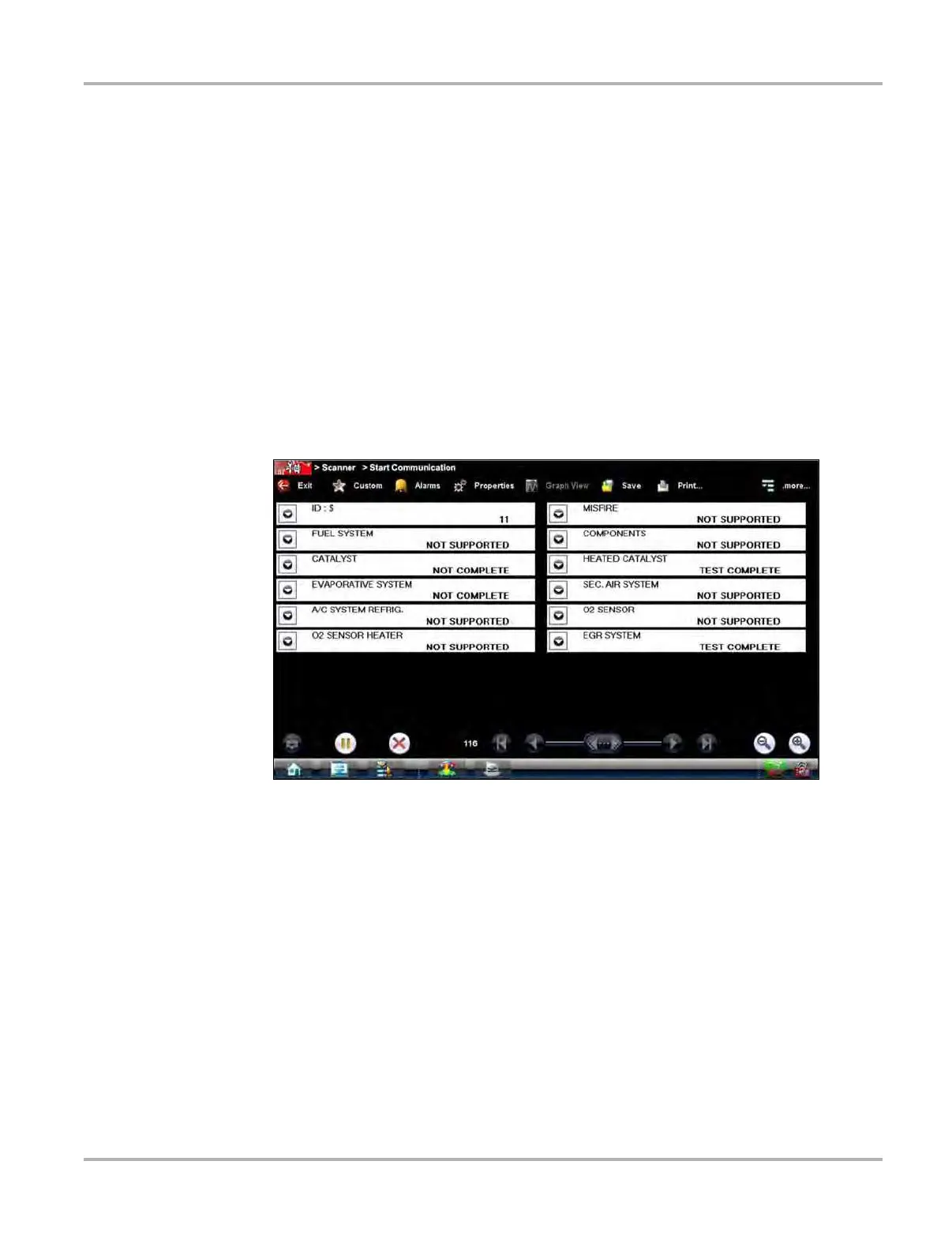54
OBD Direct Operations OBD Health Check
6.1.2 Global OBD II Clear Codes
This option is used to clear all emission related diagnostic data such as, DTC records, freeze
frame data, and test results, from ECM memory. Although OBD Direct only displays generic
OBD-II data, clearing codes erases all of the stored data including any enhanced codes.
A confirmation screen displays when the clear codes option is selected to prevent accidental loss
of data. Select Yes on the confirmation screen to continue. Refer to
Codes Menu on page 36 and
the Global OBD Vehicle Communication Software Manual for additional information.
6.1.3 Readiness Monitors
Use this menu option to check the readiness of the monitoring system. An OBD-II/EOBD system
checks the status of emission-related subsystems by running continuous or periodic tests. Test
results are shown in the data viewer (
Figure 6-3).
Figure 6-3 Sample readiness monitor test report
Gesture sweep to view the entire list of Readiness Monitors to ensure that all tests are complete.
It is possible to print the readiness test status or save it as part of a Vehicle history.
6.1.4 MIL Status
This item is used to check the current condition of the Malfunction Indicator (MIL). Additional
information, such as which ECM commanded the MIL on and the distance driven while the MIL is
on (if supported), can also be displayed. It is also possible to print the MIL Status.