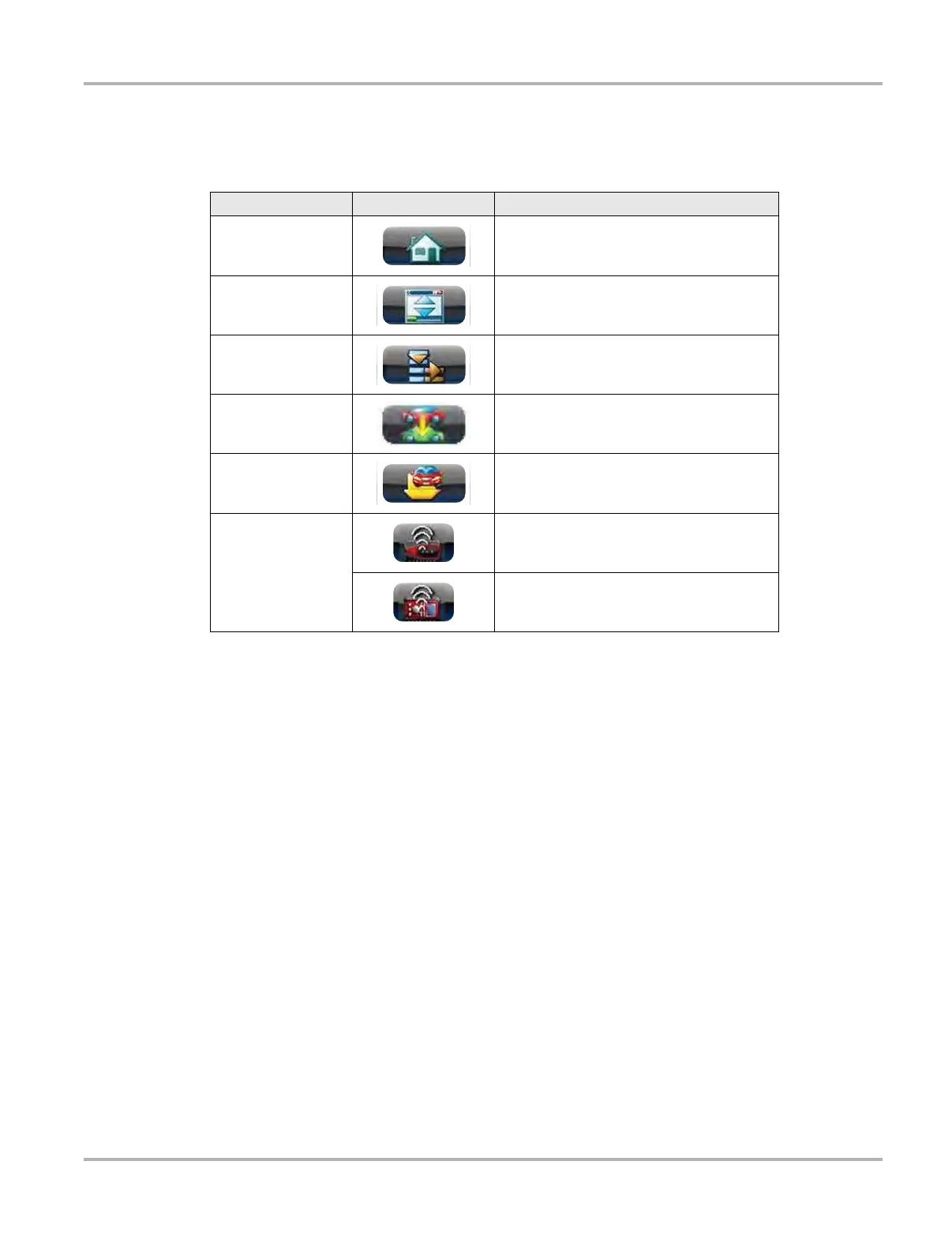13
Getting Started Powering Up
3.1.2 Toolbar
Operation of the buttons located on the toolbar are described in the table below:
Menu Button Options
The Menu button on the Toolbar at the base of the display screen opens a list of basic operations
and features. Menu options vary by module and may include:
• Safety Information—opens the Important Safety Instructions document, which should be
read and understood prior to using the Diagnostic Platform.
• File—allows you to print or save the data being viewed.
• Edit—allows you to configure alarms when viewing Scanner data.
• Setup—allows you to adjust tool settings.
• Help—allows you to view supporting documentation.
Selecting a menu item opens a submenu of choices, and some submenus also open an additional
menu. A right arrowhead (
) indicates additional choices are available. Touch an item to select it.
File
Use to print or save a copy of the data currently being viewed. Selecting opens a submenu:
• Save—available from the Scan Module, opens an additional submenu with these options:
– Screenshot—saves a graphic image of the current screen
– Collected Data—saves a recording of all the data currently in the buffer plus the number
of frames designated after the trigger event (see
Properties on page 44).
Table 3-2 Module buttons
Name
Button
Description
Home
Touching this button returns you to the
Home screen from any test.
Windows Toolbar
Touching this button opens and closes the
standard Windows toolbars at the top and
bottom of the screen.
Menu
Touching this button opens a menu that
provides information and basic operations
and features for the current screen.
Change Vehicle
The currently identified vehicle is shown to
the right of the buttons, touching allows you
to change the identified test vehicle.
View Record
Touching the button opens an editable
worksheet of vehicle records.
Hardware Status
Indicates the wireless connectivity status of
the Scan Module.
Indicates the wireless connectivity status of
the Scope Multimeter.