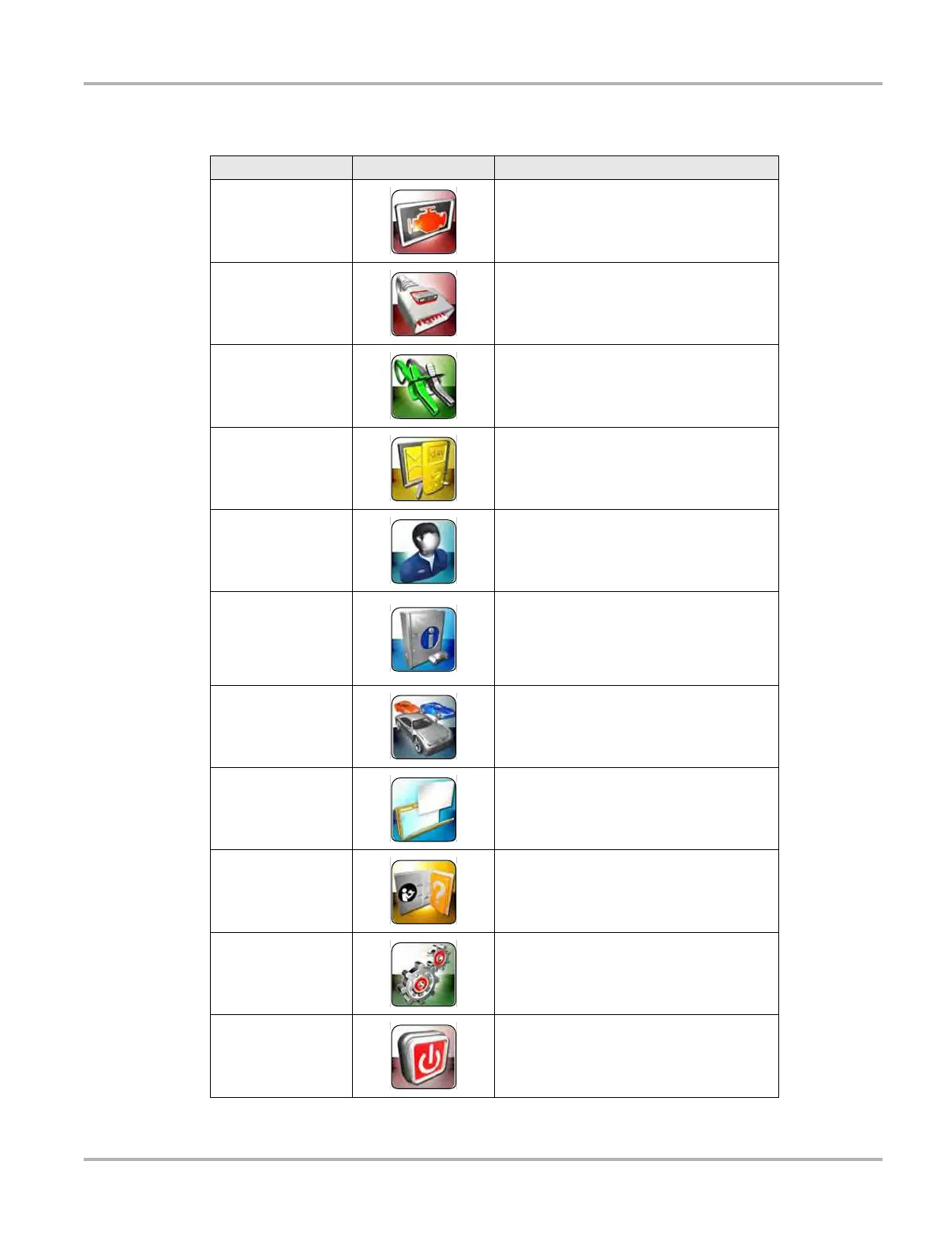12
Getting Started Powering Up
Table 3-1 Module buttons
Name
Button
Description
Scanner
Configures the unit to operate as a scan
tool. See
Scanner Operations on page 21.
OBD Direct
Allows you to perform generic OBD-II or
EOBD system tests without identifying the
specific vehicle. See
OBD Direct
Operations
on page 52.
Component Test
Opens a diagnostic database of specific
tests for the identified vehicle. See
Component Test Operations on page 60.
Scope Multimeter
Configures the unit to operate as a lab
scope, graphing multimeter, or digital
multimeter. See
Scope Multimeter
Operations
on page 69.
Ask-a-Tech
Launches the Ask-a-Tech website. See
Ask-a-Tech Operations on page 93.
Information
Provides the information needed to make
repairs once you have made your
diagnosis. The linked program varies by
region. See
Information Operations on
page 100.
Vehicle History
Identifies the test vehicle and organizes and
manages work in progress and service
records. See
Vehicle History Operations on
page 101.
Data Manager
Opens the organization system for saved
data files. See
Data Manager Operations on
page 106.
Help
Opens the on-line help for the system. See
Help Operations on page 113.
System Settings
Establishes and manages wireless
connections to peripheral devices, such as
the Scan Module. See
System Settings
Operations
on page 114.
Exit
Closes the diagnostic Platform software and
returns the display to the Windows desktop.
See
Powering Down on page 17.