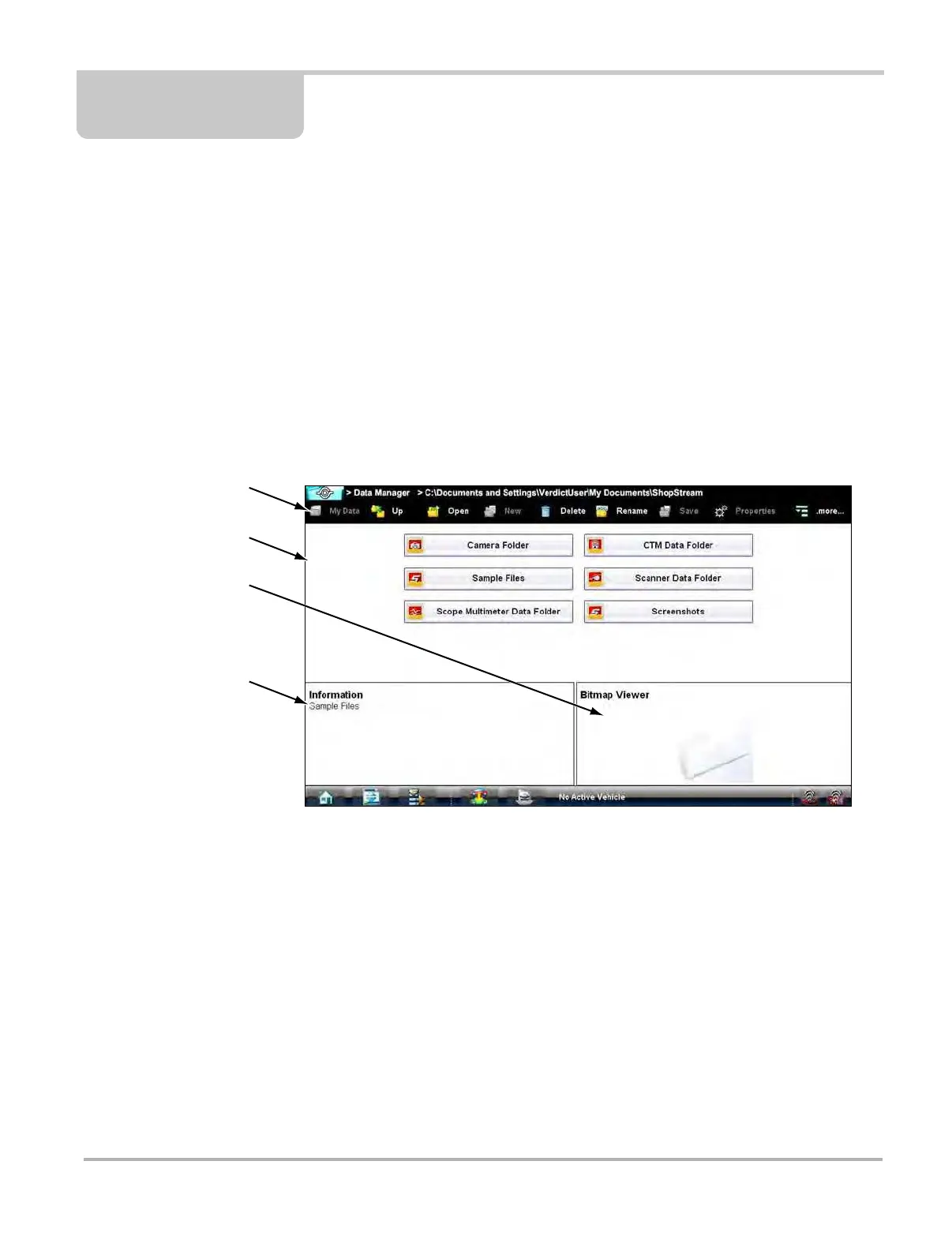106
Chapter 12 Data Manager Operations
The Data Manager module is used to store, sort, and review saved files. Most operations are
controlled through the toolbar.
12.1 Screen Layout
Select Data Manager on the Module toolbar to open the file system. Use the toolbar at the top of
the screen to navigate through the data. The folders panel below the toolbar displays the contents
of the Windows “My Documents” folder, which is the Data Manager main screen. The information
panel on the lower-left portion of the screen shows a summary of the saved file when available,
and the preview panel on the lower right displays an image if the selected file is a graphic.
1— Data Manager Toolbar
2— Folders Panel
3— Preview Panel
4— Information Panel
Figure 12-1 Sample Data Manager main screen
The main screen includes folders for saved files from the various modules:
• Camera Folder—contains photographs taken with the built-in camera.
• CTM Data Folder—contains files saved while working in the Component Test module.
• Sample Files—contains an assortment of example saved data files.
• Scanner Data Folder—contains files saved while working in the Scan Module.
• Scope Multimeter Data Folder—contains files saved while working with the Scope Multimeter.
• Screenshots—contains images saved by pressing the “S” button.