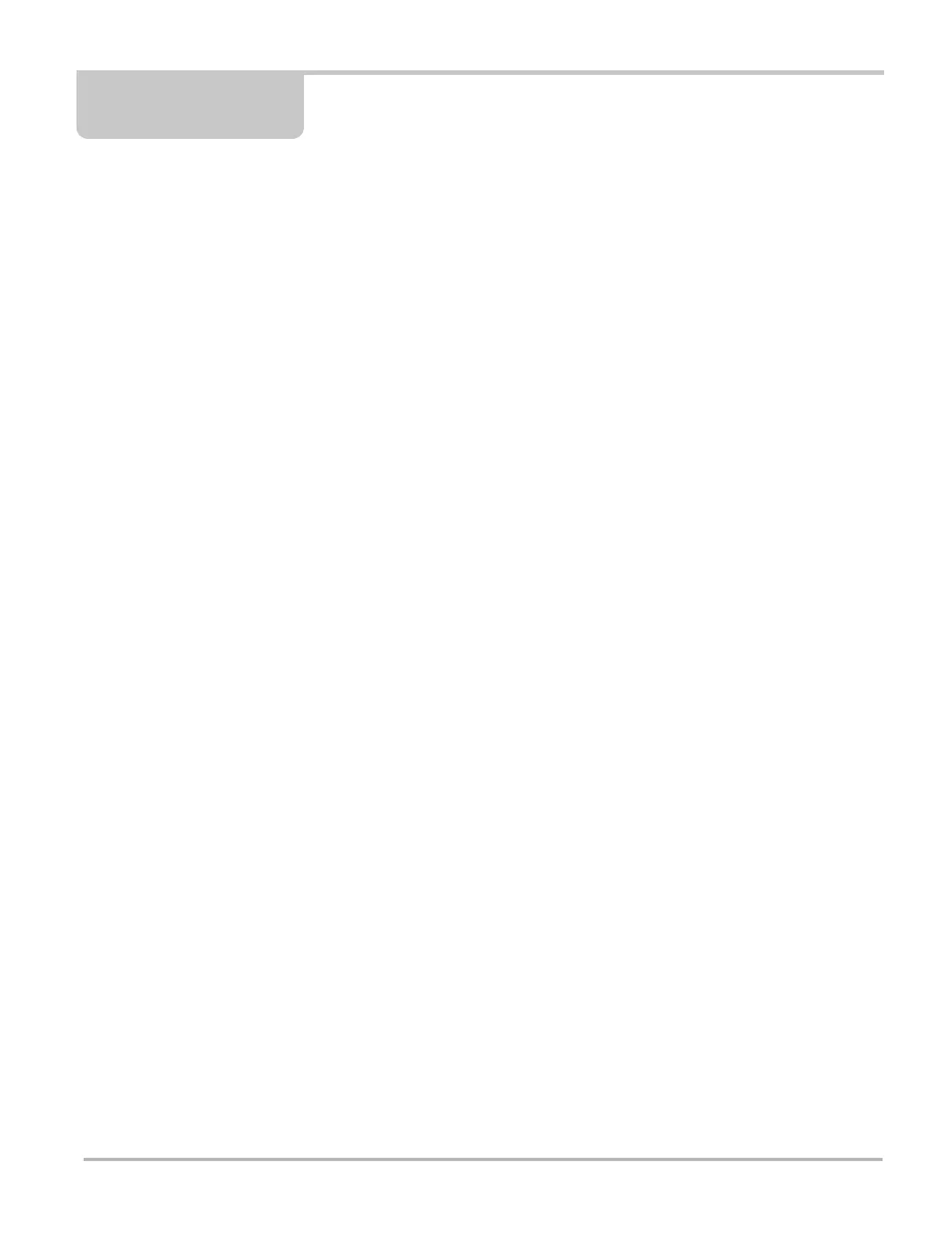1
Chapter 1 Using This Manual
This manual contains tool usage instructions.
Some illustrations shown in this manual may contain modules and optional equipment that are not
included on your system. Contact your sales representative for availability of other modules and
optional equipment.
1.1 Conventions
The following conventions are used.
1.1.1 Bold Text
Bold emphasis is used to highlight selectable items such as buttons and menu options.
Example:
• Press the OK button.
1.1.2 Symbols
Different types of arrows are used. The “greater than” arrow (>) indicates an abbreviated set of
selection instructions.
Example:
• Select Utilities > Tool Setup > Date.
The example statement abbreviates the following procedure:
1. Navigate to the Utilities screen.
2. Highlight the Tool Setup submenu.
3. Highlight the Date option from the submenu.
4. Press OK to confirm the selection.
The solid arrows (
, , , ) refer to the four directions of the directional arrow keys.
Example:
• Press the down arrow.
1.1.3 Terminology
The term “select” means highlighting a button or menu item and pressing the Accept, OK, Yes, or
other similar button to confirm the selection.
Example:
• Select Reset.