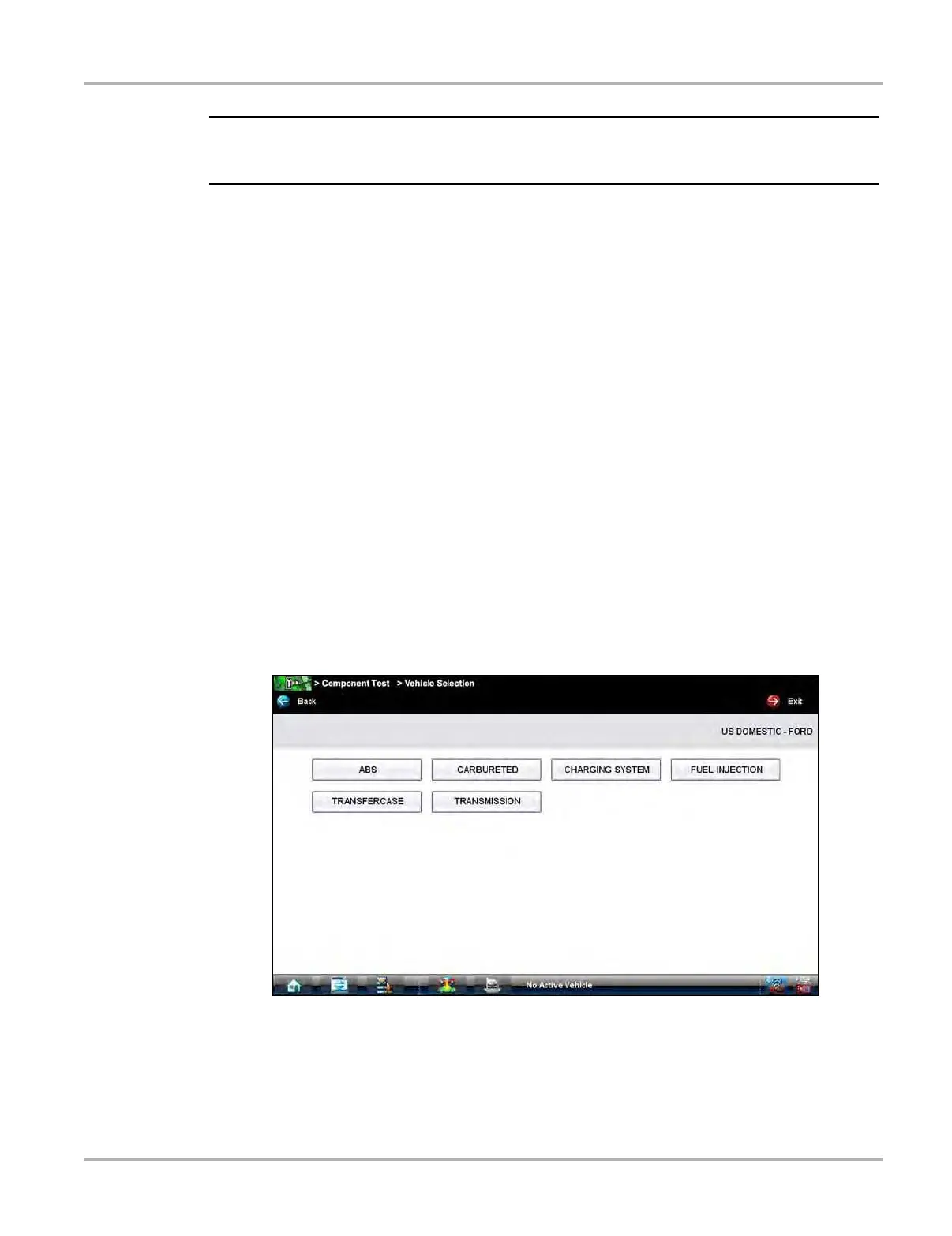62
Component Test Operations Vehicle Identification
i Manufacturers appear on the favorites list in the order in which they are selected. Therefore, if you
select the makes you work on most frequently first, they will appear at the top of the list.
3. Tap Finished on the toolbar once your selections have been made.
The screen returns to the manufacturer list, but only the makes you selected display. Note the
“Favorites” toolbar selection now reads “Full list”.
4. Tap Full List on the toolbar to view the complete list of manufacturers.
5. Tap Back on the toolbar at any time to return to the previous screen.
Your favorites list is what will display whenever a Component Test database is launched in the
future. The list can be modified at any time by selecting Configure Favorites from the toolbar.
7.1.2 Identifying a Test Vehicle
Exact procedures to identify the test vehicle may vary somewhat by vehicle and market. The
following procedure, which identifies a 2008 Ford Focus for testing the fuel injection system, is
typical of what to expect.
z To identify a vehicle for Component Test:
1. Tap the Component Test module button from the Home screen.
2. Select which database to load for the test vehicle if requested (optional).
After the database loads, a list of manufacturers displays.
3. Select FORD and a list of systems available for testing displays (
Figure 7-3).
Figure 7-3 Sample available systems menu
4. Select FUEL INJECTION and a model year menu displays.
5. Select 2008 from the year menu and a list of available models displays.
6. Select FOCUS from the model list and a list of available engines displays.
7. Select 2.0L ZETEC from the engine list and a confirmation dialog box displays (
Figure 7-4).