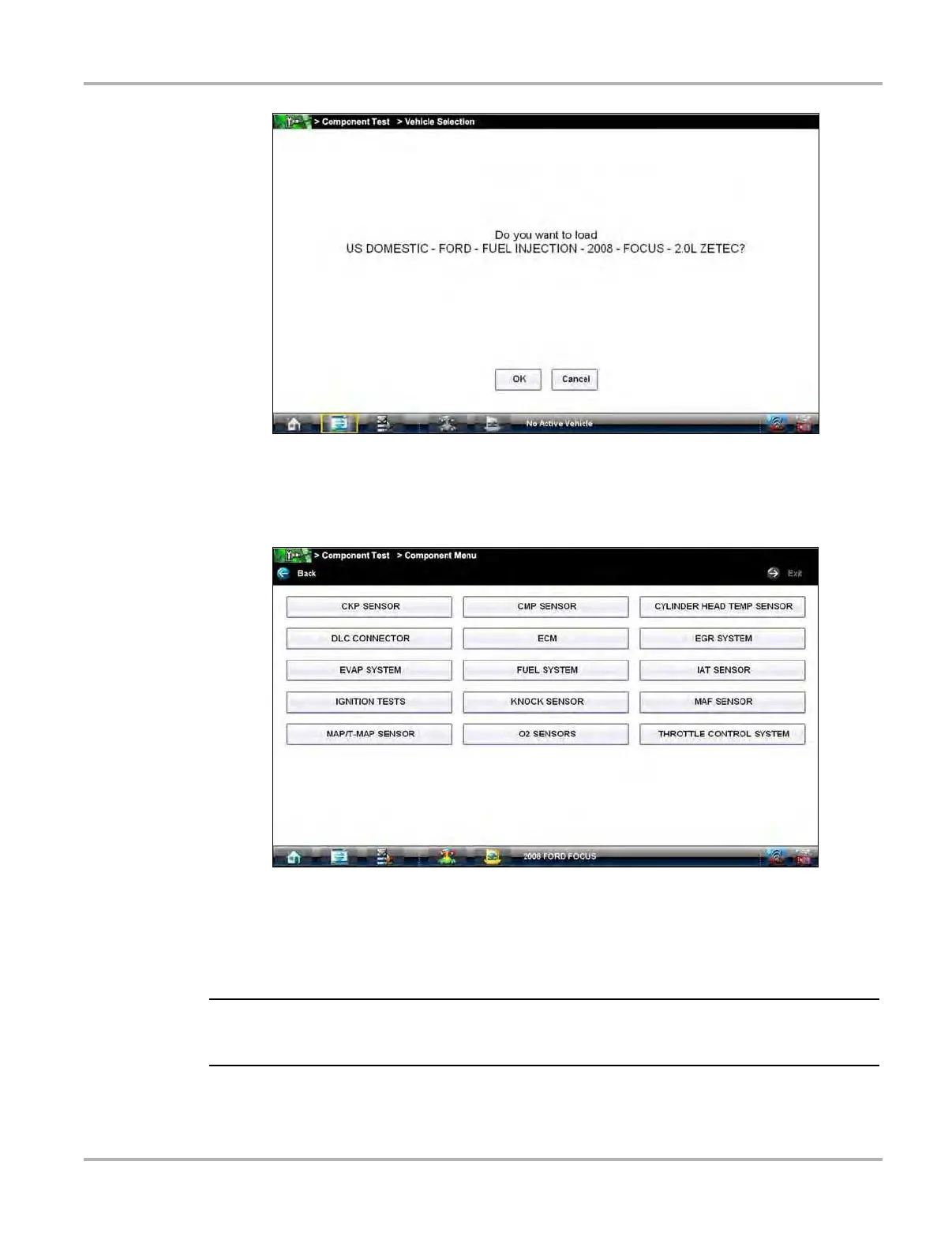63
Component Test Operations Vehicle Identification
Figure 7-4 Sample confirmation dialog box
8. From the confirmation dialog box, select OK to continue, or Cancel to return to the engine list.
A list of tests available for the identified vehicle displays (
Figure 7-5).
Figure 7-5 Sample available tests list
9. Select a test to continue.
The identification sequence is now complete, refer to the Operations section that follows for
details on how to navigate through the Component Test information and perform tests.
i If you return to the Home screen and select Scanner or Information the vehicle identification
entered here is carried over. However, additional information may be needed by some modules.