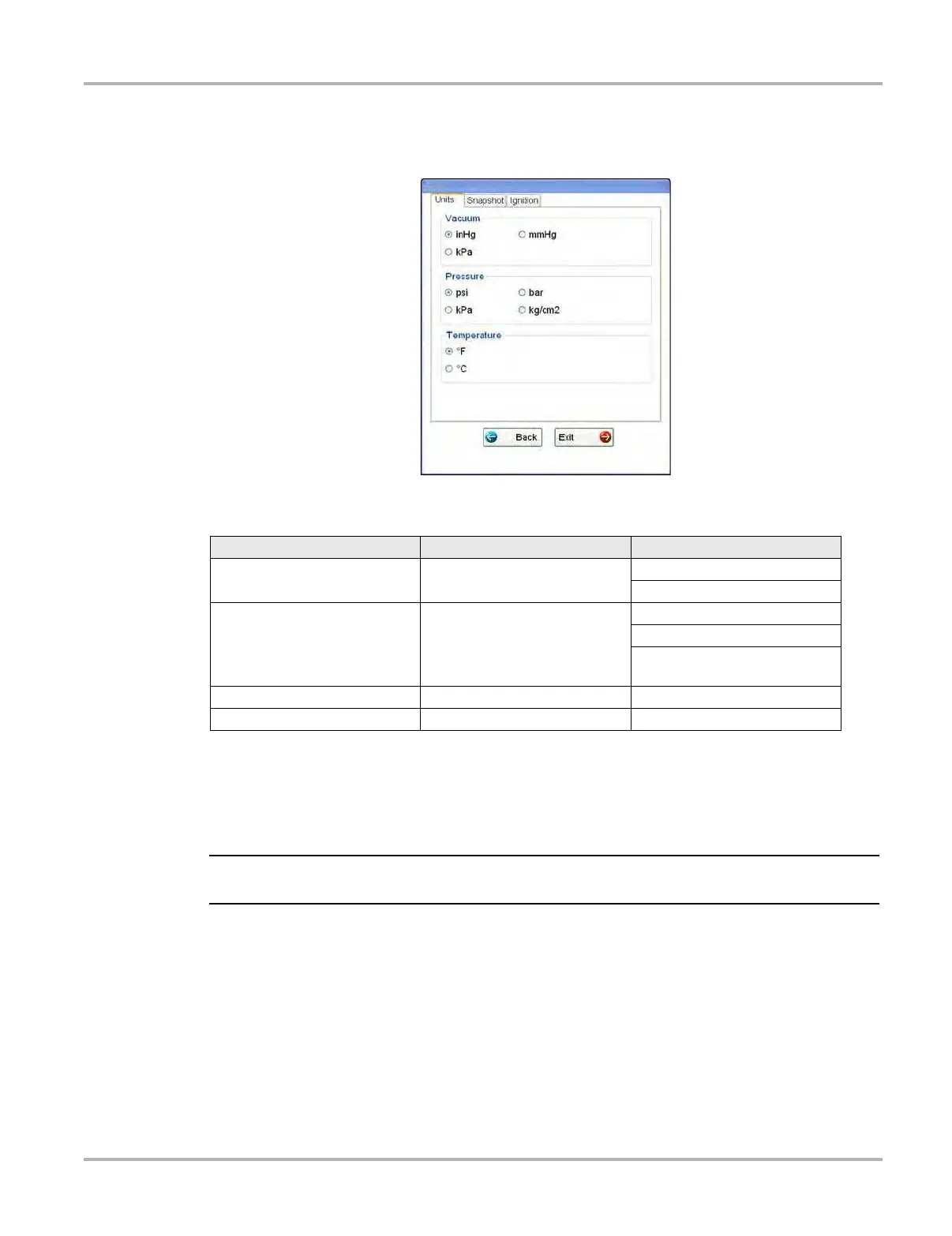15
Getting Started Powering Up
2. Tap the values to select each item, the “radio knob” indicates the selected setting.
3. Tap Back or Exit to close the dialog box and apply the changes.
Figure 3-2 Sample view options
Download Firmware
This option is used to update the firmware on your Display Device. For firmware information,
contact your sales representative or Customer Care. While downloading the firmware, do not
interrupt the download process. Connection interruption may result in damage to the unit.
i It is recommended to connect the unit to an AC power source when downloading firmware.
Display BEN
This option shows the BEN of the currently identified vehicle in the Scanner toolbar. The BEN is a
unique identifier that is used internally for data coordination and communication.
Table 3-3 Scan tool units of measurement
Setting
Default
Option
Vacuum
(manifold pressure)
kPa (kilopascal)
inHg (inches of mercury)
mmHg (millimeters of mercury)
Pressure kPa (kilopascal)
psi (pounds per square inch)
bar (atmosphere)
kg/cm2 (kilograms per
centimeter squared)
Temperature °C (degrees Celsius) °F (degrees Fahrenheit)
Vehicle Speed kph (kilometers per hour) mph (miles per hour)