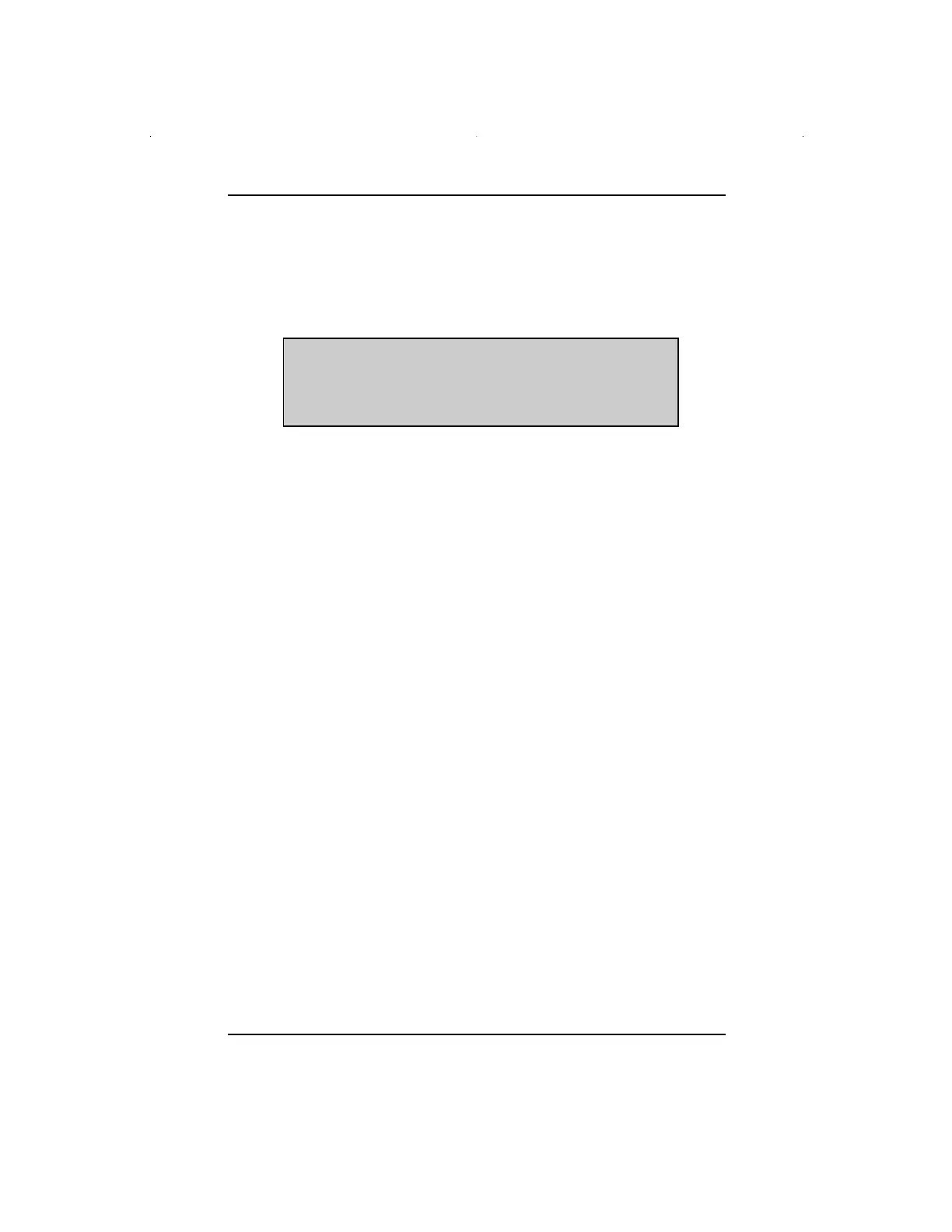- 7 -
OPERATION
1: SCANNER START-UP
If no primary cartridge is inserted, using either the “Quick ID” button or the vehicle
connector to apply power to the scanner. The following display check should be
displayed:
The 4 LEDs should be on and two beeps should be heard during the display
check. If the scanner battery voltage is low, a “Low Battery Voltage” message will
be displayed. Refer to “Troubleshooting” section for more information.
If a cartridge is inserted, a copyright message should be displayed for approximately
2 seconds. If the cartridge was not changed since the last time that the scanner
was used, the scanner displays the last vehicle selection entered in memory.
2: CARTRIDGE SELECTION
Press and hold the “Quick ID” button, or if the position of the vehicle’s Diagnostic
Connector is known, connect the Scanner cable with the adaptor to the vehicle’s
Diagnostic connector.
1: Scroll to select Cartridge and press Y to continue
2: If applicable, go to the “Custom Setup” and press Y.
3: Select “Left/Right Hand Drive Setup” and press Y to continue. Select “Left” or
“Right” hand drive and press N the “Custom Setup” menu will be redisplayed.
Press N again to continue with the Vehicle Selection.
NOTE: Using two Primary Cartridges simultaneously is not recommended,
the proper functioning of the Scanner is not guaranteed. Removing
the cartridge is better, as it is not required at this time, and continue
with only one Primary cartridge inserted.
3: IDENTIFICATION
The vehicle to be tested must always be Identified first. Perform the following
vehicle identification process. If an incorrect vehicle has been selected, the
selection can be re-entered. To learn more about the Scanner operation there is
also a Demo Program.
OPERATION
!!!!!!!!!!!!!!!!!!!!!!!!!!!!!!!!!!!
!!!!!!!!!!!!!!!!!!!!!!!!!!!!!!!!!!!
!!!!!!!!!!!!!!!!!!!!!!!!!!!!!!!!!!!
!!!!!!!!!!!!!!!!!!!!!!!!!!!!!!!!!!!
ScannerA5.p65 21/01/00, 14:547
