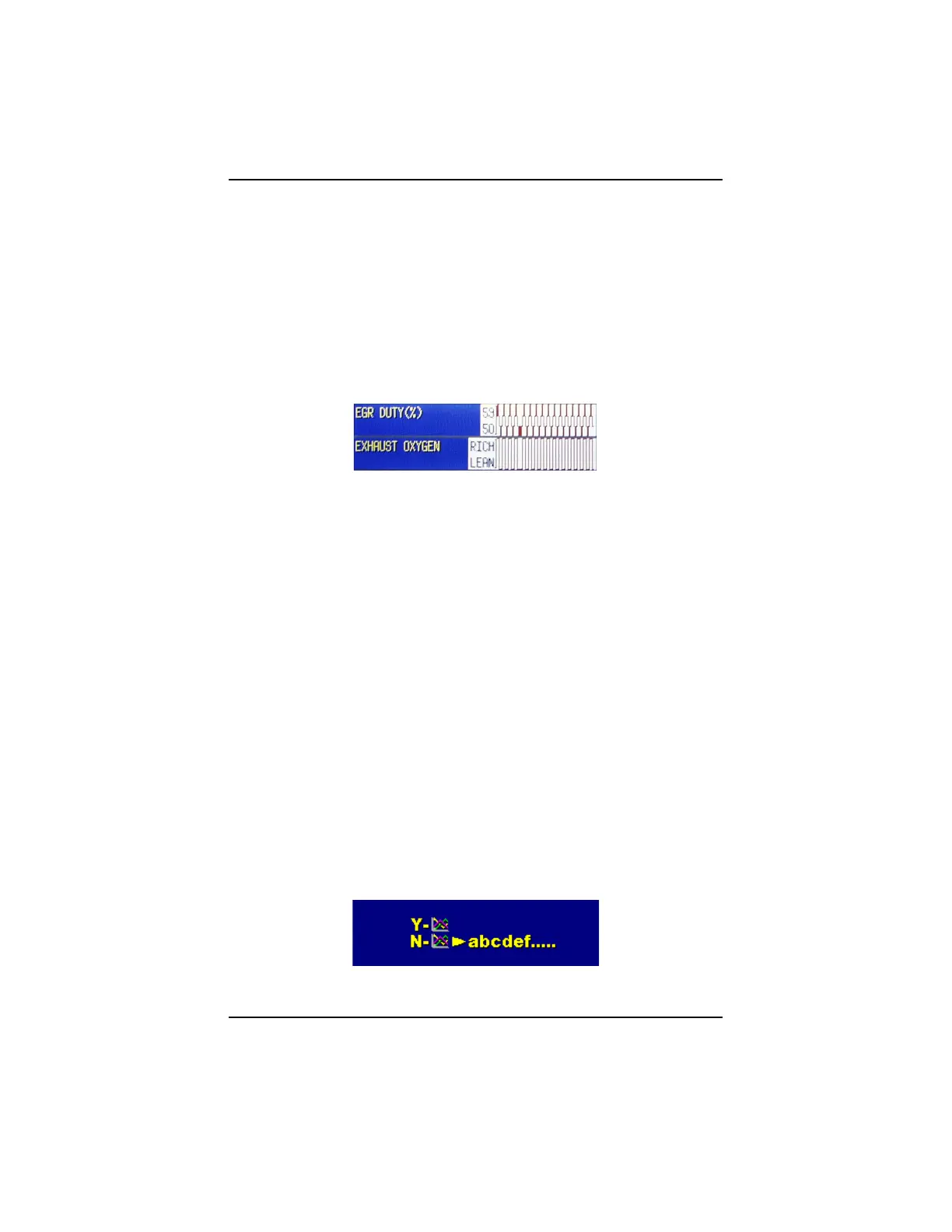-42-
Appendix: The Colour Graphing Scanner
NOTE: If the ECU is operating in a default mode (substituting pre-
programmed values to control the actuators due to absent or
unreliable input signals), these default values transmit on the
data stream of some vehicles.
-the graph plots trends of the parameter signals and is not intended to be
used for measuring voltage level, frequency, amplitude, or other signal char-
acteristics. Use a lab scope, or digital / graphing multimeter for taking ac-
curate signal measurements.
When a parameter changes, the graph responds immediately and plots the
change. Refer to Figure 3. Note that both graphs change simultaneously.
!"#$%&'*
Since the graph represents a period of time the glitch stays on screen for a
while, it gradually moves across the screen as the data continues to update.
Remember that the amount of time represented on the Scanner screen graph is
dependent upon the baud rate of the ECU being tested. Typically, newer ECUs
transmit data at a faster rate and the entire screen refreshes in about 20 seconds.
The screen updates considerably slower on older ECUs that have a lower baud
rate.
Regardless of the data transmission rate, the Scanner graph reflects the most
recent frames of data.
Entering Graphing Mode
The following steps describe how to move from normal Scanner functions into
Graphing mode.
NOTE: If the Colour Graphing Scanner is powered by its internal
battery, the Graphing Mode can not be entered. Ensure the
Scanner is powered by the (optional) Power Pack or by the
vehicle (Data Cable).
• Only from a live data screen (in the Data or Codes and Data Menu), press
the Graphing button on the scanner. The Graphing Menu displays, refer to
Figure 4.
!"#$%&'+